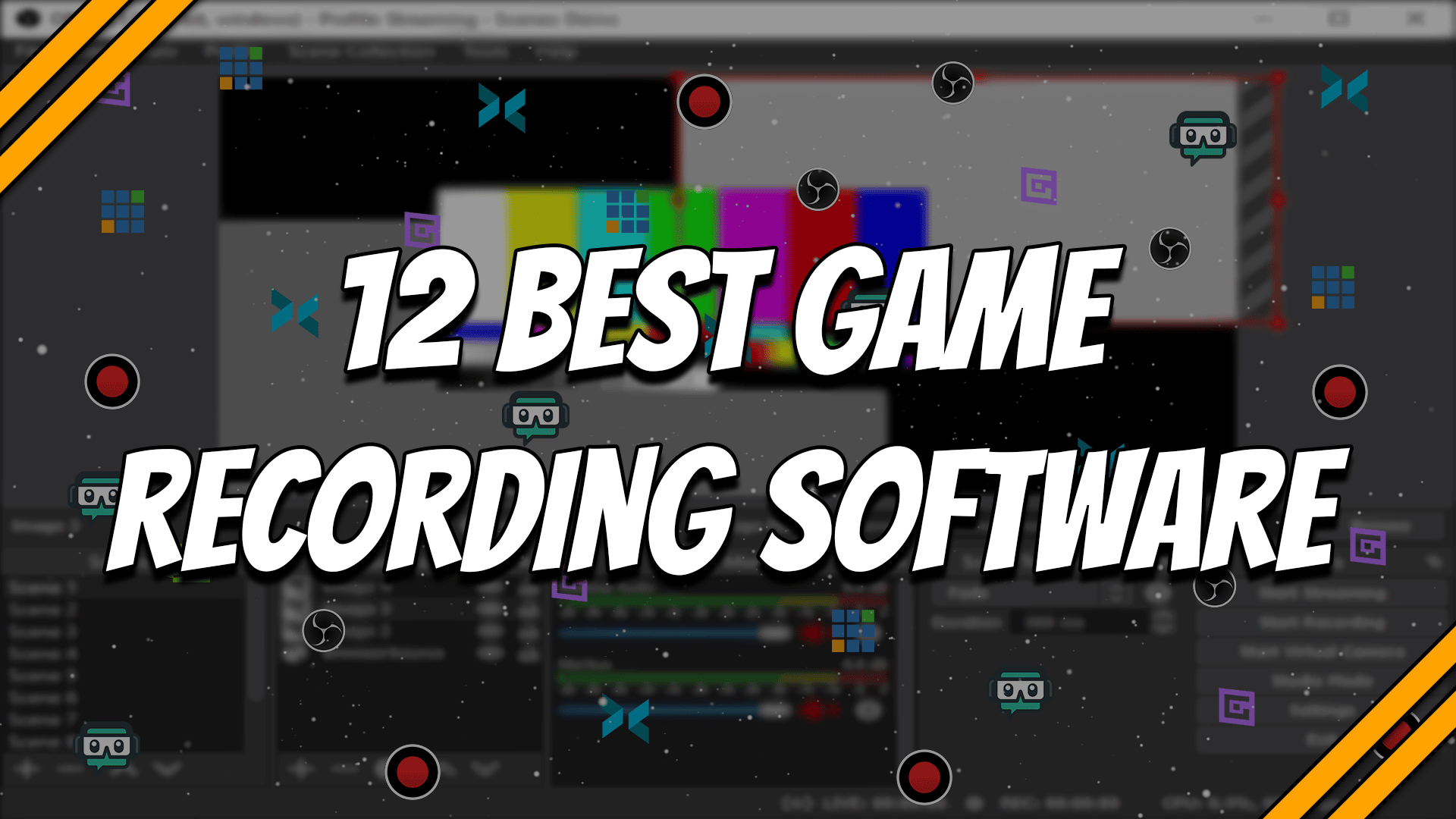Are you trying to record your gameplay highlights but don’t know how? Here are 12 of the best game recording software for you to try.
Recording your gameplay highlights (and lowlights) has become easier over the past few years. Computer hardware has become more powerful and allows you to play while recording with little to no impact on your game’s performance. Recording software has also become better and more efficient, consuming less power.
Today, there is already a ton of great recording software that you can choose from. These apps work great and offer different tools and features that can fit your daily recording needs. Some are more robust and feature-rich than others, while some are more lightweight and easier to use.
To help you choose the right software, we’ve gathered 12 of the best game recording software that you can use today.
The Best Game Recording Software
We will talk about the features, price, and the best things about the software on this list. Just a little side note, most of the following software will record raw video footage, which can come in big sizes, so make sure that you have enough drive space for all those highlights.
Whether you’re playing games with your friends or playing alone, here is the best game recording software that you can use.
Open Broadcaster Software Studio (OBS Studio)
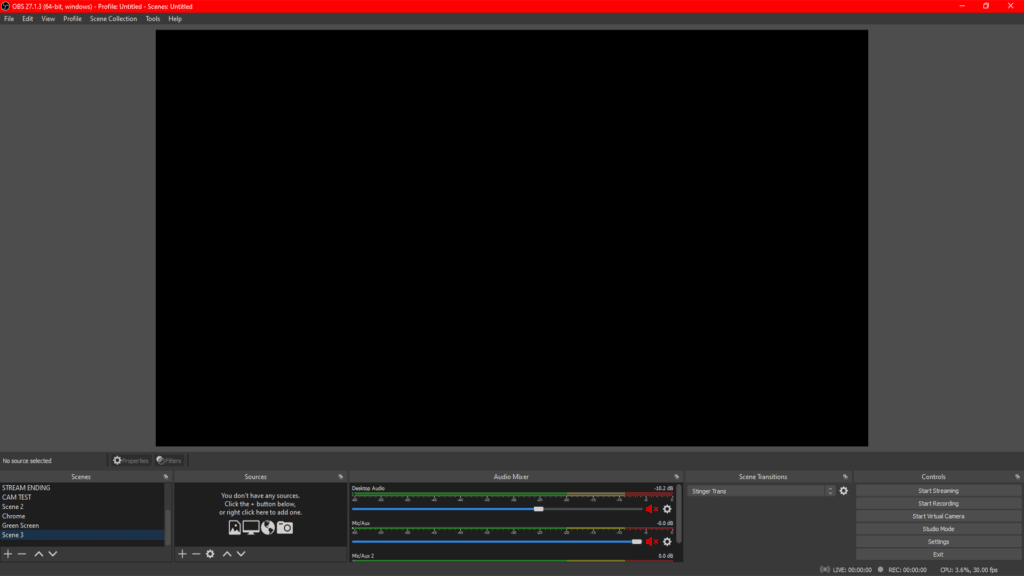
Max Recording Resolution: 4K, 60 FPS
Supported Operating Systems: Windows, macOS, and Linux
Supported Streaming Platforms: Twitch, YouTube, Facebook, Restream.io, Twitter, Custom Stream Key
OBS Studio is an open-source video recording and streaming software. It’s one of the most popular and most reliable video recording software out in the world today. A lot of people enjoy using OBS, no matter if they’re a veteran streamer, a new content creator, or someone just looking to record some gameplay to show to friends.
One of the best things about OBS Studio is that it’s completely free. You don’t have to pay anything to access all of its features. It also supports different extensions that can help improve the software’s functionality.
OBS Studio has a clean interface that allows you to capture your screen or a specific window or application. You can also use OBS to add an extra video source like a webcam and audio sources like a microphone. Additionally, you can also easily control your desktop, gameplay, and microphone audio using the built-in audio mixer.
It also allows you to record, stream, or both. OBS Studio is available on Windows, Linux, and macOS. It’s one of the few software that runs on macOS and allows you to record Steam games on your Mac.
Streamlabs Desktop
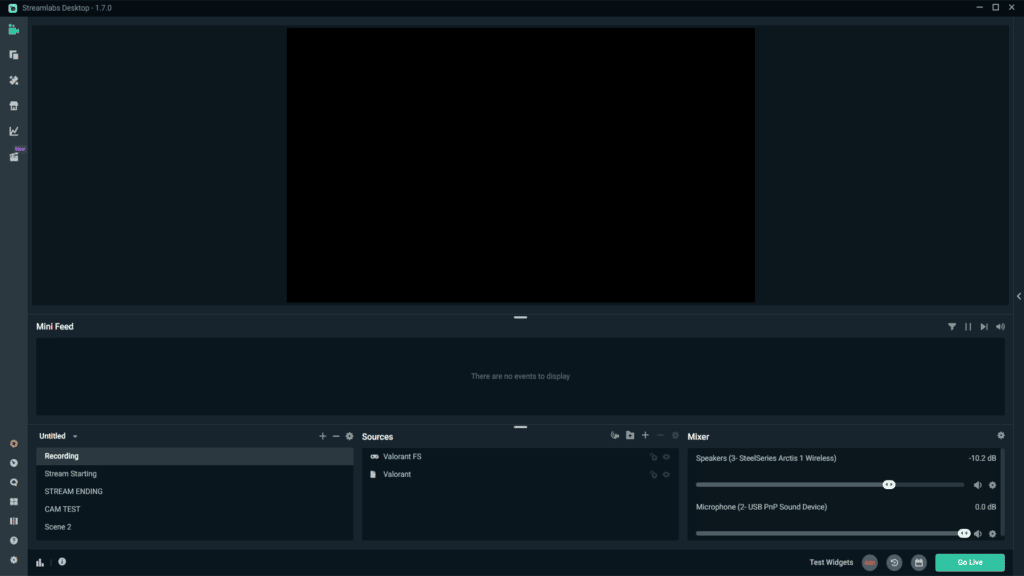
Max Recording Resolution: 4K, 60 FPS
Supported Operating Systems: Windows, macOS, and Linux
Supported Streaming Platforms: Twitch, YouTube, Facebook, Trovo, Custom Stream Key
Streamlabs Desktop, formerly known as Streamlabs OBS, is another popular and trusted recording software. It has a similar clean, and easy-to-understand user interface like OBS and provides tons of different features that make it better for other people.
When it comes to recording and streaming software OBS Studio and Streamlabs are two of the biggest names. They are both open-source, they’re both free, and both are great for recording or streaming your gameplay.
One thing that Streamlabs has that OBS doesn’t is its integration with different streaming platforms. Streamlabs can display chat and your events list. It also allows you to use and create different widgets such as alerts, chat, and donations, among many others.
It’s a great software for beginners, especially those who want to get into streaming. It also has some premium subscription plans available for $19 per month with some cool features to help you start your streaming career.
However, if you’re only planning to record your gameplay with your significant other or your friends, the free version is all you need. Streamlabs Desktop can record high-quality videos as long as your PC can handle it.
XSplit Broadcaster
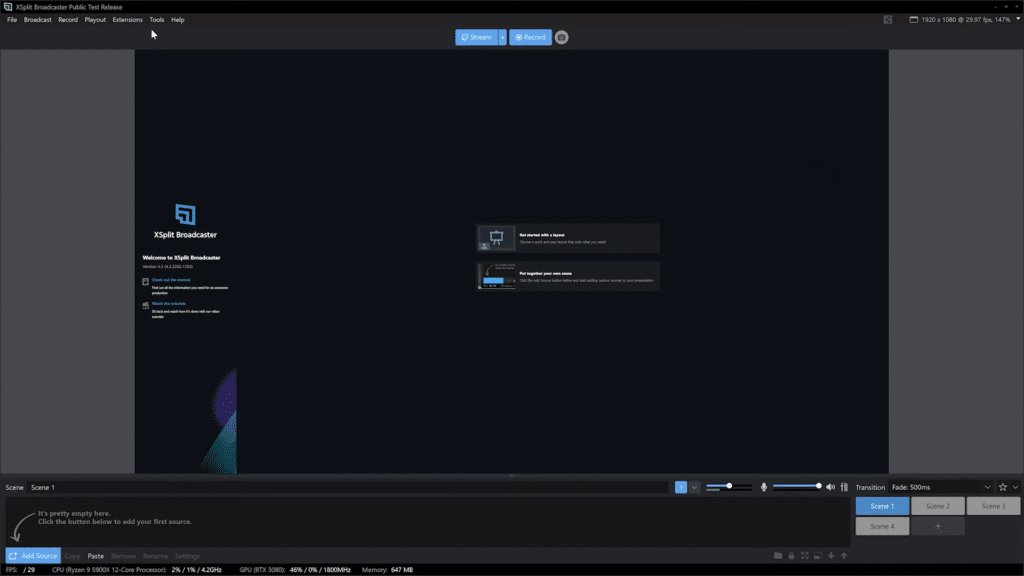
Max Recording Resolution: 4K, 60 FPS
Supported Operating Systems: Windows
Supported Streaming Platforms: Twitch, YouTube, Facebook, Dailymotion, Restream.io, Custom Stream Key
XSplit is a collection of different video tools that can help you take your recording or streaming to the next level. Think of the Microsoft Office family, but instead of documents, XSplit focuses on video creation and production.
The main product that we’re going to talk about is the XSplit Broadcaster. The XSplit Broadcaster is a robust live streaming and recording studio with many different customization options. It’s a great all-in-one recording software that allows you to create content or just enjoy your highlights.
With the XSplit Broadcaster, you can create different scenes, manage your layout, add different media sources, and even supports direct streaming to multiple platforms. It also supports extensions and plugins, allowing you to further increase the flexibility and customization options.
XSplit Broadcaster is free to use and great for content creation, streamers, and casual gameplay recording. It’s a lightweight and easy-to-use app that can help you quickly record your game with one click of a button. Plus, you can also add the other XSplit tools such as Vcam, Connect: Webcam, Presenter, and Capture to enhance your overall recording experience.
Gamecaster
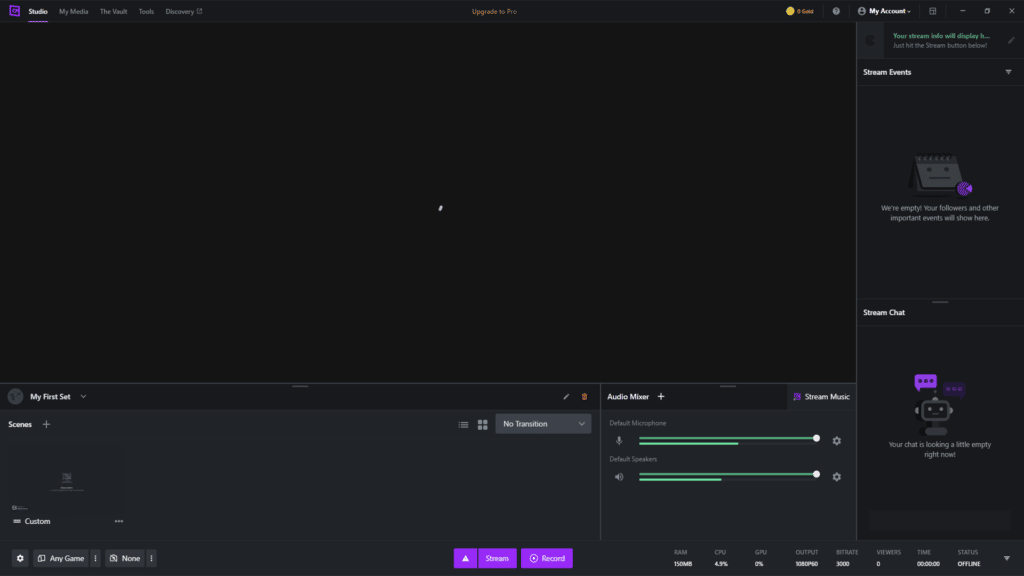
Max Recording Resolution: 1080p, 60 FPS
Supported Operating Systems: Windows
Supported Streaming Platforms: Twitch, Facebook, YouTube, Custom Stream Key
Gamecaster started out as part of the XSplit series of video production tools, but in October of 2020, the app became independent of XSplit. This allowed XSplit to focus more on video production and content creation while Gamecaster primarily focused on improving the gameplay recording experience.
The main goal of Gamecaster is to help make it easier for gamers to record or stream their gameplay. It’s focused on maximizing the efficiency of recording gameplay all while gaming on the same PC. They wanted to redefine the meaning of going live and provided an easy and user-friendly way to stream and record videos.
Gamecaster has the latest Nvidia and AMD optimizations available to create a smooth and lag-free recording experience. They also provide an intuitive audio mixer, integrates chat, events list, and alerts within the software, and will provide a clipping feature in the future.
Gamecaster is free to use and guides you throughout the whole process. If you’re thinking of recording gameplay for content creation and eventually streaming your gameplay, Gamecaster is an excellent choice to look at. Plus, you can also earn gold and redeem them for rewards by simply using the Gamecaster software.
Nvidia ShadowPlay
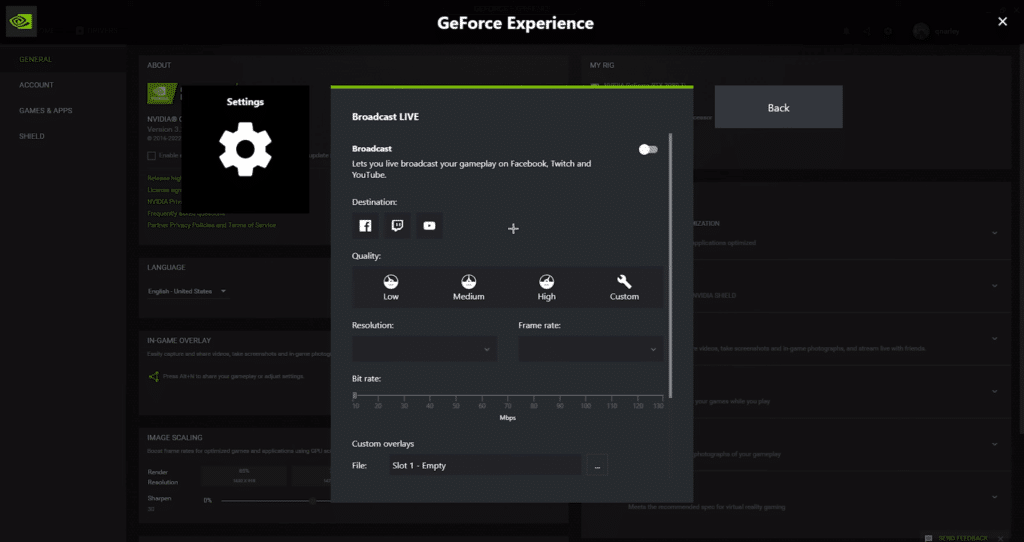
Max Recording Resolution: 8K, 30 FPS
Supported Operating Systems: Windows
Supported Streaming Platforms: Twitch, Facebook, YouTube
Now, if you’re looking for an Nvidia-specific game recording software, Nvidia ShadowPlay might be the perfect one for you. Why look any further if Nvidia already has their own game recording software, right?
Over the past few years, Nvidia has done some excellent tweaks and optimizations on the hardware encoder on their GPUs. The Nvidia encoder or NVENC is amazing in its current state and allows supported NVIDIA graphics card users to record or stream gameplay with minimal performance loss.
The Nvidia ShadowPlay software is one of the easiest ways to record or share high-quality gameplay videos, screenshots, and live streams with your friends. It supports up to 8K HDR 30 FPS video recording for RTX 30 series cards and up to 4K HDR at 60 FPS for others. That’s a lot of pixels.
It also allows you to directly broadcast on Twitch, YouTube, or Facebook if you want to. You can easily create GIFs, and you can record gameplay with a click of a button. Obviously, it’s not going to be as feature-rich as some of the other dedicated video production software. But, for something built-in with the GeForce Experience app, it’s definitely useful, plus it’s free!
AMD Radeon ReLive
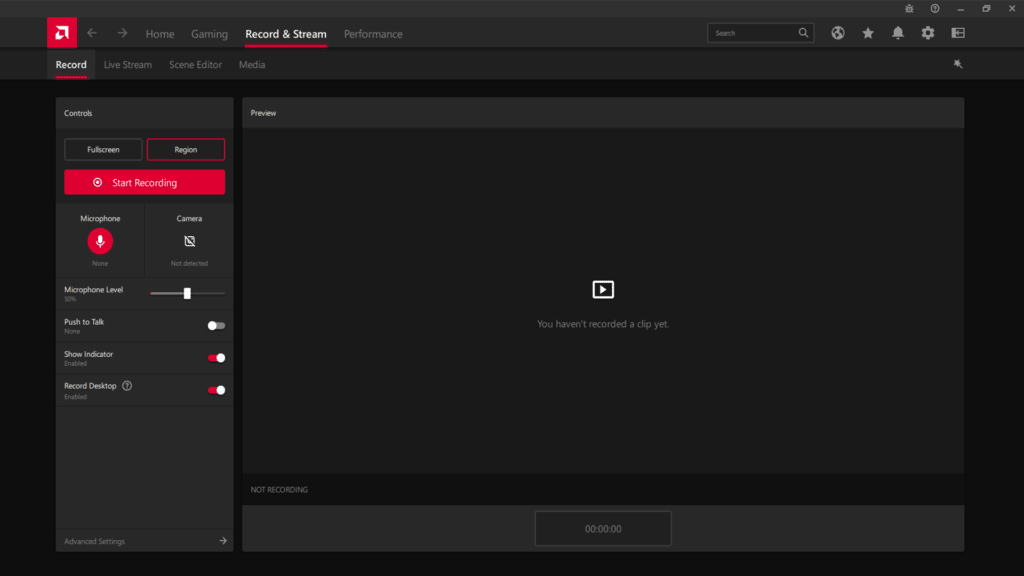
Max Recording Resolution: 4K, 60 FPS
Supported Operating Systems: Windows
Supported Streaming Platforms: Twitch, Facebook, YouTube, Restream, Sina Weibo, Twitter
Of course, we can’t leave out our AMD graphics card users. AMD also created their own recording and streaming software and integrated it with the AMD Radeon Software that you need to get the drivers for your GPU. It’s essentially hitting two birds with one stone.
AMD has been on the rise lately. They have been releasing amazing processors and graphics cards, giving both Intel and Nvidia a run for their money. Most modern AMD CPUs and GPUs are capable of recording videos, but for today, we’ll mainly be focusing on AMD GPUs using Radeon ReLive.
AMD Radeon ReLive is one of the easiest ways to record your gameplay if you are using an AMD GPU. This is because it’s built right into the AMD Radeon Software, and you can record using a single push of a button or the dedicated hotkey.
Using the AMD Radeon ReLive software, you can create and edit scenes, manage on-screen elements, add different media sources, and monitor your stream. If you connect your account to Twitch, YouTube, or Facebook, you can also stream directly using the ReLive software.
When it comes to recording, you can select the microphone and camera, control the audio, select if you want to capture your screen, a window, or a specific region. It also includes advanced settings like bit rate, FPS, and recording resolution.
Overall, the AMD Radeon ReLive software is more than capable for your recording needs.
Action! Game Recorder
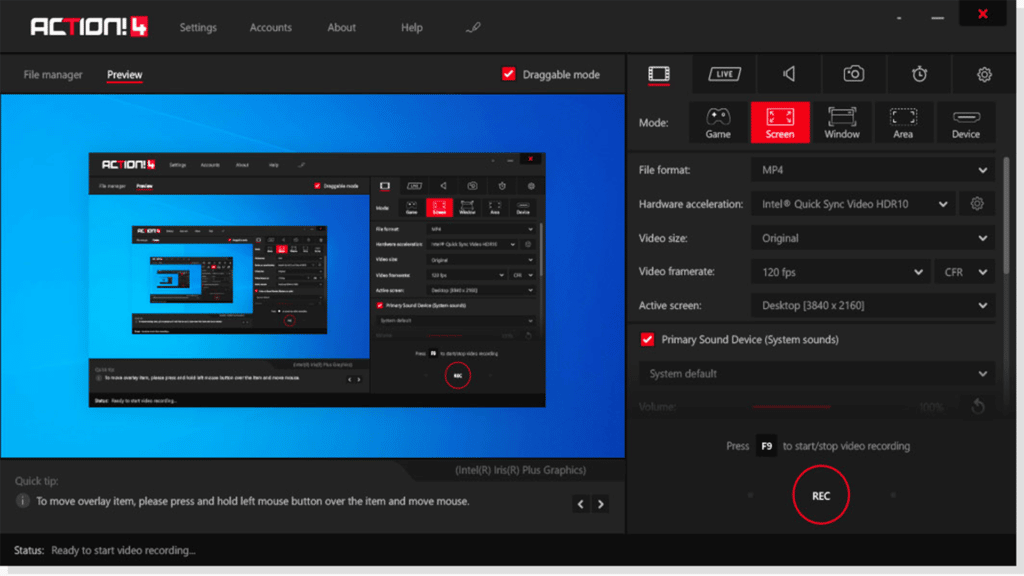
Max Recording Resolution: 4K, 120 FPS
Supported Operating Systems: Windows
Supported Streaming Platforms: Twitch, Facebook, YouTube, Smashcast, Custom Stream Key
Action! Game Recorder offers a wide variety of tools and features that can help make your video recording experience better. It has an intuitive user interface that’s easy to use and allows you to make quick edits and changes along the way.
It’s a game recording software with nearly 2 million downloads and received a 9.4/10 rating from the TopTenReviews website back in 2016 when it was first released. It also has some free add-ons like remote gameplay recording and live streaming, giving Action! some more functionality.
Action! Game Recorder can record up to 120 FPS, provide a small video file, and consume low CPU usage. You can quickly upload your recordings to Facebook or YouTube, and you can even directly live stream to Twitch, YouTube, and more.
Unfortunately, Action! doesn’t have a free version. It’s available for $29.95 but can usually be found on sale for around $20. You can also try the free version for 30 days if you want to get a look under the hood first.
Overall, it’s a good alternative if some of the other game recording software just isn’t what you are looking for.
Bandicam
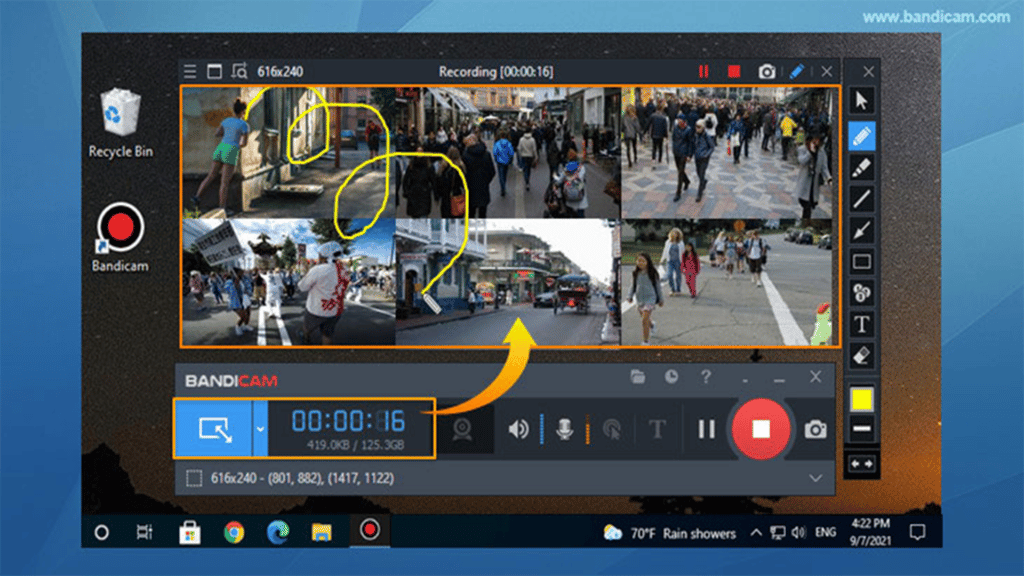
Max Recording Resolution: 4K, 480 FPS (Claimed by Bandicam)
Supported Operating Systems: Windows
Supported Streaming Platforms: YouTube
Bandicam is a lightweight screen recorder software that can capture high-quality video. It can take screenshots, record videos, and capture videos from sources like webcams, smartphones, and consoles.
During the early 2010s, Bandicam was super popular as a recording software. Most of the early YouTubers made use of Bandicam at least once in the 2010s. This was because Bandicam is very straightforward to use to the point where anyone can use it without any problems.
Over the years, the popularity of Bandicam has slowly lowered. However, it’s still a capable video recording app today. There’s a free version that puts a watermark on your videos. But, you can also buy a license for a single PC for $39.95. It’s a one-time purchase, and there are other plans available if you want to add more PCs or other software.
There’s nothing else to be said about Bandicam. It’s just simply a lightweight game recording software.
Xbox Game Bar
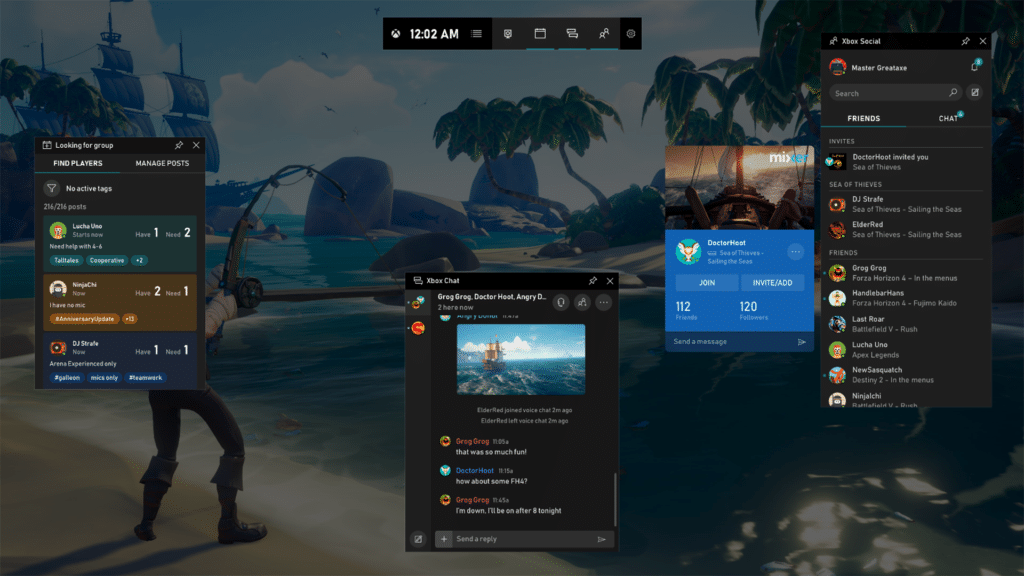
Max Recording Resolution: 1080p, 60 FPS
Supported Operating Systems: Windows
Supported Streaming Platforms: Twitter
If you’re truly looking for an accessible and free recording software, you might like Xbox Game Bar. It’s literally built into your operating system as long as you are using Windows. If you aren’t aware, Microsoft owns Xbox and has integrated the Xbox Game Bar into Windows devices.
To access your game bar, simply search for “Xbox Game Bar” on your search bar, and it should be the first app to appear. One great thing about the Xbox Game Bar is that you don’t need to download it or update it since Windows automatically does it for you. So, whenever you need it, it’s just ready to be used.
Obviously, the features are gonna be limited. But, you can link your various gaming accounts so that you can connect with your friends and add widgets such as Spotify or Twitter. You can choose whether to record your audio or not; you can even personalize the hotkeys and easily record with the press of a button.
Xbox Game Bar doesn’t require any additional downloads or installations. It’s a great option if you’re only looking to record some gameplay and just get the job done.
vMix
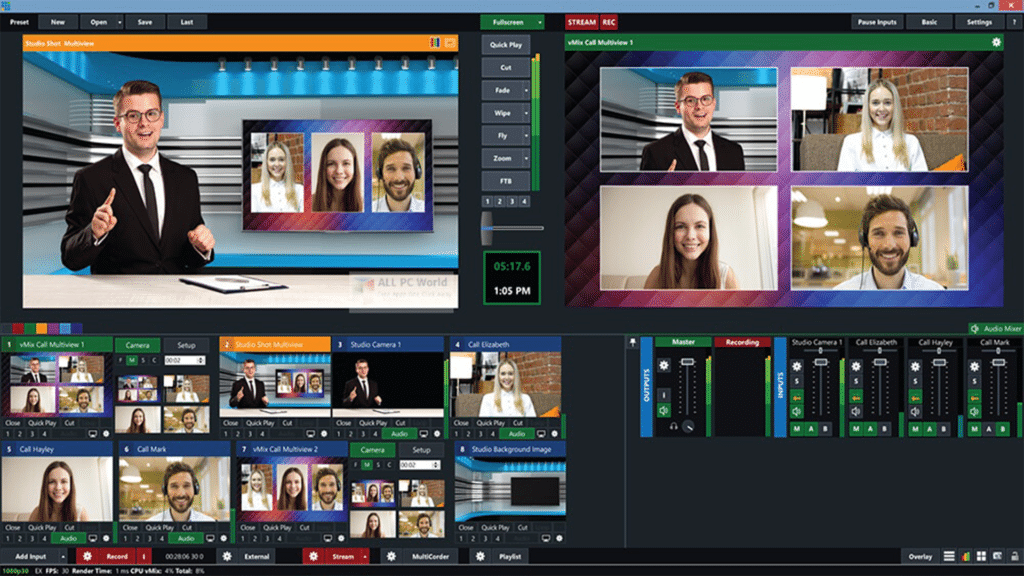
Max Recording Resolution: 4K, 60 FPS
Supported Operating Systems: Windows
Supported Streaming Platforms: Twitch, Facebook, YouTube, Twitter, Ustream, Custom Stream Key
Our next pick is vMix. vMix is a professional-grade video production software that can take your recordings to a new level of quality. It’s an all-in-one piece of software that probably has most of what you need when it comes to video production.
vMix has some pretty amazing features like a built-in audio mixer, live video effects, professional color correction and monitoring tools, and great built-in transition effects. It also allows you to record most inputs and simultaneously stream, record, and output video.
It’s an amazing software that would be higher on this list if only it was cheaper. Unfortunately, vMix only offers a free trial for 60 days, and you have to pay a one-time fee to continue using the software starting at $60.
But, if you’re looking for a robust and complete game recording solution, it might be worth the purchase. Other than that, it’s definitely not for casual game recording.
Wondershare DemoCreator

Max Recording Resolution: 4K, 30 FPS
Supported Operating Systems: Windows and macOS
Supported Streaming Platforms: YouTube, Vimeo, DemoAir
Wondershare DemoCreator is an all-in-one screen recording and streaming tool that gives you access to a variety of powerful applications you can use to fine-tune your video production. The software package comes with a video presentation maker, screen recorder, video editor, a video effects store, and an AI virtual presenter tool, perfect for entering the Metaverse.
If you’re a content creator on multiple platforms, then Wondershare is perfect for you. It allows you to create video projects in a vertical format which is ideal for posting short clips on TikTok, YouTube Shorts, Instagram Reels, and other services.
Of course, you can also record videos on your PC using the standard 16:9 ratio. It also features on-the-fly video editing allowing you to stay recording while tweaking the overall look of your output. You can also customize the recording area so you only show exactly what you want your viewers to see.
Wondershare DemoCreator offers a variety of quarterly and annual plans that start at $45/ year on their Standard plan and $65/year on their Premium plan. They also offer a Perpetual plan that gives you a perpetual license to use DemoCreator for $75. If you aren’t ready to commit yet, you can also try their free trial offer to get a better grasp of what they have to offer first.
MSI Afterburner
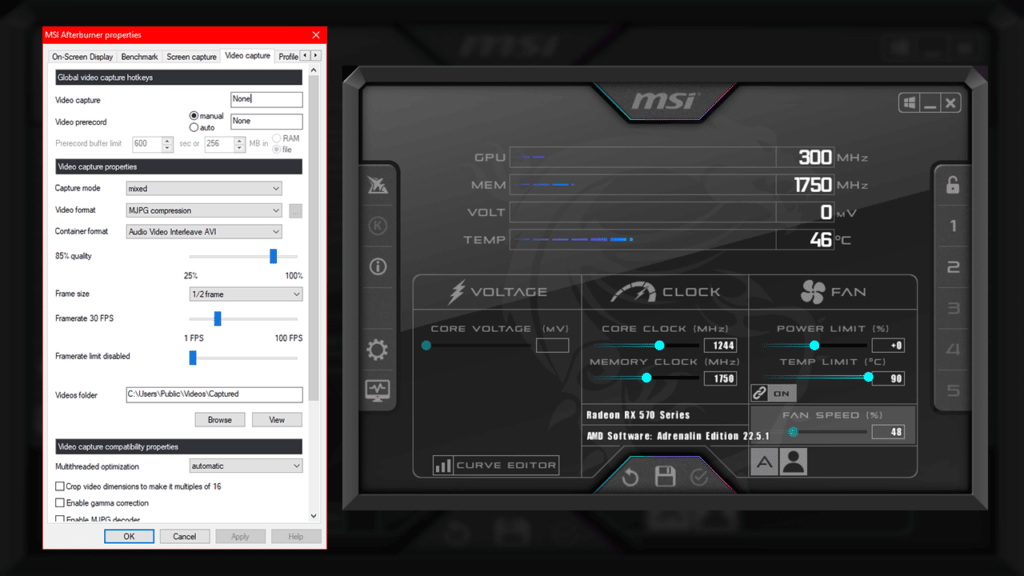
Max Recording Resolution: Max your system supports, 120 FPS
Supported Operating Systems: Windows
Supported Streaming Platforms: None
The final game recording software we have on our list is none other than the old and trusty MSI Afterburner. I’m sure that a lot of you have heard of MSI Afterburner before. Its primary function is to show the FPS, temps, and other data while gaming. It’s often used while benchmarking or monitoring your system during heavy workload tasks.
It’s very popular within the gaming community and works with all hardware, not just MSI ones. Most people don’t know that you can also use MSI Afterburner to record your videos or gameplay. Now, it’s not going to be the most feature-rich game recording software on our list, but it definitely works great and has multiple functions.
The best thing about MSI Afterburner is that it’s completely free to use. All of its benchmarking, overclocking, monitoring, and recording tools are built directly on the freeware you can download from the MSI site. But, getting to the screen recording function can be quite tricky to navigate and requires a bit of setup at first. However, it gets easier once you set it up.
MSI Afterburner is a great and lightweight game recording software that’s perfect for casual screen recording or highlight clips. It doesn’t provide you with features like instant editing, different visual effects, or the ability to add multiple scenes. However, there’s no denying that it gets the job done without having to pay a single penny.
Frequently Asked Questions (FAQ)
It all depends on what you need and what you’re looking for in a game recording software. If you’re looking for accessible and easy-to-use software, Nvidia ShadowPlay, AMD Radeon ReLive, and the Xbox Game Bar are your best bet.
However, if you’re looking for an overall robust application complete with scenes, effects, recording, streaming, and mixers, then you’re probably best using OBS Studio or Streamlabs. Either way, the 12 game recording software we’ve listed above are all great in their own right and have their specific uses.
Most streamers either use OBS Studio or Streamlabs. OBS Studio gives you a bit more control over your content and features a ton of basic to advanced functions that work well for hardware of all types. It’s great for recording, streaming, or a little bit of both.
Streamlabs is better if you’re looking to create a brand. It has a ton of built-in functions that can help you set up your stream. This includes alerts, donations, chat boxes, event lists, polls, viewer count, goals, and many others. It also gives you access to a market of amazing designs and themes that you can use on stream. It does have some paid features, though, which is why some still prefer classic OBS Studio over it.
Yes. All game recording software will affect your gameplay in one way or another. These software uses up some of your system’s resources to record or encode your videos. The impact will mostly depend on the resolution, FPS, and quality you want to record with and the software you use.
Most of the game recording software on our list allows you to tweak your recording settings in one way or another. If you’re seeing constant FPS drops during gaming, make sure to adjust your video settings accordingly.
Finding the right balance between quality and gameplay performance takes a bit of time, so you’ll have to be patient. The perfect balance will depend on how powerful your hardware is, so there’s no better way to find out than to experiment.
Conclusion
That’s the end of our list of the 12 best game recording software that you can use. Recording your gameplay is definitely fun because it allows you to relive the ups and downs of your gaming experience. It also allows you to share unique gaming moments with your friends or with a community, creating a stronger bond.
Remember to check if each software fits your recording needs and supports your current hardware.
Comment your favorite game recording software down below.