Dragon’s Dogma 2 is now available on PC through Steam and it’s one of the most demanding titles of the year. While the game has Steam Cloud support, the game doesn’t let you create new profiles or start over either. It’s an odd choice, but if you want to access your local data, you can do so by navigating to the Dragon’s Dogma 2 save file location.
Dragon’s Dogma 2 Save File Location
You can find the Dragon’s Dogma 2 save files at the following address on PC.
C:/Program Files (x86)/Steam/userdata/[STEAM USER ID]/2054970/remote/win64_saveThe save content for Dragon’s Dogma 2 is located in the win64_save folder inside the 2054970 folder, which corresponds to its Steam ID. If you simply want to back up the progress, I recommend copying the entire remote folder.
I also highly recommend that you have Steam Cloud enabled for Dragon’s Dogma 2, especially if you’re playing the game on multiple devices.
Starting Over in Dragon’s Dogma 2
As I mentioned, you only have one profile in Dragon’s Dogma 2. You also can’t start over, or at least I can’t find a way to do it in-game. This means you need to manually delete the local saves on your PC.
For this to work, you first need to disable Steam Cloud for Dragon’s Dogma 2, otherwise, it will redownload your saves from the cloud when you delete the local ones.
- Right-click on Dragon’s Dogma 2 in the Steam library
- Select Properties
- Here, uncheck Steam Cloud in the General tab
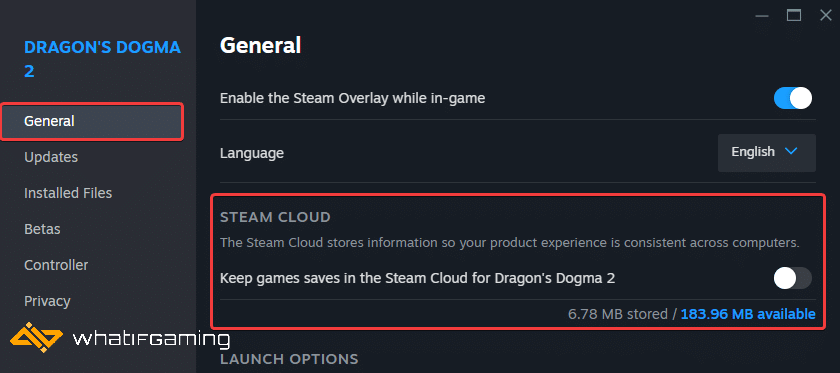
- Now, head over to the save file location, as explained above
- Here, delete the remote folder. This will delete your current progress.
- Now, start a new game, and make some progress for new local saves to be created
- You can now re-enable Steam Cloud for Dragon’s Dogma 2, and the next time you launch the game, it will show a conflict prompt.
- Choose the local saves to be the ones updated in Steam Cloud
We hope this guide was helpful and you were able to access the local saves for Dragon’s Dogma 2. If you have any questions, feel free to ask them in the comments below.










