Destroy All Humans 2: Reprobed is a remake of the action-adventure game that came out back in 2006 on the PS2 and Xbox. The remake is developed by Black Forest Games and published by THQ Nordic. It’s available now on PC and current-gen consoles, including Xbox Series S|X and the PS5. Like other Unreal Engine 4 titles, though, it does lack some basic graphical options. If you want to disable the Destroy All Humans 2 Motion Blur effect, here is how you can do that.
Disable the Destroy All Humans 2 Motion Blur Effect
Motion blur is used in various PC and console games to smooth out motion. It can be especially helpful for players that prioritize a smoother experience at the cost of visual clarity. It’s also an effect many PC gamers like to leave off in favor of a sharper image, especially if their systems can already maintain a stable framerate.
Similar to the first title, you can’t turn this effect off through the in-game settings. A small edit in the configuration does the job, however.
- Open Windows Run by either pressing Windows + R keys together or searching for it in Windows Search.
- Enter the following address, and press OK
%LOCALAPPDATA%\DH2\Saved\Config\WindowsNoEditor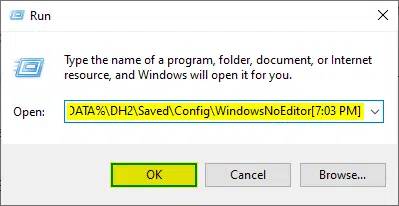
- Here, open the Engine.ini file using a text editor like Notepad, or Notepad++
- Now, add the following lines at the bottom of the file
[SystemSettings]
r.MotionBlurQuality=0- Save the file (Ctrl+S), and exit out
That is all you need to do, and the next time you launch the game, you won’t have to deal with the slight motion blur implementation in-game. This is one of those titles where if you have decent framerate in the first place, it doesn’t look that bad, but you can always make the experience clearer with this setting disabled.
Turning it back on
If you wish to turn motion blur back on, simply follow the steps above, and remove the r.MotionBlurQuality=0 line.
We hope this guide was helpful and you were able to disable the Destroy All Humans 2 motion blur Effect on PC. If you have any questions, feel free to ask them in the comments below.










