The latest version of Genshin Impact is now live on all platforms. This is one of the largest updates so far, but for some reason, with every update, there are some technical issues. PC players sometimes have to manually update their game, and even then there are problems with the game. The launcher itself makes it hard for users to easily update the game, and we hope that these issues are fixed with upcoming updates. If you are running into the Genshin Impact MTBenchmark_Windows.dll not found error, here are a few things you can try to fix it.
Genshin Impact was one of the biggest games of 2020 and has managed to retain that position in 2021 as well. It makes millions in revenue and has allowed developers to continue adding more content to the world. Its availability on consoles and mobile devices also helps quite a bit.
Fixing the Genshin Impact MTBenchmark_Windows.dll not found error
With the new update, one of the more common errors is the “MTBenchmark_Windows.dll not found” one, and multiple users have reported it on forums. This wasn’t as frequent as the previous updates, but it is fixable. This is what the error prompt looks like.

You can try the following to fix this.
1)Download and install Visual C++ Redistributables
- Head over to the following link, and click on the Download button
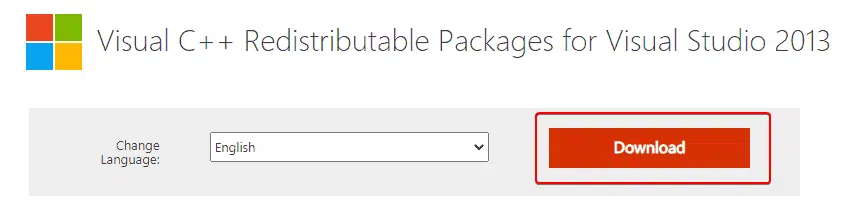
- When the setup has finished downloading, simply run it, and install the Visual C++ Redistributables 2013
- Restart your PC
- Launch Genshin Impact again
2)Repair game files using the launcher
Another thing you can try is repairing the files using the game’s launcher. To do this, simply click on the top-right Settings icon in the launcher. Here, you want to click on “Repair Game Files“, and then Repair Now”.
3)Clear Temporary files in Windows
Follow the steps below to clear your temporary files in Windows.
- Open Windows Run by either pressing the Windows and R keys together or searching for it in Windows Search
- Now, you want to type “%TEMP%” here as shown below and then press OK

- Here, delete everything in the folder. This is completely safe and is recommended to do after some time anyway.
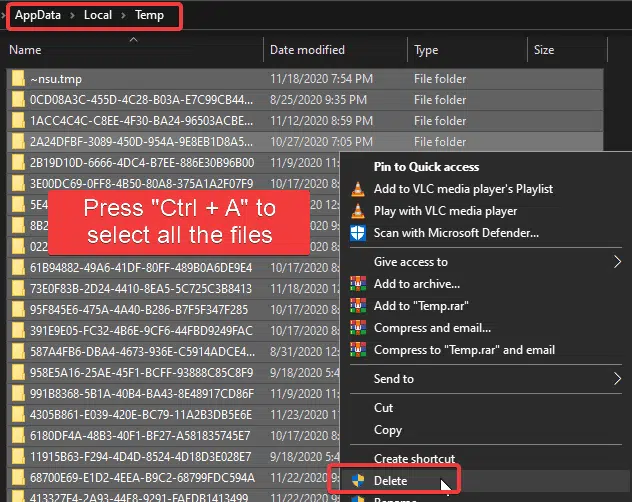
- Now, restart your PC, and launch the game again
4)Perform a clean install of the game
If none of the methods worked. You will have to perform a clean install of the game. To do this, follow the steps below.
- Open Windows Run by either pressing the Windows and R keys together or searching for it in Windows Search
- Type AppData and then press OK, as shown below

- Now, first, open the Local folder and delete the miHoYo folder
- Go back to the AppData folder, and then open the LocalLow folder, and delete the miHoYo folder inside it as well
- Next, search for regedit in Windows Search, and right-click on Registry Editor, and Open it as admin
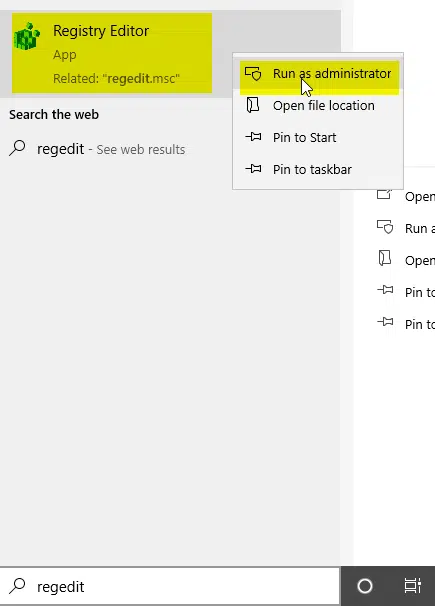
- Expand HKEY_CURRENT_USER, and then SOFTWARE
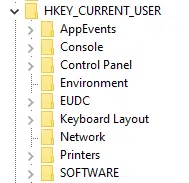
- Next, expand miHoYo and delete the folder Genshin Impact
Now, install the game again. One of these methods should ideally work for you.
We hope this guide was helpful. If you have any questions, feel free to ask them in the comments below.










