God of War is an action-adventure game from Santa Monica Studios and PlayStation Studios. It is one of the most celebrated titles of the past decade that reinvented the series for a more mature story, and a deeper look into its main character. PlayStation titles have been slowly coming to PC, and now, God of War is finally here. Horizon Zero Dawn was one of the first few games to be released on PC, but it was a fairly disappointing launch when it came to the technical side of things. God of War on the other hand is an excellent port and utilizes the platform to a great degree. However, if you are running into the God of War crash at launch issue, here are a few things you can try to fix that.
As expected, God of War is a huge hit on Steam, and over 49K players in-game as we write this down. Fans have been dying to play this critically acclaimed title, and with a new title on the horizon, it’s incredible that PlayStation has released one of their exclusive games on the PC platform. Here is hoping we see more stuff coming to PC from the PlayStation catalog including Bloodborne, Ratchet, and Clank, and recent titles like Returnal.
Fixing the God of War crash at launch issue
As we mentioned earlier, this port is excellent and performs great on a variety of systems. If it is crashing at launch for you, it’s possible that there might be something missing, or broken on your end. Here are a few things you can try, that might get you in the game. Please ensure you meet the system requirements though.
Verify Game Files
This is the most important method we’ll recommend, and there is a good chance this will fix the issue. During the download and installation process, there is a chance that your game files might be corrupted.
This happens more often than you think, and it’s usually because of unstable internet, or a bad drive. Thankfully, Steam lets you scan your files, and download the corrupted files again.
- Open Steam, and navigate to your library
- Right-click on God of War in your library and click Properties
- Now, in the LOCAL FILES tab, select Verify Integrity of local files…

Run God of War as an admin (Steam)
- Open Steam and then your library
- Here, right-click on God of War
- Click Manage
- Then select Browse local files
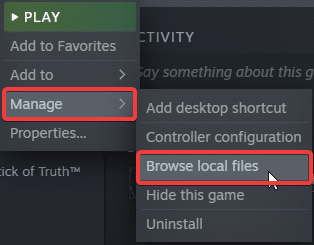
- Right-click on God of War executable and select Properties
- Click the Compatibility tab
- Check “Run this program as an administrator“
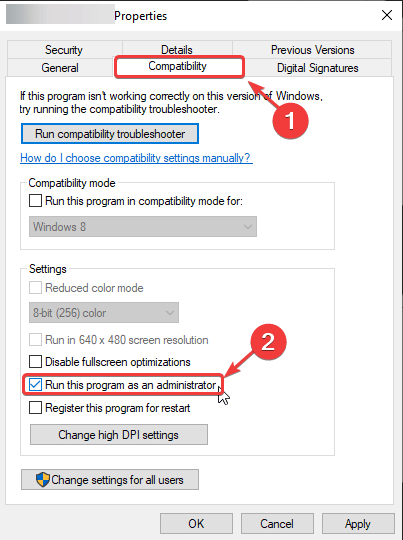
Add an exception to your anti-virus
At times, some anti-virus programs tag certain executables as viruses even when those aren’t. There is a chance that your installed program is doing the same with God of War. Add the game folder in the exclusions/exceptions list just in case.
We have listed some popular ones and their respective FAQ pages.
- Windows Defender
- Microsoft Security Essentials
- Malwarebytes
- Avast Antivirus
- AVG Antivirus
- Kaspersky Anti-Virus
- Webroot SecureAnywhere
- McAfee Antivirus (Steam Support guide)
- Bitdefender
Make sure you are using the dedicated GPU (Laptop Users)
Ensure that you are using the dedicated GPU of your laptop. This is important because many games simply don’t run on the non-dedicated GPU.
Switching to the dedicated Nvidia GPU
- First, open the Nvidia Control Panel
- Then navigate to 3D Settings and then Manage 3D Settings
- Open the tab Program Settings and choose God of War from the dropdown menu
- Next, select the preferred graphics processor for this program from the second dropdown.
- Your Nvidia GPU should show as High performance Nvidia processor
- Save the changes
Switching to the dedicated AMD GPU
- First, open Radeon Settings
- Then navigate to Preferences followed by Additional Settings
- Here, select Power and then Switchable Graphics Application Settings
- Select God of War from the list of applications
- If God of War isn’t in the list, click the Add Application button and select the executable from the installation directory. This adds the game to the list and you’ll be able to select it afterwards.
- In the column Graphics Settings, assign the High Performance profile to the game.
Manually update your GPU Drivers
It is possible that the GPU drivers you currently are on are outdated, or bugged. Please ensure that you are on the latest drivers to run the game properly, and get the most out of your GPU too.
Update DirectX and Visual C++ Redistributables
Ensure that both DirectX and Visual C++ Redistributables are on the latest version.
Update your Windows
Make sure you are on the latest version of Windows to support newer titles.
- In Windows Search type “Update”, and click on Check for Updates
- This will take you to the Windows Update section, and you can make sure you are on the latest version
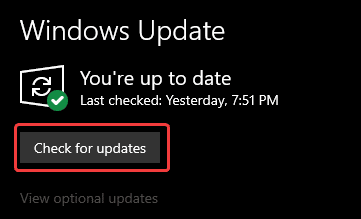
We hope this guide helped fix the God of War crash at launch issue. Let us know if you have any questions in the comments below.










