Monster Hunter Rise is an action RPG from CAPCOM that came out on the Nintendo Switch back in 2020. Now, after a year of waiting, it is out now on PC through Steam. Fans of the franchise have been patiently waiting, and CAPCOM has delivered a fairly solid port. The demo was available to try out for some time, and now that the game is out, there have been improvements as well. Some users have reported issues though, and hopefully, those are squared out in patches. If you are running into the Monster Hunter Rise crash at launch issue, here are a few things you can try to fix that.
Monster Hunter World was incredibly successful, and especially on PC. CAPCOM has been supporting the PC platform for a while now, and all of their newer releases either come out on PC at launch or after a small period. Last year, we saw Resident Evil Village, Monster Hunter Stories 2, The Great Ace Attorney Chronicles, and more.
Monster Hunter Rise Crash at launch
Some users on the Steam forum have reported that they are running into a crash at launch. Normally, this problem is due to something missing on the user’s end and is easily fixable in most cases. To fix this, here are a few things we recommend giving a go.
Verify Game Files (Steam)
The first thing you want to do is ensure that the files you downloaded and installed are in order. To do this in Steam, follow the steps below.
- Open Steam, and navigate to your library
- Right-click on Monster Hunter Rise in your library and click Properties
- Now, in the LOCAL FILES tab, select Verify Integrity of local files…

Install the Windows Media Feature pack
Some cutscenes in Monster Hunter Rise require the Windows Media Player codecs. Without these, you will most likely run into crashes when the cutscenes are triggered. To install these, follow the links below.
- Download Windows Media Feature Pack
Manually update your GPU Drivers
If that doesn’t work, make sure to update your GPU drivers as well. This will ensure that you have the latest optimizations for your specific GPU.
Run the game as an admin (Steam)
Sometimes, Windows interferes with your game and its permissions. To give the title admin privileges, follow the steps below.
- Open Steam and then your library
- Here, right-click on Monster Hunter Rise
- Click Manage
- Then select Browse local files
- This will take you to the location Monster Hunter Rise is installed in
- Right-click on Monster Hunter Rise executable and select Properties
- Click the Compatibility tab
- Check “Run this program as an administrator“
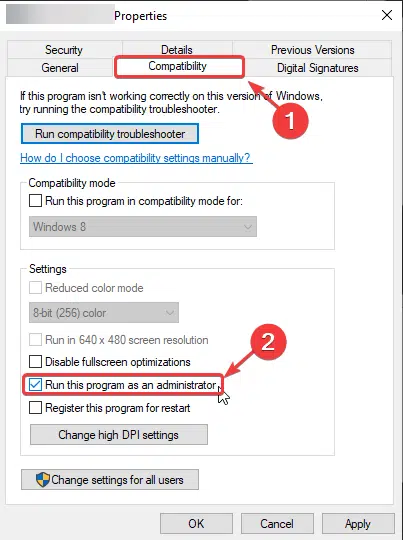
Update DirectX and Visual C++ Redistributables
Ensure that both DirectX and Visual C++ Redistributables are on the latest version.
Update your Windows
Make sure you are on the latest version of Windows to support newer titles.
- In Windows Search type “Update”, and click on Check for Updates
- This will take you to the Windows Update section, and you can make sure you are on the latest version
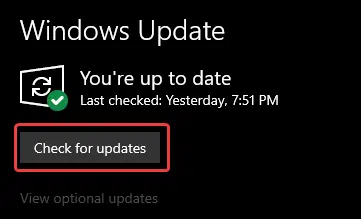
Add an exception to your anti-virus
There is a chance that your anti-virus software might be interfering with the game, and causing it to crash. Please add it to your exceptions or exclusions list. We have linked the method to do so for some popular software.
- Windows Defender
- Microsoft Security Essentials
- Malwarebytes
- Avast Antivirus
- AVG Antivirus
- Kaspersky Anti-Virus
- Webroot SecureAnywhere
- McAfee Antivirus (Steam Support guide)
- Bitdefender
We hope this guide helped fix the Monster Hunter Rise crash at launch issue. Let us know if you have any questions in the comments below.










