A Plague Tale: Requiem is an action-adventure game from Asobo Studio and Focus Entertainment. The title is out now on PC and various platforms, including Xbox Series S|X and PS5. The PC version is available on multiple storefronts and clients and, while demanding, runs quite well after you adjust the settings a bit. There are a few technical hiccups here and there, but that’s expected at launch for practically any title. If you’re running into the Plague Tale Requiem Crash at launch issue, here are a few things we recommend.
Fixing the Plague Tale Requiem crash at launch issue
This happens with basically every major PC release, and crashes at launch are fairly common. PC players have reported that they can’t get into the game, and it mostly comes down to something either missing on the user’s end, or the game files are broken. Here are our suggestions to sort this out.
Verify Game Files
The absolute first thing you need to do is ensure that the game files are in order. Files can be verified in each client now, and it’s a pretty simple process.
Steam
- Open Steam, and navigate to your library
- Right-click on A Plague Tale: Requiem in your library
- Click Properties

- Select the LOCAL FILES tab
- Click on Verify Integrity of local files…

This will initiate a scan and download any corrupted or missing files.
Xbox App for PC
- Launch the Xbox App
- On the left, under INSTALLED, click on the three dots next to A Plague Tale: Requiem

- Select Manage

- Select the FILES tab, and then click on VERIFY AND REPAIR under Options

Epic Games Launcher
- Open your Library in the launcher

- Now, click on the three dots next to A Plague Tale: Requiem
- Here, select Manage

- Now, here click on the Verify button

Add an exception to your anti-virus
It’s possible that the game is being flagged as a threat by your anti-virus software. Make sure to add it to the list of exclusions or exceptions.
We have listed some popular ones and their respective FAQ pages.
- Windows Defender
- Microsoft Security Essentials
- Malwarebytes
- Avast Antivirus
- AVG Antivirus
- Kaspersky Anti-Virus
- Webroot SecureAnywhere
- McAfee Antivirus (Steam Support guide)
- Bitdefender
Update DirectX and Visual C++ Redistributables
Ensure that both DirectX and Visual C++ Redistributables are on the latest version.
Manually update your GPU Drivers
Make sure that you have the latest drivers for your GPU installed. You can get the latest ones from the links below.

Switch to dedicated GPU (Laptop Users)
Ensure that your dedicated GPU is being utilized instead of the integrated one.
Switching to the dedicated Nvidia GPU
- First, open the Nvidia Control Panel
- Then navigate to 3D Settings and then Manage 3D Settings
- Open the tab Program Settings and choose A Plague Tale: Requiem from the dropdown menu
- Next, select the preferred graphics processor for this program from the second dropdown.
- Your Nvidia GPU should show as High-performance Nvidia processor
- Save the changes
Switching to the dedicated AMD GPU
- First, open Radeon Settings
- Then navigate to Preferences, followed by Additional Settings
- Here, select Power and then Switchable Graphics Application Settings
- Select A Plague Tale: Requiem from the list of applications
- If A Plague Tale: Requiem isn’t in the list, click the Add Application button and select the executable from the installation directory. This adds the game to the list, and you’ll be able to select it afterward.
- In Graphics Settings, assign the High-Performance profile to the game.
Disable fullscreen optimizations
For some users, disabling fullscreen optimizations might actually let you play the title.
- Head over to where A Plague Tale: Requiem is installed
- Right-click on the executable and select Properties
- Click the Compatibility tab
- Check “Disable fullscreen optimizations“
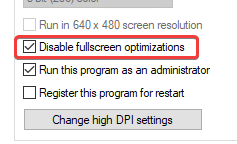
Run the game as an administrator
Running the game in administrative mode has fixed technical issues like this in multiple titles, and it’s worth a try for Plague Tale as well.
- Open Steam and then your library
- Here, right-click on A Plague Tale: Requiem
- Click Manage
- Then select Browse local files

- Right-click on the executable (APT2_WinStore.x64.Submission.exeAPT2_WinStore.x64.Submission.exe) and select Properties
- Click the Compatibility tab
- Check “Run this program as an administrator“

Update the Audio Driver
- Right-click on the Windows Start button > Device Manager.
- Open Sound, video, and game controllers.
- Right-click on the default audio device (e.g., Realtek High Definition Audio) > Update driver.
Update your Windows
It’s always a good idea to update your Windows to the latest version. Some games benefit more than others from the latest version.
- In Windows Search, type “Update” and click on Check for Updates
- This will take you to the Windows Update section, and you can make sure you are on the latest version

We hope this guide helped fix the Plague Tale Requiem Crash at launch issue. Let us know if you have any questions in the comments below.










