Vampire: The Masquerade Bloodhunt is a free-to-play battle royale game from Sharkmob AB. The game is now available on PC via Steam as an early access title. The game had private betas in the past, and its system requirements were recently updated as well. If you want to launch Vampire The Masquerade Bloodhunt in DirectX 11 Mode, here is how you can do that.
Since the game is currently in early access, it’s safe to assume that there will be bugs and glitches. Content will be added in the form of updates as well, and generally, the game will be in development alongside this release.
Launching Bloodhunt in DirectX 11 Mode
A few users have reported on Steam forums that they are running into issues with the game in DirectX 12 mode. The bigger problem is going back to DirectX 11 mode once you have set it to DirectX 11 since the game crashes at launch for many players.
Now, if you want to launch the game in Directx 11 mode, which is far more stable, here is how you can do that.
- Open Steam, and navigate to your library
- Here, right-click on Bloodhunt, and select Properties
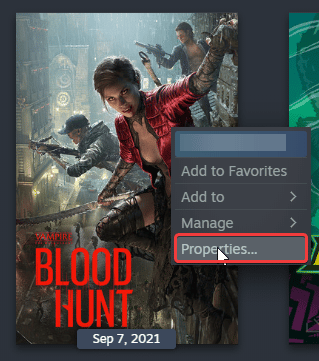
- In the General tab, under LAUNCH OPTIONS, enter the following command
-dx11
Now, launch the game again, and change the setting back to DirectX 11. You can then remove the launch option as well following the same process above.
That is all you need to know about how you can manually set up DirectX 11 mode for Bloodhunt. This launch option works for a variety of Steam titles, particularly those that support both versions of DirectX.
Currently, the game has Mixed reviews on Steam, but we’ll get a better picture in a few days as more players put the time in, and developers release some patches. According to the early access FAQ, the game won’t be in Early Access for more than a few months.
We hope this guide was helpful, and you were able to launch Bloodhunt in DirectX 11 mode. Let us know if you have any questions in the comments below.










