One of the best parts of The Sims 4 is that the game offers tons of freedom to players to do whatever they want. This makes it extremely easy and fun to decorate your lot. That is why this guide will show you how to make objects bigger in The Sims 4.
You might have to increase the size of certain objects to make them look better or properly fit in your lot. Luckily, doing it is extremely easy and you can even do it on consoles as well. With that said, let’s dive right in and get started.
How to make objects bigger in The Sims 4
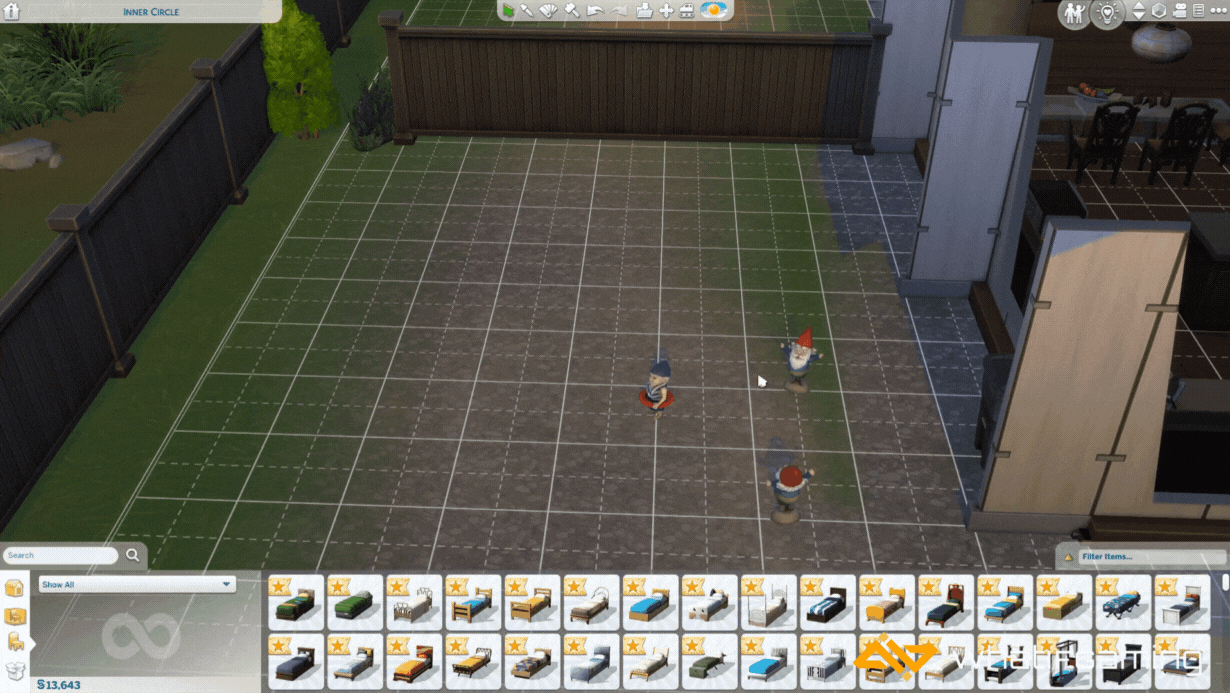
The best part is that you can change the size of the objects without turning on any cheats. The game allows you to adjust the size by pressing certain keybinds depending on which platform you are playing on.
If you are wondering what the point of this is, you can increase the size of toy cars to place in your garage. This will make them look like real cars (even though you cannot have them in The Sims 4).
There are so many possibilities thanks to this as it allows you to create the perfect home or lot of your dreams.
PC
If you are playing The Sims 4 on PC and want to increase the object size, you must:
- Open Build Mode and select the object.
- To make the object bigger, hold Shift and then press ].
- Each time you press ] the object will get bigger.
- Alternatively, to make the object smaller, hold Shift and then press [.
- Each time you press [ the object will get smaller.
Doing this is extremely simple and easy. However, make sure that you do not increase or decrease the size of objects too much or they will not look good.
Console
On the other hand, if you are playing the game on consoles (PlayStation or Xbox), you can change the object size there as well. To do that, you must:
- Open Build Mode and select the object.
- To make the object larger, hold down LT + RT / L2 + R2 and press up on the D-pad.
- Pressing up on the D-pad will make the object bigger.
- Alternatively, to make the object smaller, hold down LT + RT / L2 + R2 and press down on the D-pad.
- Each time you press down on the D-pad the object will get smaller.
Adjust the size of the object according to your preference and place it on your lot without any worries. Just make sure that you don’t go overboard and increase the size too much or it will look bad in the game.
Conclusion
And there you have it; that’s everything you need to know about how to make objects bigger in The Sims 4. This will allow you to increase the size of any object and place it in your lot without any worries.
Did you manage to increase the size of the object you wanted? Alternatively, you can also reduce the size as well if you want. Let us know your thoughts about this in the comments below!










