The latest version of Genshin Impact is now available to pre-load, and it’s always packed with tons of new content and quests for players to check out. Sadly, despite each other, the actual process of updating the game to the latest version isn’t always ideal. It’s one aspect of Genshin Impact that still hasn’t seen much progress, and it’s a shame because everything else improves with each update. If you want to manually update to Genshin Impact 3.3, you can follow this guide.
Manually Update to Genshin Impact 3.3
We’ve been covering each update this way, and the biggest benefit of this method is that you can use the download client of your choice. You can download the files individually and ensure you get full speed.
Please keep in mind that this guide assumes you are on version 3.2.
Required Downloads for 3.3
Download the following files, which are for version 3.3.
Note: Downloading all audio files isn’t required. Only download the ones you need. It should be noted that you need at least one.
Also, you will need to download the audio patch of the language your Windows is set to, meaning you will need the English pack if that is your default Windows language.
- 3.3 Patch (5.9 GB)
- Chinese Audio files (400 MB)
- English Audio files (520 MB)
- Japanese Audio files (471 MB)
- Korean Audio files (388 MB)
Updating to 3.3
After you have the files required, we can move to the installation process.
- First, run the Genshin Impact launcher, and ensure it is updated. We are referring to the launcher version here and not the game version. Simply running the game launcher will automatically update itself, so do that once.
- Now, click on the Update button, and after a few seconds, click the Pause button.
- Please close the launcher properly, and ensure it isn’t running in the background.
- You can also check if it is running in the taskbar and close it from there too.
- You can also check the Task Manager to see if it’s not running there.
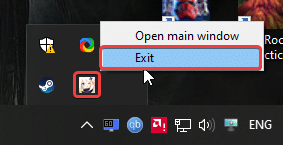
- Now, head over to the following location.
C:\Program Files\Genshin Impact\Genshin Impact Game\ (or wherever you installed the game)- In this location, delete all the .zip_tmp files (temp files that were downloaded when you hit the Update button)
- Copy the files you previously downloaded in the “Required Downloads” heading, and paste them into the following location (the patch file for 3.3 and the audio files)
C:\Program Files\Genshin Impact\Genshin Impact Game\ (or wherever the game is installed, just make sure it is in the Genshin Impact Game folder)- After following the steps above, run the launcher again, and it will say Pre-installation done/Update (Refer below)
These are the steps you need to follow to ensure that Genshin Impact is updated from version 3.2 to 3.3.
Important Things To Consider
- DON’T EXTRACT THE FILES. If you want to keep playing till the game is live, you’ll need to ensure that you don’t extract the files manually.
- Please don’t extract the files because if you do so, you won’t be able to play the game until patch 3.3 is live
- “Pre-installation done” means that you can keep playing the game until the patch (3.3) is live
- If you are following this guide, after update 3.3 has gone live, it will say “Update” instead of “Pre-installation done“.
- Click that option, and it will install these downloaded files.
- The files provided in this guide are being downloaded directly from MiHoYo servers.
- This means that these are completely safe and from the developers themselves.
We hope this guide was helpful and you were able to manually update to Genshin Impact 3.3. If you have any questions, feel free to ask them in the comments below.











Hello, i want to ask something. So i always use eng dub in genshin but i want to changed it to jp dub, do i need to download eng dub too ? Or i just need to download jp dub only?
If your Windows default language is English, you will need to download the English pack as well. Basically, whatever your PC is set to, has to be downloaded as well. So if your PC is set to English, then you still need to download English + Japanese
ty ty very much i was waiting for you to upload the files since the morning
Glad I could help! Enjoy the update 🙂
My launcher is working but my internet speed succ and it keeps redownloading against n again so I thought that getting the game manually is better so I downloaded 3.2 n did every step u said about but still the launcher keeps trying to download the 47GB game data, so I open the game directly from genshin folder n am playing normally, but in that case how can I update from launcher again? or even update manually since manually updated needs the launcher?
For some users, playing with the executable is the only way at times, and when there’s a new update you can follow the same steps again.
I had the same launcher issue since 3.0, they literally threw out the 10gb worth of preupdates and tries to download it again MULTIPLE times. Then they told me to redownload the whole 50gb game like you. It’s ridiculuous… and I’m telling you, doing it won’t change anything (figured the hard way). Anyway after desperate attempts I think it’s just impossible to fix the launcher without a complete reinstall.
I’ve finally decided that the best way for me to solve this is to ditch out launcher completely. So I manually download files here (Thanks, Ali!) and put into genshin folder, then start the game directly and let it install INSIDE the game. Sure, the game might still download some more files, but at least not the size of the whole update.
If you still somehow want to START the game from launcher, you can open config.ini file in genshin folder and change the game_version to current one.
Wow thank you man, I hope there won’t be any bugs like 10gb+ in game again😭
Can’t promise anything, but I sure hope there isn’t anything like that 😅
Hello
Ty for updating the game once again
but i noticed that it didn’t read the files
but when i copied name of the files (that the launcher downloaded)
(game_3.2.0_3.3.0_hdiff_fiuTl2cLqp198WVG) (en-us_3.2.0_3.3.0_hdiff_Mtg67G54pwYTnuEA)
and paste them in the files that i downloaded from you it worked
i dunno if this problem only happened to me
Why is there a restriction for Iranian ips?
previously I downloaded patch files from this site because of internet problems in Iran
but now I couldn’t download files without VPN
I’m not sure why that is :/
These links are from miHoYo’s servers, and I didn’t realize there were regional restrictions. I guess VPN is the way to go.
Hello! If my launcher shows “Pre-installation done” does that mean I did everything correctly? I’m sorry, I just wanna make sure since I wanna get Scara as fast as I can. Thank you
Yes!
tysm !!
can’t play this game without u 😊
You’re welcome! Please enjoy 😀
Thanks as always mate!! This seriously helps me continue to play the game, can’t download through the dang client
Hello, I downloaded the game from 3.2 from this site in compressed form and it is not connected to the launcher at all So I don’t understand the first part of your guide, which is related to the launcher Help me please🥲🥲
What do you mean by “not connected to the launcher”?
The launcher screen does not open The game opens directly
Yeah, you can continue playing using the executable. You don’t need the launcher till the next update.
3.4 when?
Hey! Here you go 🙂
http://whatifgaming.com/how-to-manually-update-to-genshin-impact-3-4-on-pc/
umm what i did was follow this http://whatifgaming.com/how-to-fix-the-genshin-impact-game-verification-error-on-pc/
because i had that error problem i followed that tutorial but with files mentioned here the 3.3 ones but when i ran the launcher it said update so i had to update from 3.1 to 3.3 kept my laptop on the whole night woke up in the morning saw it verifying the game resources after verifying it started downloading the whole 50 gb game . :/
Hello! Is there a 3.4 version for this? Been waiting for it since the time pre-installation for 3.4 was released. Thankss!
Here you go!
http://whatifgaming.com/how-to-manually-update-to-genshin-impact-3-4-on-pc/