If your PS5 is hooked up to your main TV, but you don’t want it to auto-turn on every time you start your TV, then this is going to be the perfect tech guide for you. We’ll explain what causes this to happen and how to easily fix it.
Your PS5 will automatically turn on with your TV if you have the HDMI-CEC feature enabled from within the PS5 & your TV’s settings. You can disable the HDMI Device Link option in the PS5’s HDMI settings under the System tab to turn this feature off.
Let’s take a detailed look into the HDMI-CEC feature and what are its pros & cons. Also, discuss the easiest way to resolve the auto-turn on issue you might be facing.
Introduction

Many features built into your TV and console are designed to reduce the amount of work required to get everything running. One such facility is linked to the HDMI-CEC feature that comes with almost all TVs and the PS5 as well.
Since the PS5 requires an HDMI connection, you can basically use this feature to control your TV and PS5 with just one remote/controller. That is what causes your PS5 to turn on every time you turn on your TV. Let’s discuss it further.
Why Does My PS5 Turn On With My TV?
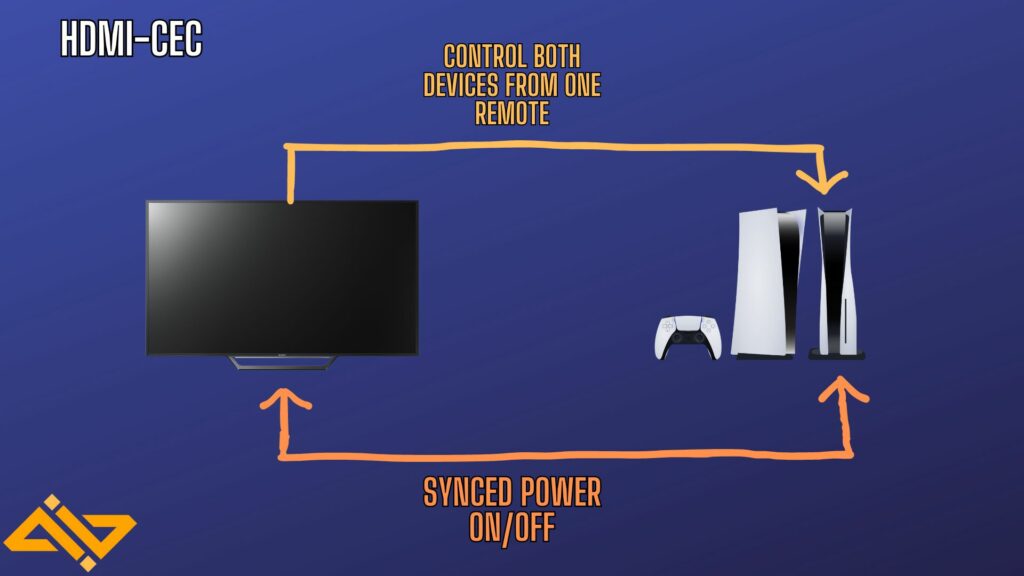
HDMI-CEC (High-Definition Multimedia Interface Consumer Electronics Control) allows connected devices to communicate, making transferring signals and switching on/off a lot smoother.
As we’ve mentioned before, your TV and PS5 have options that enable them to turn on when the other device is turned on to save you some time.
Otherwise, you’d have to look for 2 different remotes, turn on both devices and then change their input mode to HDMI. Most modern TVs have advanced features such as VRR and HDMI-CEC built-in. But they term them differently.
These settings are enabled by default since they are intended to be utilized as a quality-of-life feature. The PS5 has a detailed HDMI settings menu where you can tweak these options in case you want to disable them (more on that below).
Step-by-Step Guide to Fix PS5 Turning on With TV
You can completely turn off the PS5’s ability to start with the TV by following these steps:
- Open the PS5’s Settings.
- Go into the System Settings.
- Navigate to the HDMI submenu and then adjust accordingly.
- Enable HDMI Device Link will turn this feature on/off.
- You can further customize this feature by using the One-Touch or Power Off Link options.
One-Touch Play makes it so that whenever you turn on your PS5, your TV/Monitor will automatically turn on as well and switch its input mode to HDMI.
Power Off Link makes it so that whenever you turn off your TV while the PS5 is on, the console will enter Rest Mode.
If you don’t want to use this feature for any console connected to your TV, you’ll have to consult your TV’s instruction manual or search it online to see how to disable HDMI-CEC for that particular model.
Conclusion
This should enable you to turn off the HDMI Device Link option from the PS5’s settings to prevent it from turning on every time you turn on your TV.
Just know that doing so means you’ll have to manually turn on your console by pressing the power on the console or the PS button on the controller every time you wish to use it.
If you found this guide to be useful, check out our other in-depth PS5 tech guides, where we teach you everything from setting up VPNs to cleaning your PS5s the right way.










