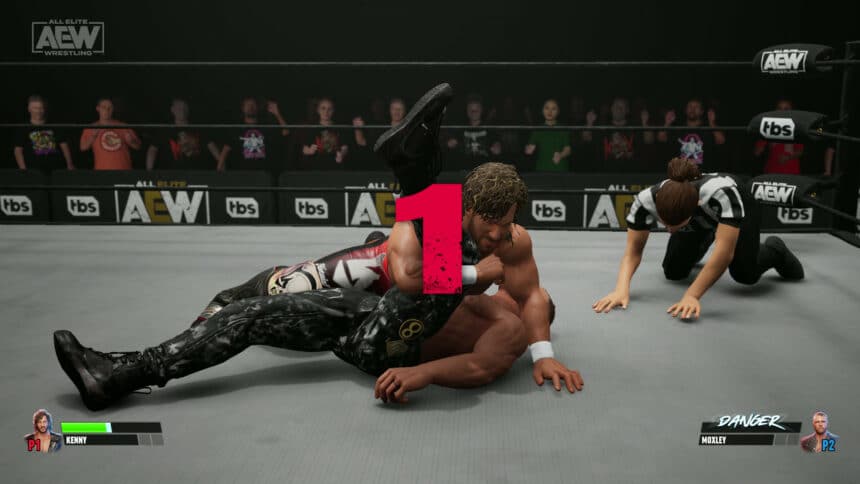AEW: Fight Forever is now out on PC through Steam and multiple consoles. This is a return to arcade wrestling, and you can read our thoughts here. The game runs quite well due to its low system requirements, but there are a few technical issues at launch. If you’re running into the AEW Fight Forever crash at launch issue, here are a few things you can do to fix that.
Verify Game Files
Most crashes, especially ones that occur at launch are related to broken or missing game files. This happens more than you think, and it’s possible something went wrong during the download or installation process. Thankfully, you can easily verify the game files in Steam by following the steps below.
- Open Steam and navigate to your library
- Right-click on AEW: Fight Forever in your library
- Click Properties

- Select the Installed Files tab
- Click on Verify Integrity of game files
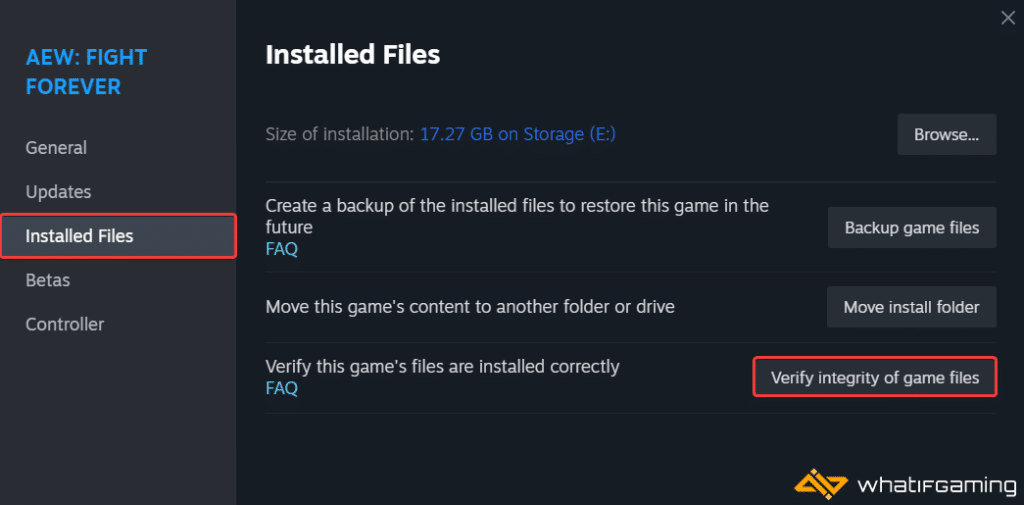
Close Monitoring Tools (MSI Afterburner, RTSS)
For some odd reason, the game doesn’t like it when you have some monitoring tool enabled with an overlay. Close MSI Afterburner and RTSS, and see if that fixes the crash for you.
Update DirectX and Visual C++ Redistributables
Ensure that both DirectX and Visual C++ Redistributables are on the latest version.

Update GPU Drivers
Even though the game isn’t that demanding, I still recommend updating your GPU drivers, especially if you haven’t in a while.
You can get the latest ones from the links below.
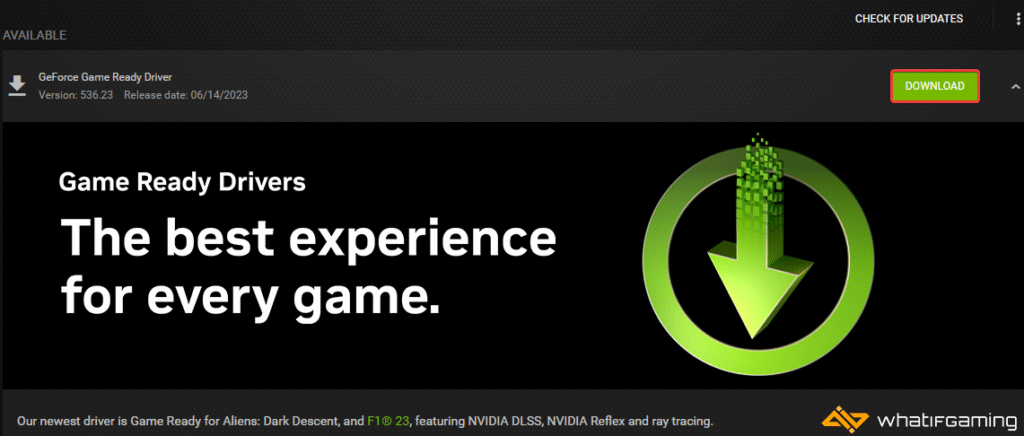
Switch to dedicated GPU (Laptop Users)
If you are trying to play AEW Fight Forever on a laptop, it’s possible that your main GPU isn’t being utilized. To ensure that’s the case, make sure to switch to the dedicated GPU device.
Switching to the dedicated Nvidia GPU
- First, open the Nvidia Control Panel
- Then navigate to 3D Settings and then Manage 3D Settings
- Open the tab Program Settings and choose AEW Fight Forever from the dropdown menu
- Next, select the preferred graphics processor for this program from the second dropdown.
- Your Nvidia GPU should show as High-performance Nvidia processor
- Save the changes
Switching to the dedicated AMD GPU
- First, open Radeon Settings
- Then navigate to Preferences, followed by Additional Settings
- Here, select Power and then Switchable Graphics Application Settings
- Select AEW Fight Forever from the list of applications
- If AEW Fight Forever isn’t in the list, click the Add Application button and select the executable from the installation directory. This adds the game to the list, and you’ll be able to select it afterward.
- In Graphics Settings, assign the High-Performance profile to the game
Add an Exception to Your Anti-Virus
Anti-virus software can often flag games as threats which can lead to a crash at launch. To ensure that isn’t the case, add the game’s folder to the list of exclusions/exceptions to check if that fixes the problem.
We have listed some popular ones and their respective FAQ pages.
- Windows Defender
- Microsoft Security Essentials
- Malwarebytes
- Avast Antivirus
- AVG Antivirus
- Kaspersky Anti-Virus
- Webroot SecureAnywhere
- McAfee Antivirus (Steam Support guide)
- Bitdefender
We hope this guide helped fix the AEW Fight Forever crash at launch issue. Let us know if you have any questions in the comments below.