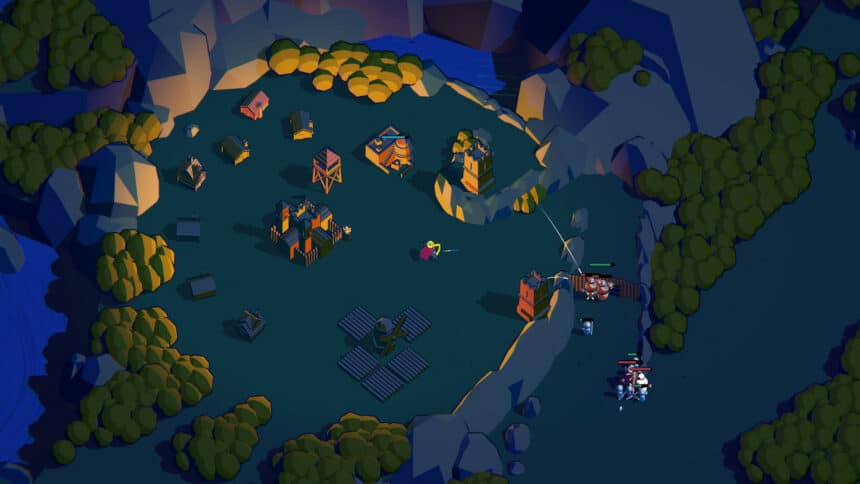Thronefall is out now on PC in early access, and we had a great time with it. This minimalist kingdom defense game looks and runs great on a variety of systems, but since it’s in early access, some users have reported technical hiccups. If you’re running into any Thronefall controller issues, here is how you can fix those.
Fixing Thronefall Controller Issues
Based on my testing, Thronefall has native controller profiles for both PlayStation and Xbox controllers. However, it’s possible that Steam Input might interfere with those. This is why I recommend that you disable that.
Disable Steam Input
- Open Steam and navigate to your library
- Right-click on Thronefall in your library
- Click Properties

- Now, select CONTROLLER at the left
- Click the dropdown icon next to Override for Thronefall
- Set it to “Disable Steam Input“
DualShock 4 and DualSense Users: Use a Wired Connection
If you are using a PlayStation controller, whether it’s a DualShock 4, or Dualsense, make sure you are using a wired connection. Even if a game has native profiles for these controllers, Windows doesn’t support wireless play for PlayStation controllers unless you’re using a tool to map it as Xinput.
Check Detected Controllers
Make sure your controllers are actually showing up in Steam too.
- Click on Steam at the top left corner of the client, and select Settings
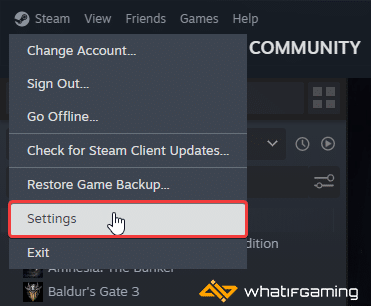
- Now, click on Controller in the list at the left
- Your connected controllers will show up under “Controller” as shown below.
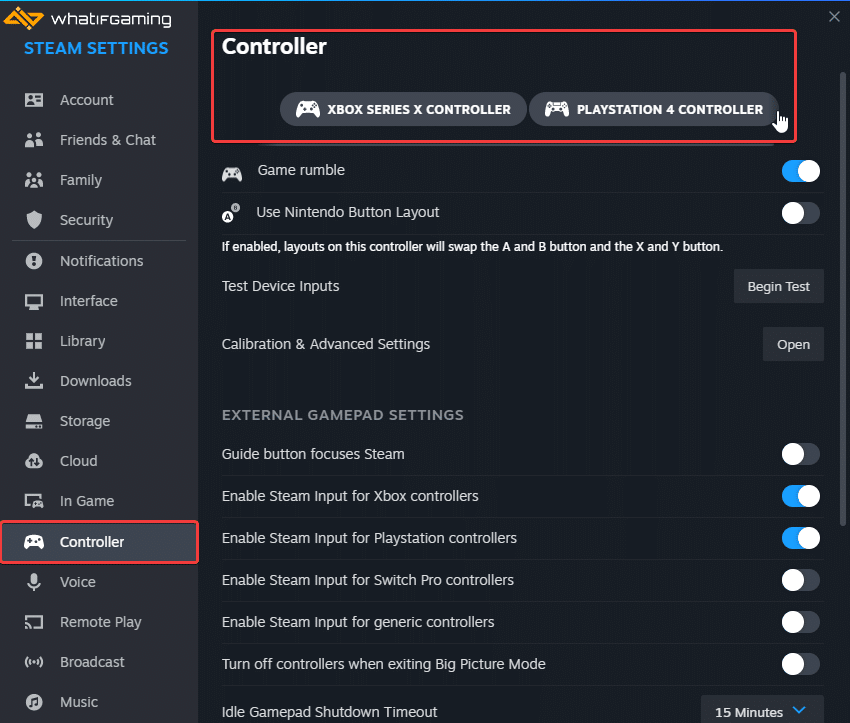
Plug In One Controller at a Time
Finally, it is recommended that you only have one controller plugged in at a time to avoid conflicts. This is something that the developers recommend as well.

We hope this guide helped fix the Thronefall controller issues on the PC. Let us know if you have any questions in the comments below.