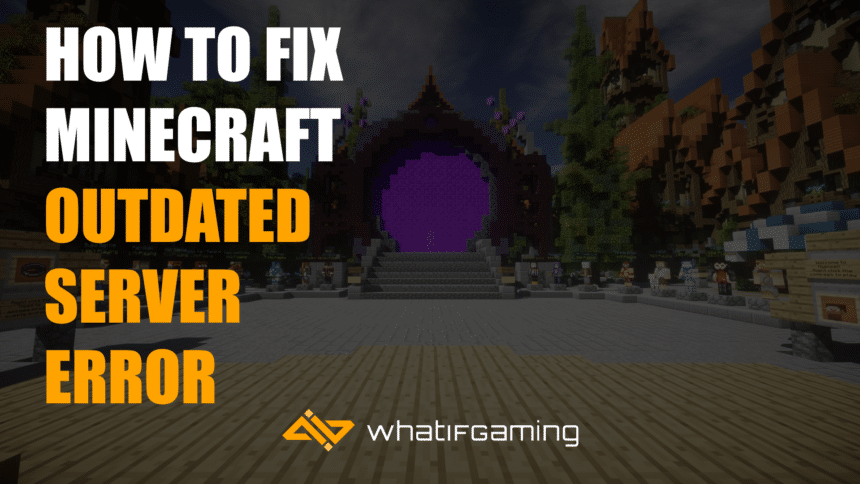Minecraft receives regular updates to keep the game interesting to old and new players. Currently, the game runs on version 1.20+, but not all online servers support it. If you are using Minecraft 1.20 and your server doesn’t support it, you’re bound to encounter the “outdated server” error.
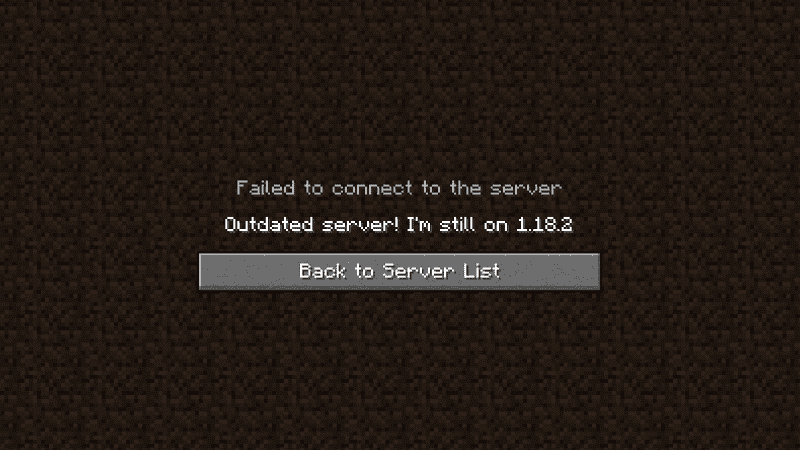
Here are a few things you can do to troubleshoot this problem on Minecraft.
Change Minecraft Version
As mentioned, the main culprit for the “outdated server” error on Minecraft is an incompatible game version. Before joining a server, check which Minecraft version it supports and change your version accordingly.
Here’s what you need to do:
- Open the Minecraft Launcher and go to the Installations section.
- Now, select New Installation.

- Enter your desired profile name in the Name field.
- Under Version, choose the latest version your Minecraft server supports.
- Click Create to save changes.

- Select the new version you created and click Play
Update Minecraft (iOS & Android)
The “outdated server” error is quite common for players on Android and iOS. If you suffer from this error, we recommend updating your game to the latest version.
Android
- Launch the Google Play Store on your device.
- Tap on your Profile icon in the upper right corner.
- Now, go to Manage Apps & Device > Updates Available.
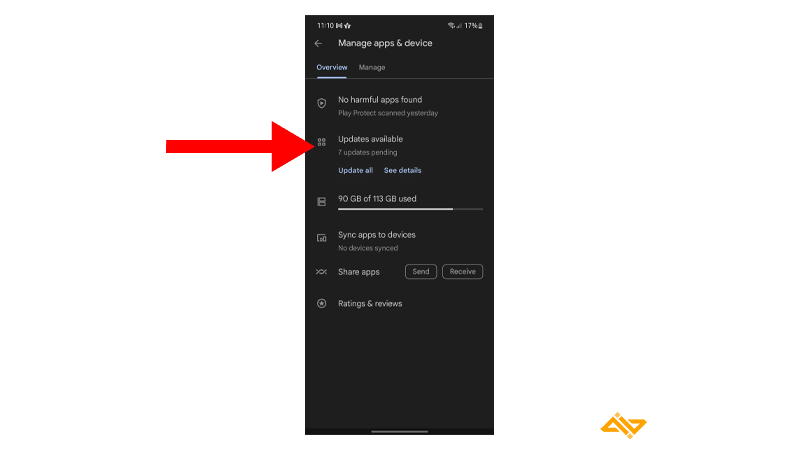
- Find Minecraft and tap Update.

iOS
- Open the App Store on your device.
- Tap on your Profile in the upper right corner.
- Scroll down and find Minecraft.
- Tap the Update button beside Minecraft if a new version is available.

Replace Realm
Minecraft Realms is a personal, cross-platform server. When joining a Realms server, you may encounter the “outdated server” error even after updating your game version. In this case, you’ll need to download the World and replace the Realm manually.
- Launch Minecraft and click Play.
- Choose the Realm you want to download.
- Click on Edit World and select Download World.

- Now, choose the Realm you want to replace.
- Click Replace World and pick the world you want to load onto your Realm Server.

- Open the game to see if the error still occurs.
Unenroll from Xbox Insider Beta
If you want to play on a server with your friends, you need to ensure that all of you are running the same Minecraft version. However, if any of your friends are subscribed to Xbox Insider Beta, they won’t be able to join since they are likely running a Beta version of Minecraft.
Here’s how you can unenroll from Xbox Insider Beta:
- Go to Xbox Insider Hub.
- Open Insider Content.
- Select Minecraft.

- Click on Manage and choose Unenroll.

- In the Xbox search bar, find Minecraft and uninstall it.
- Reinstall the game and see if the error still occurs.
Change Server Version
If you manage the Minecraft server, you can switch its version to one that your friends are running if they still cannot connect to your Minecraft server due to the outdated server error.
Here’s what you need to do:
- Open your Apex Server Panel.
- Find the Game File / JAR section and click on the current version.
- Locate the version you want to use.

- Select the version and click Change Version.

- Now, choose either Create New World or Use Existing World. If you’re upgrading, then continue using the same world. Otherwise, generate a new one.

- Click Restart Now and wait for the server to finish loading.