Avatar: Frontiers of Pandora is one of the most technically impressive titles of the year and another visual showcase from Massive. Despite the various options, Massive has left out a few individual post-processing settings like chromatic aberration, and here is how you can manually disable it in Avatar Frontiers of Pandora.
Disable the Avatar Frontiers of Pandora Chromatic Aberration
To disable the chromatic aberration effect in Avatar Frontiers of Pandora, you need to set its value to false in the graphics settings configuration file.
Here are the detailed steps to achieve this:
- Open Windows Run by either pressing Windows + R keys together or by searching for it in Windows Search
- Enter the following address, and press OK
%USERPROFILE%\Documents\My Games\AFOP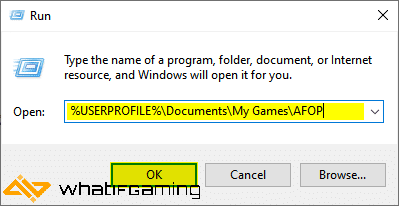
- Here, open the graphic settings.cfg file using a text editor like Notepad or Notepad++
- Change the value of the following to false
["chromatic aberration"] = false- Now, save the file (Ctrl+S), and exit out.
That’s all you need to do and the next time you launch Avatar Frontiers of the Pandora, the setting will be completely disabled in-game. If you don’t see the value in the configuration file, simply add it yourself under the Graphics section.
It’s a bit odd that despite the numerous settings available to adjust in-game, Massive left out Chromatic aberration and vignette, despite both of these being quite controversial. This was the same case in the last major Ubisoft release, Assassin’s Creed Mirage, as well. They did a toggle later on, and I hope that’s the case with this as well.
We hope this guide was helpful, and that you were able to turn off the Avatar Frontiers of Pandora chromatic aberration effect on the PC version. If you have any questions, let us know in the comments below.









