We all know how crucial your audio is in CS2. I mean, have you ever attempted to play without headphones on? It’s nearly impossible to find out what’s going on. Unfortunately, a majority of players neglect their sound settings in CS2.
Being the CS2 addict that I am, I’ve taken it upon myself to find the optimal settings that will give me even the smallest competitive edge. I did all the dirty work to find the best sound and audio settings in CS2. So, explore these options and discover how to fine-tune yours for an enhanced listening and gaming experience.
CS2 Audio Settings
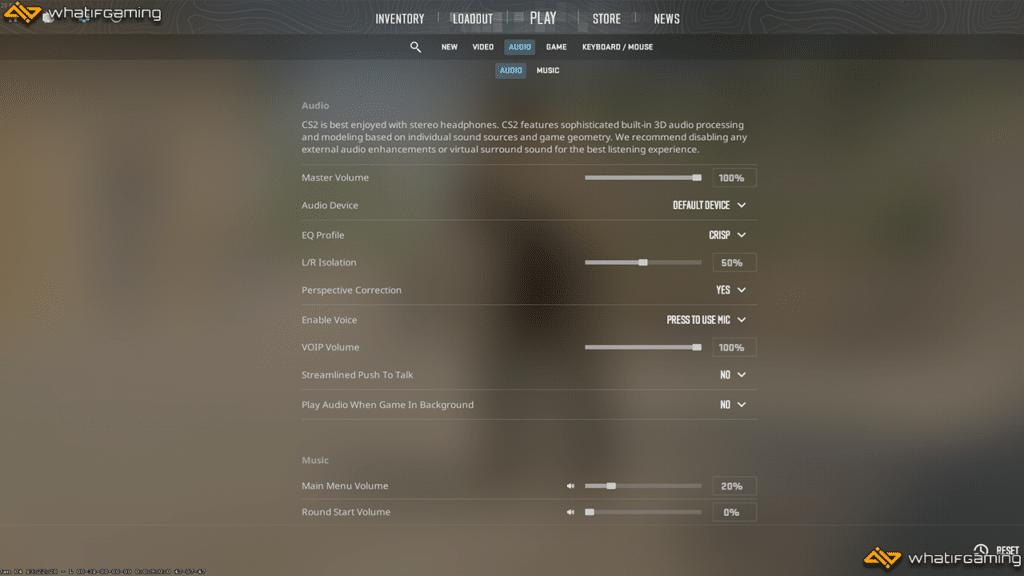
CS2 has two primary sound tabs: Audio and Music. Most of the settings under the Music tab relate to the background music that can be heard throughout the game. They can be turned down as needed, and I personally have most of them somewhere between 0% and 50%.
We can find the more interesting CS2 sound settings within the Audio tab. These options allow you to influence how you perceive the in-game acoustics and pinpoint where enemies are. Here are my recommended Audio settings.
| Setting | Value |
|---|---|
| Master Volume | 100% |
| Audio Device | Default Device |
| EQ Profile | Crisp |
| L/R Isolation | 50% |
| Perspective Correction | Yes |
| Enable Voice | Press to Use Mic |
| VOIP Volume | 100% |
| Streamlined Push To Talk | No |
| Play Audio When Game In Background | No |
EQ Profile
The equalizer profile might be the single most important audio setting in CS2. As with actual equalizers, it adjusts the bass and treble to emphasize specific audio frequencies. There are three main options to choose from: Smooth, Crisp, and Natural.
I strongly suggest using Crisp because it highlights the heavy sounds, allowing you to hear gunshots, footsteps, and grenades better. Natural presents an overall balanced listening experience and is still a solid choice, especially when you’re using an aim trainer or playing Deathmatch.
Finally, Smooth blends most of the highs with the lows, making it harder to tell which direction noises are coming from. It’s best to stay away from it and choose one of the first two settings instead.
L/R Isolation
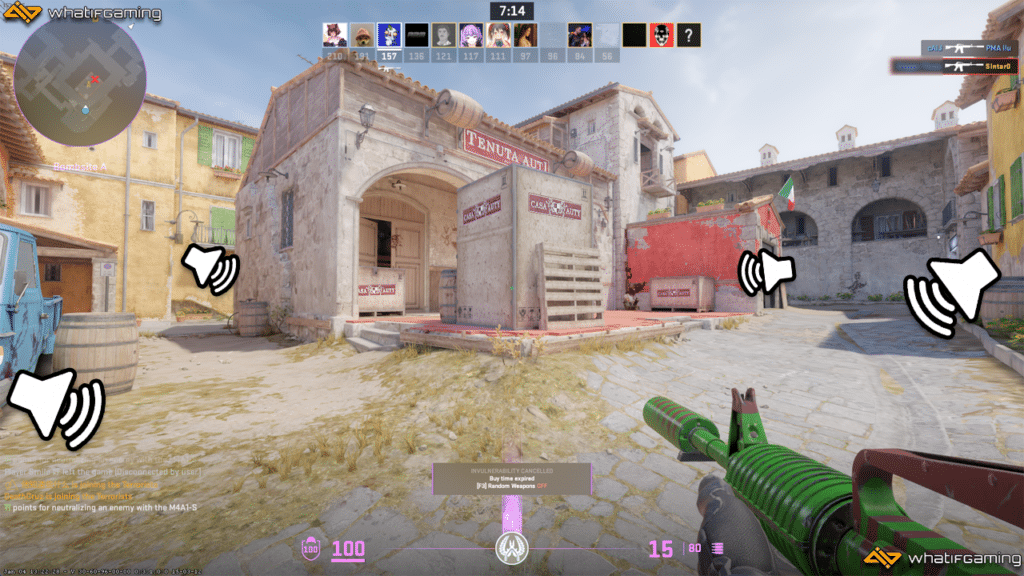
L/R Isolation determines how much of your sound blends in with your headset’s left and right speakers. The default is set to 0%, which, according to Valve, is the most physically accurate.
However, it’s been a CS2 player community consensus to turn it up. Most players prefer setting it from 30% to 80%. I recommend using 50%. It provides the best mix between determining sound location accuracy and not making your ears bleed from close loud noises.
Perspective Correction
In addition to L/R Isolation, CS2 also offers Perspective Correction. When enabled, it produces sound sources based on your current field of view. It allows you to accurately tell the direction noises are coming from.
However, other players also claim they like how it sounds when Perspective Correction is turned off. If you ask me, I prefer leaving it on, but I advise you to experiment with it to find out what feels comfortable.
Conclusion
Tweaking your audio settings requires just a few minutes but can greatly affect your gaming experience. Whether you opt to adopt our choices for the best sound and audio settings in CS2 or use them as a reference is entirely up to you.










