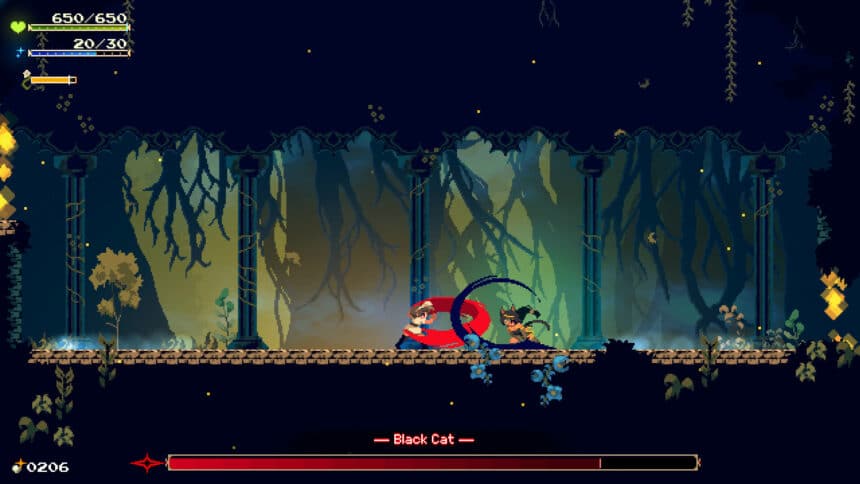Momodora: Moonlit Farewell, the fifth entry in the Momodora series is out now on PC via Steam. It runs fantastic on practically any PC from the last decade, and on the Steam Deck as well. It also has proper controller support, but if you’re not seeing the PlayStation prompts in Momodora: Moonlit Farewell, here is how you can enable those.
Enable PlayStation Prompts in Momodora: Moonlit Farewell
Momodora: Moonlit Farewell comes with button prompts for PlayStation controllers, but you need to disable Steam Input to enable those.
Disable Steam Input
- Open Steam and navigate to your library
- Right-click on Death Must Die in your library
- Click Properties
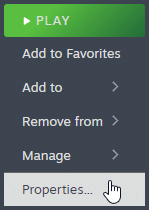
- Now, select CONTROLLER at the left
- Click the dropdown icon next to Override for Death Must Die
- Set it to “Disable Steam Input“
For most users, that should be it, and the next time you launch the game, the correct button prompts should appear.
Use a Wired Connection for PlayStation Controllers
After you have disabled Steam input, make sure you’re using a wired connection if you’re playing with a PlayStation controller. This
Check Detected Controllers
Make sure your controllers are actually showing up in Steam too.
- Click on Steam at the top left corner of the client, and select Settings
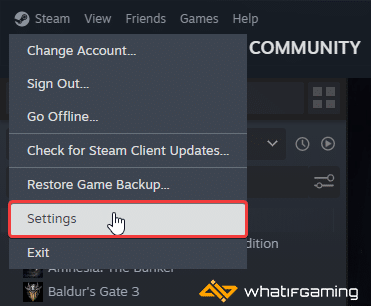
- Now, click on Controller in the list at the left
- Your connected controllers will show up under “Controller” as shown below.
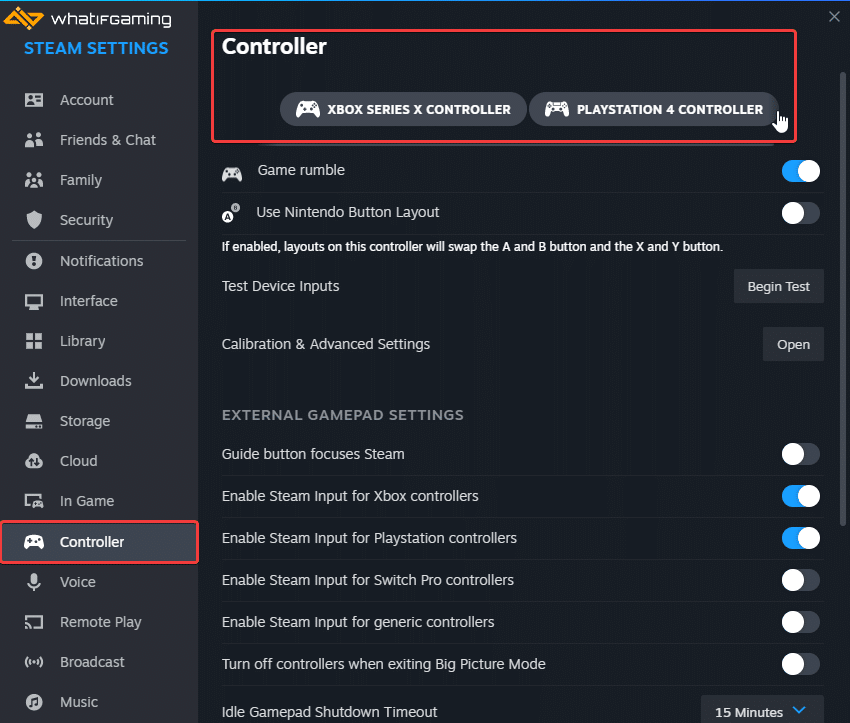
We hope this guide helped fix the Momodora: Moonlit Farewell controller issues on the PC. Let us know if you have any questions in the comments below.