Palworld’s early access release is upon us, and we had a pretty fun time with it in its early hours. The PC version runs great, especially after some tweaking, but the controller support isn’t perfect. If you’re using a PlayStation controller to play Palworld and can’t seem to get it to work or are running into other issues with your controller, here is how you can fix those.
Fixing the Palworld Controller Issues
Palworld has native support for Xbox controllers, but to play with a PlayStation controller like the Dualshock 4 or the DualSense, you need to enable Steam Input and use a wired connection. The game doesn’t have button prompts for PlayStation controllers either.
Enable Steam Input
- Make sure the game isn’t running
- Open Steam and then open your Library
- Here, right-click on the Palworld
- Select Properties

- Now, select Controller at the left
- Click the dropdown icon next to Override for Palworld
- Set it to “Enable Steam Input“

Use a Wired Connection for PlayStation Controllers
Aside from enabling Steam Input, you also need to use a wired connection for Dualshock 4 and DualSense to be properly detected.
Check Detected Controllers (Steam)
Make sure your controllers are actually showing up in Steam too.
- Click on Steam at the top left corner of the client, and select Settings
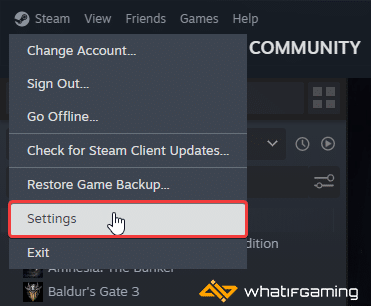
- Now, click on Controller in the list at the left
- Your connected controllers will show up under “Controller” as shown below.

While you’re checking for the controller, make sure the options above are checked as well.
We hope this guide helped fix the Palworld controller issues on the PC. Let us know if you have any questions in the comments below.











Hi, is it the same for ps5 controller ?
Yes 🙂
Still doesn’t work for me (ps5 controller with cable connected and bluetooth turned off) Steam registers the controller and I followed all your steps and restarted
Open Steam, followed by Settings > Controller > PlayStation Controller Support (Choose Enabled in Games w/o Support)