Like a Dragon: Infinite Wealth is out now on PC, and we had an incredible time with it, giving it our first perfect score of 2024. Like the last few releases in the series, Infinite Wealth runs really well on PC, and there are tons of additional features, including upscaling techniques like DLSS, FSR, and XeSS. However, if you’re struggling to hit your desired framerate, here are the best graphics settings for Like a Dragon Infinite Wealth to improve your experience.
Like a Dragon: Infinite Wealth Optimized Settings (60 FPS+)
Like a Dragon: Infinite Wealth isn’t a very demanding title, and runs great on a variety of PC configurations. My approach with these settings is to target a consistent 60 FPS+ framerate without sacrificing the presentation.
Some settings barely have any impact so I’ve left them at the highest possible value. I’ll explain the settings below, and if those have any notable impact, but for now, you can simply use the following.
| Graphics Setting | Option |
|---|---|
| Texture Filtering | 16x |
| Shadow Quality | Medium |
| Geometry Quality | Medium |
| Realtime Reflections | On |
| Motion Blur | Off |
| SSAO | On |
| Render Scale | 100% |
| Anti-Aliasing | Default/TAA |
| Depth of Field | Off |
| Reflection Quality | Medium |
I’ve tested the game at 1080p on my RTX 3060 with 12 GB of VRAM, Ryzen 5 5600, and 16 GB of DDR4 RAM. This is basically a budget build, and I chose 1080p because the testing is done without the use of DLSS.
If you have an NVIDIA RTX GPU, you should definitely make use of DLSS. If you don’t have a GPU that supports DLSS, you can make use of XeSS or FSR 3 which will give you a substantial boost without major quality loss.
Shadow Quality
The first major setting to tweak is Shadow Quality. Going from High to Medium gives you an increase of 9% in average FPS, and there isn’t a major quality loss. I don’t recommend low, because the shadow quality isn’t great, nor is there a performance benefit. Stick with Medium for this.
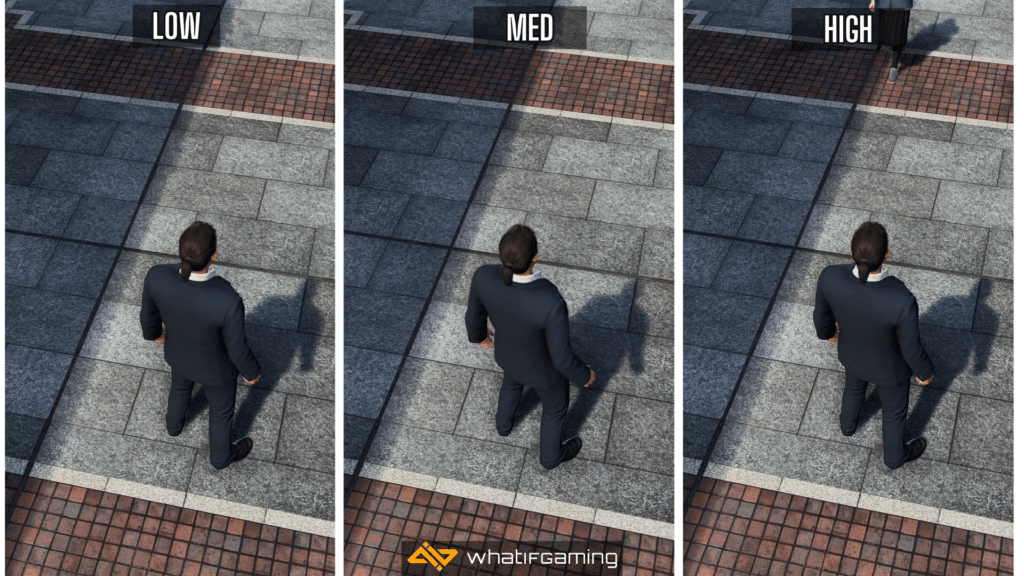
Geometry Quality
I’ve tried to find out what this setting changes, but I really can’t tell, even at the lowest value. There’s barely any performance increase either, so just to be safe, set it at Medium for a 2.6% increase in average FPS.
Realtime Reflections
This is a fairly important setting that elevates the presentation quite a bit. It adds reflection to the puddles in the ground and generally increases immersion, especially at nighttime. While this does have a performance cost, I still recommend keeping the setting on and trying to offset it by lowering other options first.

Motion Blur and Depth of Field
These settings come down to personal taste, but depth of field is frequently used in cutscenes for that signature Yakuza look. This does come at a slight performance cost, but either way, these are up to you.
SSAO
Another setting that has a minor impact on performance, but a substantial impact on presentation. SSAO (Screen Space Ambient Occlusion) adds more depth to different objects in a scene by adding shadows around them.
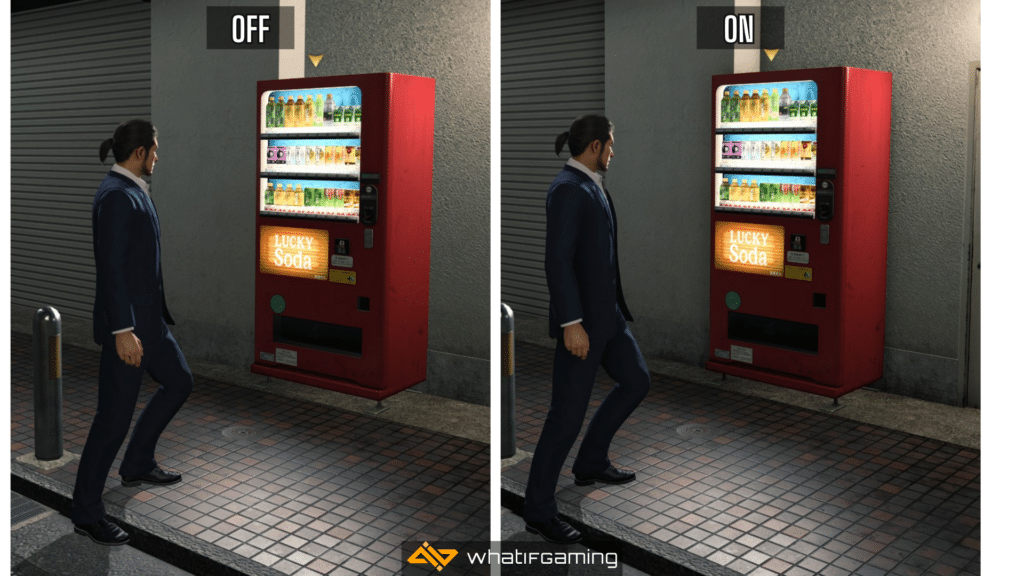
Given how detailed the environments are in this game, I highly recommend that you keep this setting enabled because otherwise you’re left with a pretty flat presentation.
Reflection Quality
Finally, we have Reflection Quality, which only has two values. This actually plays well with the previous Realtime Reflections setting and improves the accuracy of reflective surfaces throughout the game. While the improved accuracy is definitely better, even the Medium value does a good job of converting the effect.
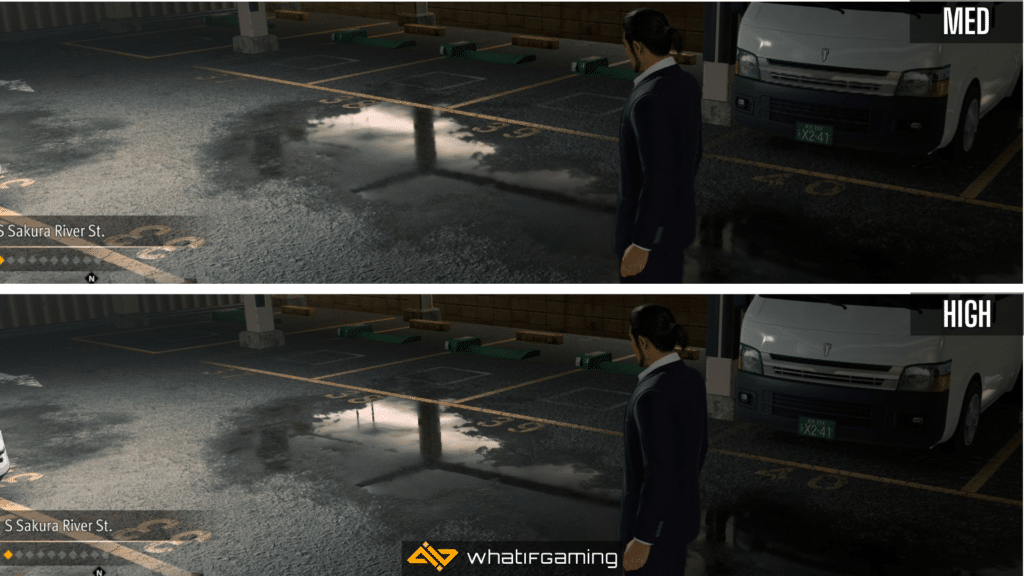
You also get a pretty reasonable bump in performance as going from High to Medium increases the average FPS by 23%.
Results
With the optimized settings, you’re looking at a pretty reasonable improvement in performance without sacrificing visuals in any major way.
| Preset | Resolution | Average FPS |
|---|---|---|
| Highest | 1080p | 71 FPS |
| Optimized Settings | 1080p | 99 FPS |
That’s around a 33% increase in performance and should be enough for most PC users. If you’re on an older GPU, your best bet is to make use of FSR or XeSS, especially if you don’t want to lose a lot of detail.
We hope these best graphics settings for Like a Dragon: Infinite Wealth are helpful and you’re getting better performance. Let us know if you have any questions in the comments below.










