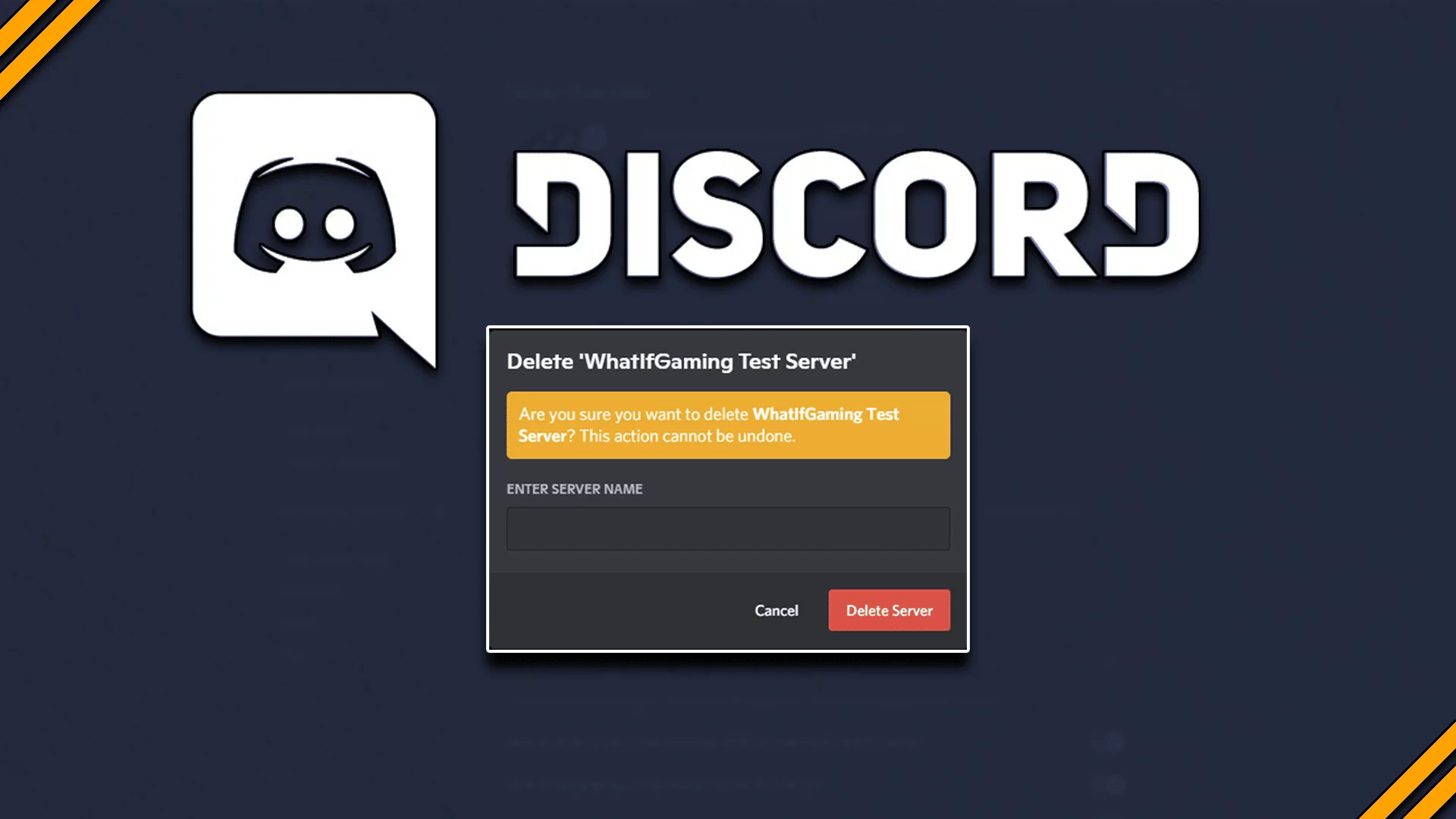Did you accidentally create a Discord server or have a server that you no longer use? Find out how to delete a Discord server for both mobile and PC.
Discord has become the primary communication platform for gamers. It offers easy, high-quality voice calls perfect for online games that require a lot of communication and coordination.
Servers can be created by anyone and act similarly to groups with different text and voice channels. Once you invite people to join your server and accept, you can start talking to each other through the different channels.
Discord also provides a platform for communities to interact and share ideas with different members. There are also a ton of different bots like moderation bots, Discord music bots, game bots, among many others, that provide unique functions.
Don’t worry if you accidentally create a server. Each server you make can easily be deleted. You can also delete servers you don’t want anymore or aren’t that active as long as you own them.
If you’re looking to delete some of your servers, follow our guide to find out how to delete a Discord server.
Deleting a Discord Server
The first thing you have to do is make sure that you own the server. You can’t delete a server that you don’t own. Even if you are a server admin or have other user roles, you still can’t delete the server if you aren’t the owner.
How to Find Out if You Are the Owner
Finding out if you are the server owner is a quick and easy thing to do. If you forgot if you are the server owner or just want to double-check and confirm, make sure to follow the instructions below.
1. The first thing you have to do is head over to your Discord server.

2. Next, open up server settings, and then select “Members” under “User Management.”

3. Once there, find your Discord PFP or search for your username.

There should be a crown next to your name if you own the server, and you should be good to go. Unfortunately, if there’s no crown, you don’t own the server and can’t delete it. Though, you can still remove it from your server list, which we’ll discuss later on.
How to Delete a Discord Server on PC
1. Log in to your Discord account using a browser or the official Discord app.

2. Now go to the specific server you want to delete and click on the small drop-down arrow next to the server name. You should then see a few options; just click on “Server Settings.”

3. Once inside the server settings, there should be a lot of different options that allow you to control and manage the server. The last option should be the “Delete Server” option highlighted in red.

4. Finally, a confirmation message should pop up. At this point, all you have to do is to enter the server name and click “Delete Server.”

5. After deleting the server, Discord asks for your feedback on why you deleted the server. This is completely optional, and you can just select the most appropriate reason.

Remember, deleting a server cannot be reversible. Once you delete a server, it is gone forever. Make sure to always double-check if you are on the correct server before proceeding.
How to Delete a Discord Server on Mobile
If you don’t have any access to a PC, you can also delete a Discord server from your mobile phone. It’s a simple process and only requires a few minutes to accomplish. Here are the steps on how to delete a Discord Server using your mobile phone.
1. The first thing you want to do is open your Discord App and go to the server you want to delete.

2. Click on the three dots beside the server name and then click on the server settings.

3. Once in the server settings, click on the three dots on the upper right portion of the app and select “Delete Server.”

4. Deleting a server using the Discord app on mobile doesn’t require you to type in the server name. Just press on the delete option, and you’re good to go.

5. After deleting the server, they will ask for your feedback on why you deleted the Discord server.

Again, once you have deleted a Discord server, you can’t undo it. Be 100% sure that you truly want to delete the Discord server before continuing.
How to Leave a Discord Server
Like I said earlier, if you aren’t the owner of the server, then you can’t delete that Discord server. But if you want to remove that server from your list, you can choose to simply leave the server.
1. Go to the server that you want to leave from or remove from your list.

2. Click on the drop-down arrow next to the server name, and then select “Leave Server.”

3. You will then be greeted with a confirmation message that asks if you are sure you want to leave the server. Just press “Leave Server,” and you will be removed from the server.

Warning: Once you leave a server, you cannot rejoin it unless you get invited again.
Servers are very useful, and it makes Discord a pretty great way to communicate while playing games with friends. Before deleting a Discord server, make sure that no one else is using it and that no one is actively using the server. Because if you delete a Discord server, everything on it gets deleted as well.
That’s everything you need to know about how to delete a Discord server. Be sure to comment below if you run into any Discord easter eggs while deleting your server.