Did you know that there are some built-in Discord commands that you can use without bots? Here are some of the best Discord commands to try.
Discord is a fantastic platform to create communities or just chill with friends. It has a ton of different functions perfect for managing and maintaining communities or groups. It’s most popular among gamers but is easy enough to be used by anyone.
Discord is a free platform that makes money through subscriptions and other things. Fortunately, you don’t need to subscribe to Discord Nitro to enjoy using the different Discord commands.
There are a lot of different built-in Discord commands that can help you search GIFs better or help you emphasize a message. However, you can also add some popular Discord bots to further expand the number of Discord commands.
Here is a list of the Best Discord Commands you should try.
Best Discord Commands
These Discord commands can be used as long as you have a Discord account. You don’t need to add any additional bots to make these commands work. However, not all of these commands are guaranteed to work on the mobile and browser versions of Discord, so it’s better to just install the app.
GIF Quick Search
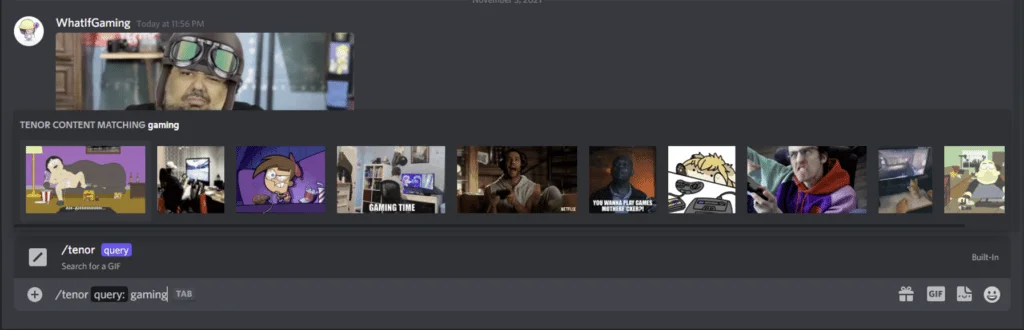
There are two commands for sending quick GIFs. You can use “/tenor search” to search GIFs from Tenor or “/giphy search” to find GIFs from Giphy. They both bring up the first few results, and they actually bring up drastically different GIFs.
Once the search results appear, you can click on any GIF you like, or press enter to automatically send the first search result. It’s a good and quick way to express yourself better on a server.
Text To Speech

The following Discord command is actually quite useful. It’s something that not a lot of people know but can be very fun to use. Discord actually has a built-in text-to-speech function that can read aloud a message you send in a channel.
Using the command “/tts message” will read the message you sent to all the members in the channel. If you use Discord overlay, it won’t be displayed, but you can still hear the message and who sent it.
Unfortunately, this command is a pretty easy one to abuse. This is why servers can turn this feature off to prevent any malicious or disruptive behavior.
Change Nickname

You can also quickly change your nickname using a Discord command. It’s as easy as typing in “/nick nickname” into any text channel. This automatically changes your nickname for that specific server. You don’t have to worry about editing your server profile any longer. Make sure to get a good Discord name so that people can recognize you easily.
Additionally, you can also reset your server nickname by just using the command “/nick” and pressing enter.
Spoiler Free Server

Next is a great way to talk about different things within a server without spoiling other users. This can be used for movie spoilers, game results, tournament winners, and anything else that you think other people might not want to see.
Just type in “/spoiler” before your message, and once you send it to the channel, your message will be covered with a black bar. To reveal the message, they’ll have to click on the bar. If they still see any spoilers, it’s no longer your fault.
Typos and Edits

We often overlook misspelled or mistyped words and only notice them once the message is sent. Luckily, Discord has a useful command that you can use to easily edit the last message you sent.
Press the up arrow, and it will automatically allow you to edit and change the last message you sent. Just hit escape or enter to cancel or save the message.
You can also use a different Discord command to change the text without going into the editor. Use “s/old message/new message” and press enter. You can use this on single words or change the whole message.
Fun with Emojis

There are a few different emoji Discord commands that you can use. “:emojiname:” allows you to instantly send an emoji to a channel as long as you type the right emoji name. Don’t worry, you can see a list of emojis as you type out the name.
You can use a similar command in “\:emojiname:” to send a Unicode version of the emoji. It’s a smaller version of emojis, similar to how they look on other social media sites.
Finally, there’s a Discord command to add an emoji reaction to the latest message on the channel. Use “+:emojiname:” to react to the last message. You can also use this command to react using custom emojis.
Emoticons

There are also a few commands for different emoticons that can be sent with messages. These include shrug, table flip, and unflip that you can use to better express your emotions in a channel.
Use the commands “/tableflip insert message,” “/unflip insert message,” and “/shrug insert message” to send the respective emoticon together with your message.
Extra Discord Commands

You can use the “/me insert message” command to emphasize your message. This sends your message in italicized form and allows everyone on the server to see it that way.
Additionally, you can also use the command “\#Channel” or “\@User” to get their respective Discord IDs. This is helpful when you are asking for support or troubleshooting with a Discord representative.
Add Bots to Increase Discord Commands
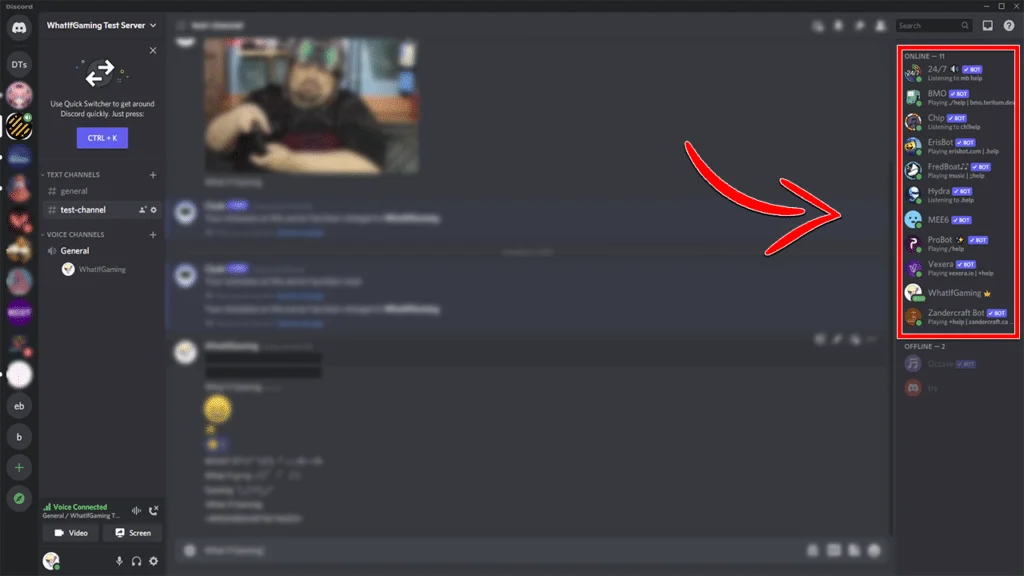
Aside from the basic commands built right into Discord, you can also add more functions and commands by adding different bots. These bots can help you manage and facilitate your server. You can also try these bots out in a test server, so you know their commands, and then delete the Discord server afterward.
Some of the bots that provide some extra functionality include popular ones like MEE6, Dyno, Probot, and BMO. There are also a lot of others out there, such as music bots, reminder bots, game bots, moderation bots, among many others.
Those were our picks for the best Discord commands for you to try. All these commands work on the Discord official desktop app. However, some of them also work for the mobile and browser versions of Discord.
Be sure to comment if you have other Discord commands that you enjoy using.










