The King of Fighters XV is the latest entry in the long-running fighting game franchise from SNK. Over 6 years have passed since the last title, and XV has managed to earn praise from fans, and critics alike. The game has a total of 39 characters, and more are likely to join the roster with future DLCs. The King of Fighters XV also features rollback netcode, which is certainly one of the best ways to handle multiplayer in fighting games. If you are on the PC version and are running into different performance or stability issues, there is something you can do. If you want to enable The King of Fighters XV DirectX 11 Mode, here is how you can easily do that.
The title has Very Positive reviews on Steam and currently sits at a Metacritic score of 81%. Thankfully, SNK has been releasing their fighting games on PC over the past few years, and it’s nice to see other publishers taking an interest too. Fighting games are getting fairly popular on PC, and it’s mostly due to availability, and decent netcode.
Enable The King of Fighters XV DirectX 11 Mode
Multiple users have reported that they are running into different performance issues with the default API. The developers have thus recommended that users try DirectX 11, and see if that makes a difference. It’s been confirmed by Steam players that this mode offers a far more stable experience.
Steam
To enable the mode on the Steam version, follow the steps below.
- Open Steam, and navigate to your library
- Here, right-click on The King of Fighters XV, and select Properties
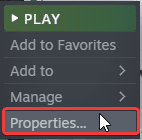
- In the General tab, under LAUNCH OPTIONS, enter the following command
-dx11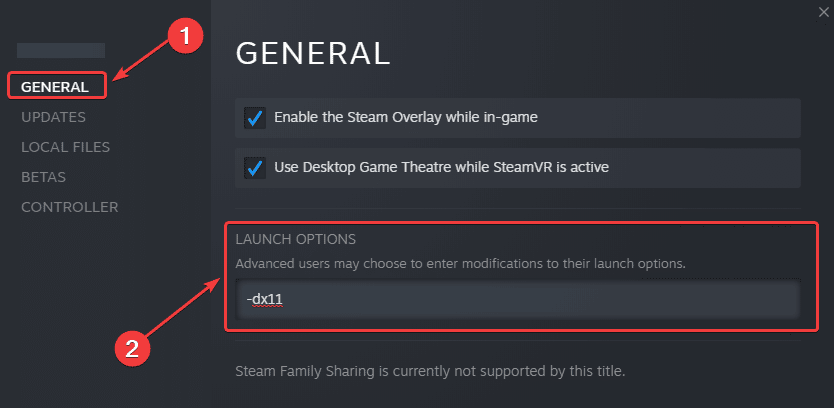
Epic Games Store
To enable the mode on the Epic Games Store version, follow the steps below.
- Open Epic Games Launcher, and click on your user icon in the top right
- Now, select Settings
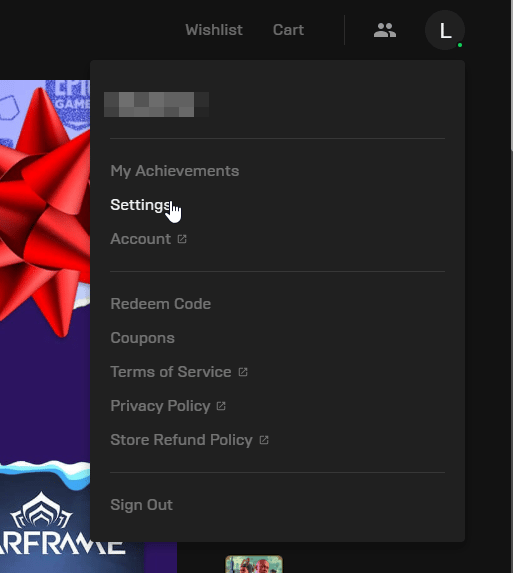
- Scroll down to the bottom, and expand The King of Fighters XV under MANAGE GAMES
- Check ADDITIONAL COMMAND LINE ARGUMENTS, and add the following line
-dx11
That’s all you need to do for either client, and the next time you launch the game, it will be in DirectX 11 mode, and perform better.
We hope this guide was helpful, and you were able to enable The King of Fighters XV DirectX 11 Mode. Share your thoughts, and questions in the comments below.










