Evil Dead: The Game is a multiplayer cooperative action-horror title from Saber Interactive. It is based on the iconic film series from Sam Raimi, and we saw a few games in the early 2000s. Evil Dead The Game is off to a great start and looks absolutely fantastic. Some users have some reported technical issues though, but we expect those to be ironed out with a few patches. If you are running into the Evil Dead The Game Crash at launch issue, here are a few things you can try to fix that.
Fixing the Evil Dead The Game crash at launch issue
The game is only available on PC via the Epic Games Store for now, and a few users have reported that they are running into crashes either at launch or during the game. Here are a few things we recommend to fix those crashes.
Verify Game Files
Just like Steam, Epic Games Launcher allows you to verify game files as well. It is possible that during the download or installation process, some files got corrupted. To verify those files, follow the steps below.
- Open your Library in the launcher
- Now, click on the three dots next to Evil Dead: The Game
- Click on the Verify button
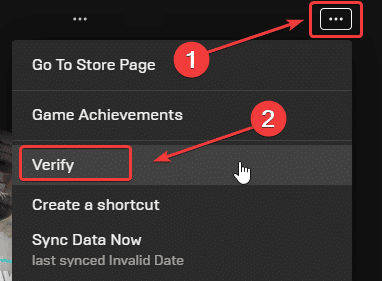
- This will start a verification scan, and some files might be downloaded.
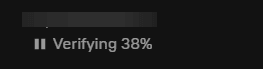
After it’s done, relaunch the game, and see if that fixed the crashing problem.
Update DirectX and Visual C++ Redistributables
Ensure that both DirectX and Visual C++ Redistributables are on the latest version.
Manually update your GPU Drivers
Make sure that you have the latest drivers for your GPU installed. You can get the latest ones from the links below.
Run the game as an administrator
Running the game as an administrator might help, as sometimes Windows can interfere with the executable’s permissions.
- Head over to where the game is installed, and locate the executable (the .exe file to run the game)
- Right-click on it, and select Properties
- Now, select the Compatability tab
- Here, you want to check “Run this program as an administrator“

Add an exception to your anti-virus
Your anti-virus software might be interfering with the game, and flagging it as a threat. To ensure
We have listed some popular ones and their respective FAQ pages.
- Windows Defender
- Microsoft Security Essentials
- Malwarebytes
- Avast Antivirus
- AVG Antivirus
- Kaspersky Anti-Virus
- Webroot SecureAnywhere
- McAfee Antivirus (Steam Support guide)
- Bitdefender
Switch to dedicated GPU (Laptop Users)
Ensure that your dedicated GPU is being utilized instead of the integrated one.
Switching to the dedicated Nvidia GPU
- First, open the Nvidia Control Panel
- Then navigate to 3D Settings and then Manage 3D Settings
- Open the tab Program Settings and choose Evil Dead The Game from the dropdown menu
- Next, select the preferred graphics processor for this program from the second dropdown.
- Your Nvidia GPU should show as High performance Nvidia processor
- Save the changes
Switching to the dedicated AMD GPU
- First, open Radeon Settings
- Then navigate to Preferences followed by Additional Settings
- Here, select Power and then Switchable Graphics Application Settings
- Select Evil Dead The Game from the list of applications
- If Evil Dead The Game isn’t in the list, click the Add Application button and select the executable from the installation directory. This adds the game to the list and you’ll be able to select it afterward.
- In the column Graphics Settings, assign the High Performance profile to the game.
We hope this guide helped fix the Evil Dead The Game Crash at launch issue. Let us know if you have any questions in the comments below.










