Asterigos: Curse of the Stars is an action RPG from Acme Gamestudio and tinyBuild. The title is out now on PC through Steam and the Epic Games Store, as well as consoles. PC users got to play a demo before the release, and the performance was decent for the most part, but it doesn’t have a lot of customization. If you are running into the Asterigos Curse of the Stars crash at launch issue, here are a few things we recommend.
Fixing the Asterigos Curse of the Stars crash at launch issue
For most users, the title should run fine, but there are some reports about crashing. As is the case with most of these launches, it’s usually something missing on the user’s end, or some files have gone haywire during the download or installation process. We recommend the following simple methods to get by this.
Verify Game files
As always, you want to ensure that all the game files are in order with a simple scan. This is available in both Steam and the Epic Games launcher.
Steam
- Open Steam, and navigate to your library
- Right-click on Asterigos Curse of the Stars in your library
- Click Properties
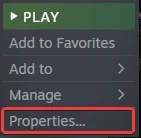
- Select the LOCAL FILES tab
- Click on Verify Integrity of local files…

Epic Games Launcher
- Open your Library in the Epic Games Launcher

- Now, click on the three dots next to Asterigos Curse of the Stars
- Here, select Manage

- Now, here click on the Verify button

Update DirectX and Visual C++ Redistributables
Ensure that both DirectX and Visual C++ Redistributables are on the latest version.
Update your GPU Drivers
Make sure that you have the latest drivers for your GPU installed. You can get the latest ones from the links below.
Add an exception to your anti-virus
Some anti-virus software can flag Asterigos as a virus or threat, so it’s a good idea to add the game to your list of exclusions or exceptions.
We have listed some popular ones and their respective FAQ pages.
- Windows Defender
- Microsoft Security Essentials
- Malwarebytes
- Avast Antivirus
- AVG Antivirus
- Kaspersky Anti-Virus
- Webroot SecureAnywhere
- McAfee Antivirus (Steam Support guide)
- Bitdefender
Run the game as an administrator
Running the game with admin privileges might be helpful and take away any restrictions.
- Open Steam and then your library
- Here, right-click on Asterigos Curse of the Stars
- Click Manage
- Then select Browse local files
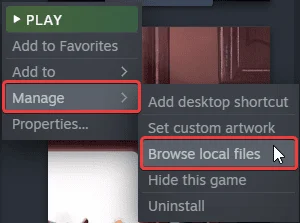
- This will take you to the location Asterigos is installed in
- Right-click on the executable and select Properties
- Click the Compatibility tab
- Check “Run this program as an administrator“

We hope this guide helped fix the Asterigos Curse of the Stars crash at launch issue. Let us know if you have any questions in the comments below.










