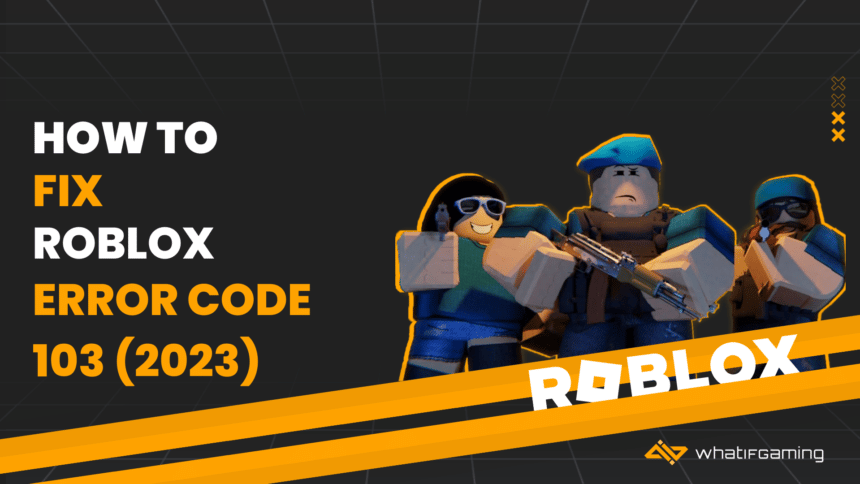Roblox has gained immense popularity among young kids and teenagers because of its highly customizable user-based content. Because it solely depends on custom content, it is prone to many restrictions and errors. This guide will explain how to fix Roblox error code 103 (2023).
The Roblox error code 103 is commonly found on the Xbox console and is usually the result of an account with its age set to under 13.
Because Xbox has additional layers of privacy that prevent child accounts from accessing content created by other users, Thus preventing you from playing Roblox.
Some users report that Xbox seems to have a problem with accounts under 13 that are created on a PC. So we will bypass both these issues by creating a new account that is above the age of 18.
Creating a new Roblox account
First, you must use a PC or mobile and head to Roblox.
After opening the Roblox webpage, you will be immediately greeted by a forum asking you to submit your birthday, username, password, and gender.

After entering your username or password, you must select 2004 and below on the Year value. such as Jan-11-2003. Selecting this year value will set your age as 18+, allowing you to play Roblox on Xbox freely. When you are done with this, you must press the Sign Up button to finalize creating the account.
After creating the account, go back to your Xbox console and click on Sign In with your Roblox account. When you are done signing in, you should try and join a world, and the same error, code 103, will no longer greet you.
Contact your ISP (Internet Service Provider) for Port Forwarding
Most issues where a game server fails to communicate with a local computer are due to the user’s ISP. The ISP starts blocking ports. And they have to be appropriately forwarded before you can communicate. This can even cause the NAT issue in most games. Because of this blockage, you can not play your favourite game. You must contact your internet provider to remove this barrier and ask them to forward the following ports.
- UDP 49152 – 65535
Reinstalling the Game
The game likely has a corrupted install if forwarding your port or changing your account date has not fixed this issue. You should be able to get rid of this error by reinstalling the game. Your data can get corrupted by forcibly shutting down your console while it is updating a game.
Here’s a proper step-by-step guide on how to reinstall Robox on your Xbox One console:
- Press the Xbox button on your controller and then go to my Games and Apps menu.
- Once you’re inside the Games and Apps menu, scroll down until you find Roblox.
- Select Roblox and press the Start button. After that, you need to press Manage Game.
- After that, use the menu on the right and press Uninstall All. This will remove all the game files from your system so that you can have a clean install later.
- Once the game is uninstalled completely, reboot your console so that you can install the game again.
- Install Roblox by going to the Microsoft store and searching for Roblox. After that, download Roblox and launch the game to see if the error code 103 is fixed.
Performing a Power Cycling Procedure
If none of the fixes we have stated above allowed you to eliminate error 103. Then, it’s possible that the 103 error code is caused by some corrupt file being stored in the temp folder.
To get rid of this temp folder, you must do a certain type of shutdown. To do that, follow these instructions on your Xbox One console below.
- Make sure your console is fully booted (not in hibernation).
- Press and hold the Xbox button (on your console) for about 15 seconds.
- After your console is fully shut down, you have to wait for at least a minute so that everything can properly shut down.
- After waiting for a minute, turn your console back on by pressing the power button.
- Note: If you notice that the startup animation is taking longer than usual (the one that lasts over 5 seconds), then that means the cycle was complete.
- Now you should open Roblox, and the error 103 will be gone.
Conclusion
We hope this guide helped fix your problem. This guide was our take on how to fix Roblox error code 103 (2022). Because this is mainly due to Xbox age restrictions, you can bypass it by creating a new account. Or if the error is caused by a corrupted file, restarting your console might help.
If you have any suggestions, please drop them down in the comments section below. We would love to hear your feedback!