One Piece Odyssey is a JRPG title from ILCA, and Bandai Namco Entertainment. The title is now available on PC, as well as multiple consoles. We had a great time with it, and if you’re interested in our detailed thoughts, make sure to check out our review. One Piece Odyssey takes the Straw Hat Crew to the island of Waford. The PC port runs fine for the most part, with some settings to mess around with, but there are a few technical issues and limitations. If you are running into the One Piece Odyssey crash at launch issue, here are a few things you can do to address that.
Fixing the One Piece Odyssey Crash at Launch Issue
Some players have reported that the game crashes as soon as they launch it or during the opening. This is a common issue with new releases and is mostly tied to something missing or broken on the user’s end. Either way, if there are stability issues at your end, you might want to try out the following solutions to get around that.
Verify Game Files
As always, the first thing you want to do is make sure all your game files are in working order. Sometimes, during the downloading or installation process, game files can get corrupted, which can cause stability issues. Thankfully, Steam and other major PC clients let you scan and redownload these files quite easily.
- Open Steam, and navigate to your library
- Right-click on One Piece Odyssey in your library
- Click Properties
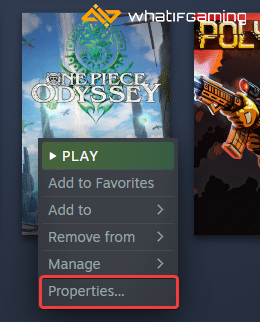
- Select the LOCAL FILES tab
- Click on Verify Integrity of local files…

Update DirectX and Visual C++ Redistributables
Ensure that both DirectX and Visual C++ Redistributables are on the latest version.
Manually update your GPU Drivers
Make sure that you have the latest drivers for your GPU installed. You can get the latest ones from the links below.
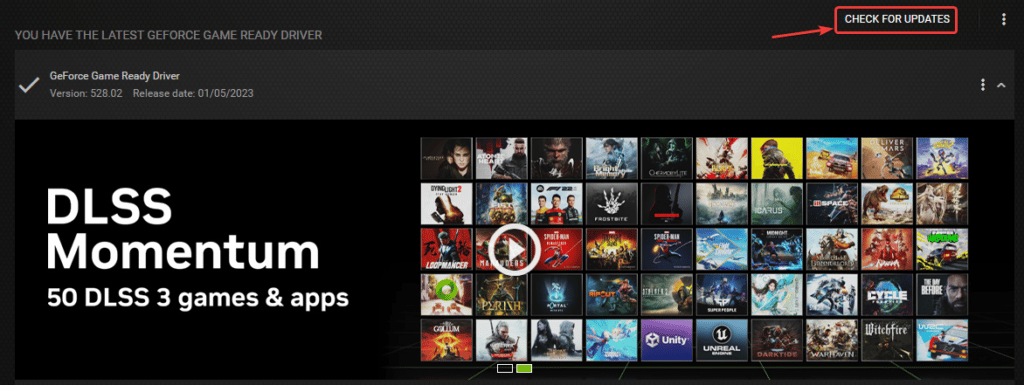
Switch to dedicated GPU (Laptop Users)
Ensure that your dedicated GPU is being utilized instead of the integrated one.
Switching to the dedicated Nvidia GPU
- First, open the Nvidia Control Panel
- Then navigate to 3D Settings and then Manage 3D Settings
- Open the tab Program Settings and choose One Piece Odyssey from the dropdown menu
- Next, select the preferred graphics processor for this program from the second dropdown.
- Your Nvidia GPU should show as High-performance Nvidia processor
- Save the changes
Switching to the dedicated AMD GPU
- First, open Radeon Settings
- Then navigate to Preferences, followed by Additional Settings
- Here, select Power and then Switchable Graphics Application Settings
- Select One Piece Odyssey from the list of applications
- If One Piece Odyssey isn’t in the list, click the Add Application button and select the executable from the installation directory. This adds the game to the list, and you’ll be able to select it afterward.
Add an exception to your anti-virus
Third-party anti-virus software can sometimes flag games as threats. To ensure that doesn’t happen, it’s a good idea to add the games’ folder to the exceptions or exclusions list.
We have listed some popular ones and their respective FAQ pages.
- Windows Defender
- Microsoft Security Essentials
- Malwarebytes
- Avast Antivirus
- AVG Antivirus
- Kaspersky Anti-Virus
- Webroot SecureAnywhere
- McAfee Antivirus (Steam Support guide)
- Bitdefender
Run the game as an administrator
You can go the extra step and give the title admin privileges to ensure there is no interference on that end.
- Open Steam and then your library
- Here, right-click on One Piece Odyssey
- Click Manage
- Then select Browse local files
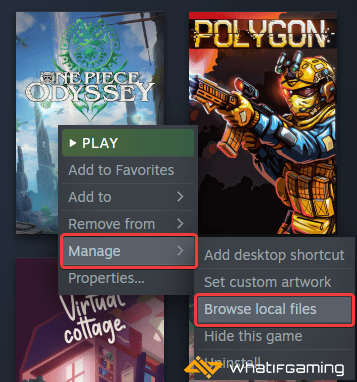
- Right-click on the odyssey.exe and select Properties
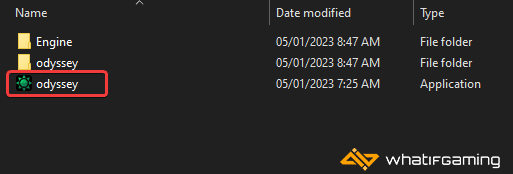
- Click the Compatibility tab
- Check “Run this program as an administrator“

- Press OK
We hope this guide helped fix the One Piece Odyssey crash at launch issue. Let us know if you have any questions in the comments below.










