Having trouble with your aim? Maybe it’s time to change your crosshair. Here are our picks for the best custom crosshairs in Fortnite.
Changing your crosshair in Fortnite can help you improve your aim and increase those headshots. Unfortunately, unlike Valorant’s crosshair settings, Fortnite doesn’t support changing crosshairs in-game. This is why players have to resort to custom crosshairs if they want to change it in Fortnite.
I know it can be overwhelming at first, but using custom crosshairs is safe and easy to do. Like always, we’ve got you covered. Here are the steps to change your crosshair and our picks for the best custom crosshairs in Fortnite.
How to Get Custom Crosshairs in Fortnite?
You can get custom crosshairs in Fortnite by either using a third-party app or using the built-in crosshairs available on most gaming monitors. Both methods shouldn’t get you banned since they don’t interfere with the game files in any way. They also aren’t considered as “cheats” since you still need to aim to get kills. So don’t drop your aim trainer just yet.
Before using a custom crosshair, make sure to disable your in-game crosshair in Fortnite first. This ensures that you don’t end up with double crosshairs on your screen.
Here are the steps to disable your crosshair in Fortnite:
- Open Fortnite and go into the settings.
- Go to the “Game UI” tab.
- Find the “Reticle” setting and turn it off.
Now you can proceed to one of the methods listed below to get a custom crosshair in Fortnite.
Method 1: Using Third-Party Applications to Get a Custom Fortnite Crosshair
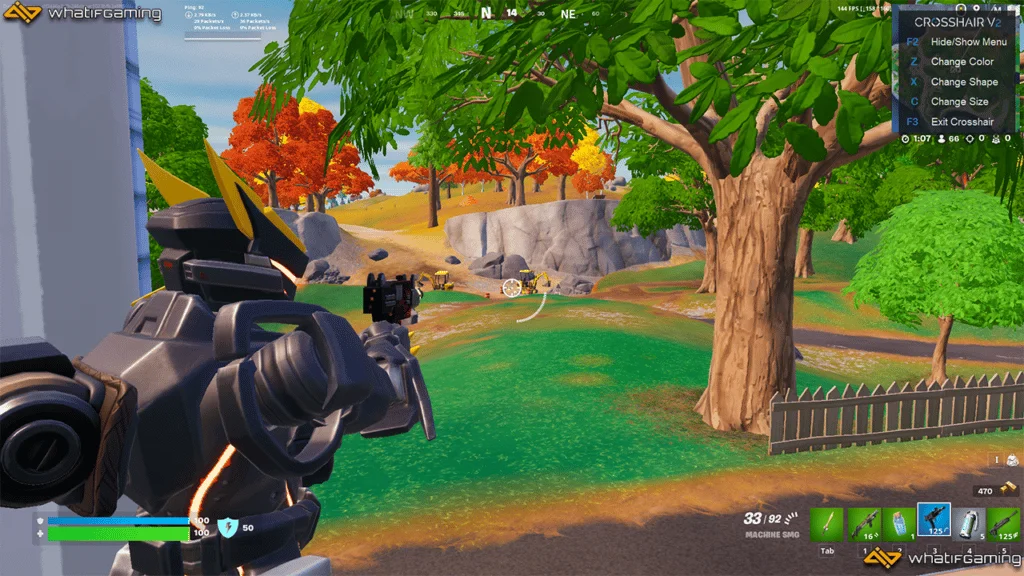
Using third-party applications is by far the most popular way to get custom crosshairs, not only in Fornite but in any game. These types of software usually work by adding a custom overlay to your game, allowing you to have any custom crosshair you choose.
Make sure that you only use a third-party application that overlays the custom crosshair in Fortnite. Other applications inject some additional code into Fortnite or change some of its files, which can be bannable.
Note: Do your own research and use a third-party application at your own risk.
A third-party app that we recommend is Crosshair V2, available in the Microsoft Store. It’s a free app and lightweight app that simply overlays a custom crosshair to your game. It’s also one of the most popular custom crosshair apps that are used by the gaming community.
Here are the steps to download and setup Crosshair V2:
- Open your Microsoft Store and search for “Crosshair V2.”
- Click on “Install” and then click on the “Open” button once it’s finished.
- Click on “OK” on the pop-up message that appears.
Note: Remember to keep your game in “Windowed Fullscreen” to keep the overlay active.
Congrats! You now have a custom Fortnite crosshair.
Method 2: Using Built-in Monitor Settings to Get a Custom Fortnite Crosshair

Most gaming monitors have a built-in crosshair overlay of some sort. Usually, it can be found within the monitor’s settings under names like “Screen Assistance,” “Crosshair Overlay,” and “Crosshairs,” among others.
This method is the safest since the crosshair is only displayed on the monitor and not on top of the game or the app. You’re 100% sure that it doesn’t interfere with game files and is purely an overlay of a custom crosshair.
It also allows you to keep your game in Fullscreen instead of the required Windowed Fullscreen by third-party apps. One downside is that it does have limited customization options and crosshair types.
The steps to use the built-in crosshair settings on your monitor will vary, depending on your brand. The following steps will be for MSI Gaming Monitors:
- Open your monitor settings using the app or the physical buttons on your monitor.
- Select the “Gaming” tab.
- Find the “Screen Assistance” option.
- Select your preferred crosshair and exit your settings.
Now all that’s left for you to do is jump into Fortnite and start using your new custom crosshair.
Best Custom Crosshairs to Use in Fortnite
We’ve chosen some of the best custom crosshairs that you should use in Fortnite. These crosshairs can work great for both newbies and veterans in Fortnite. Here are our top five custom crosshair picks.
The Old Reliable Dot
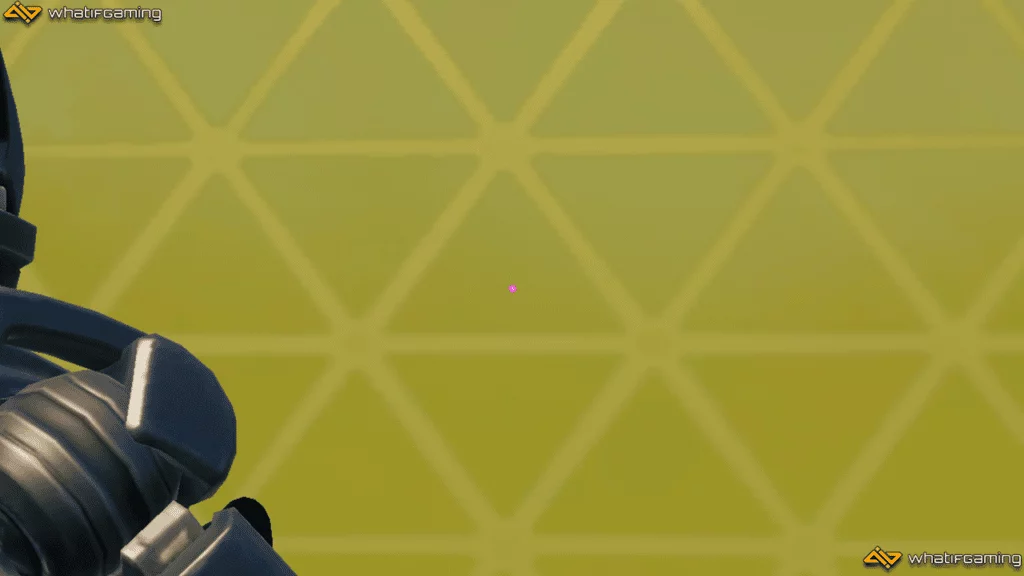
The first custom crosshair that we recommend using in Fortnite is the good old dot. The dot has been a popular choice among gamers and shooter game enthusiasts since the early gaming days. It’s often as a crosshair in CS:GO, Valorant, and Overwatch, among many others. You can’t go wrong with using the dot.
The dot crosshair provides an accurate and precise crosshair because of its small size. It also doesn’t distract you or obstruct your view, which is very important in a game like Fortnite. I suggest using a bigger custom dot crosshair in Fortnite compared to other popular shooter games. It’s an excellent choice for both advanced and intermediate players.
Button Crosshair
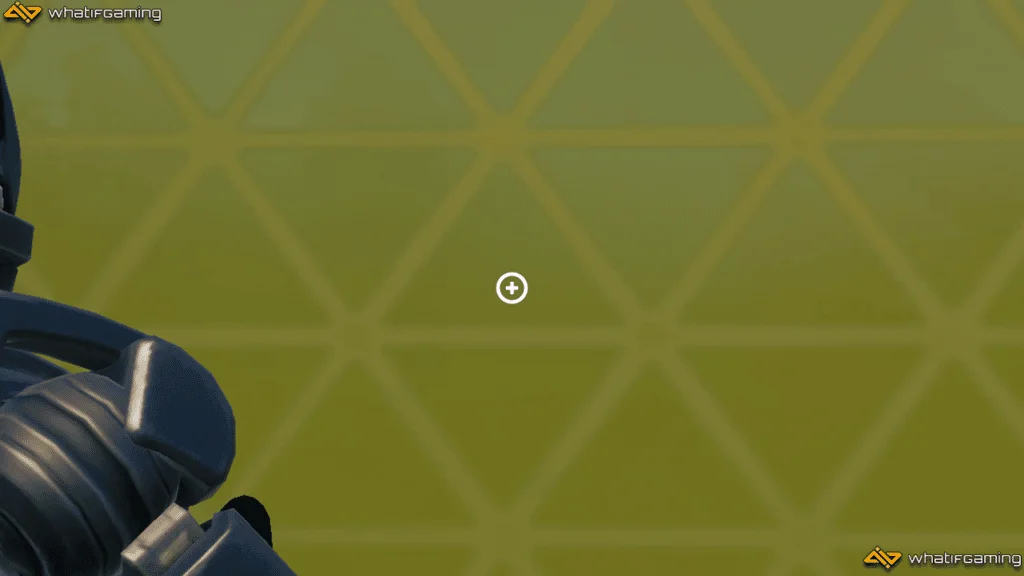
Another great custom crosshair in Fortnite is the “button.” We like to call it the button because it quite simply looks like a button because of its circular nature with a small cross in the middle. It makes for a great crosshair whether you’re using a shotgun, a rifle, or an explosive.
The button custom crosshair in Fortnite is a bit on the larger side, making it great for beginners and veterans alike. The outer circle can be a great way to aim your spread shots and explosives. While the small cross in the middle ensures that you can still fire accurate and deadly shots using a rifle.
Static Cross
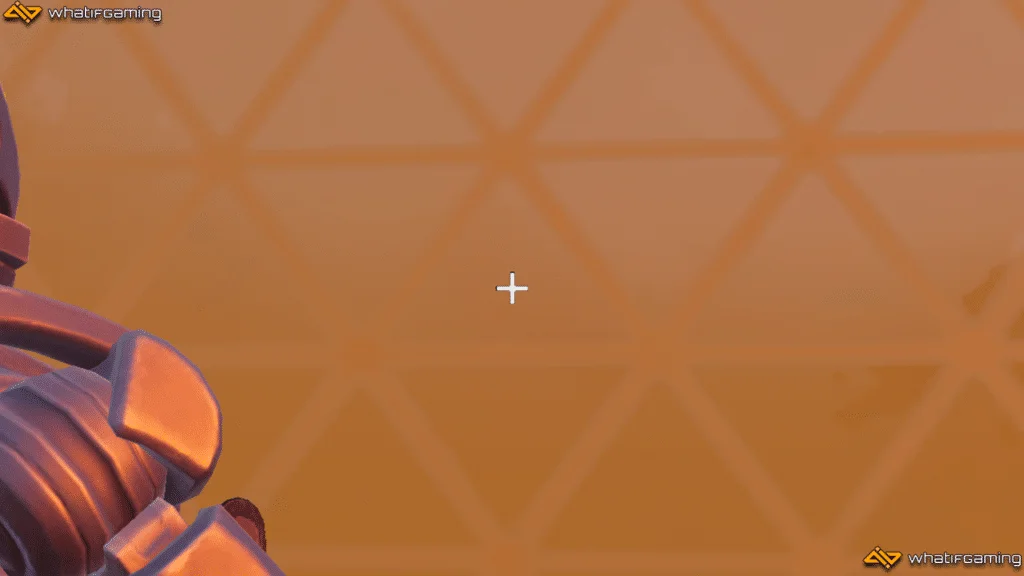
One problem that many players have with the standard Fortnite crosshair is that it’s dynamic. It always changes its shape and form whenever you move, fire, or pretty much do anything else aside from standing still. This can be distracting for some players and can sometimes cause them to lose focus.
The static cross solves this problem. It remains static no matter what you do, but you must keep recoil and movement error in mind. It’s the perfect crosshair for players who get easily distracted by the moving crosshair in Fortnite.
Locked On
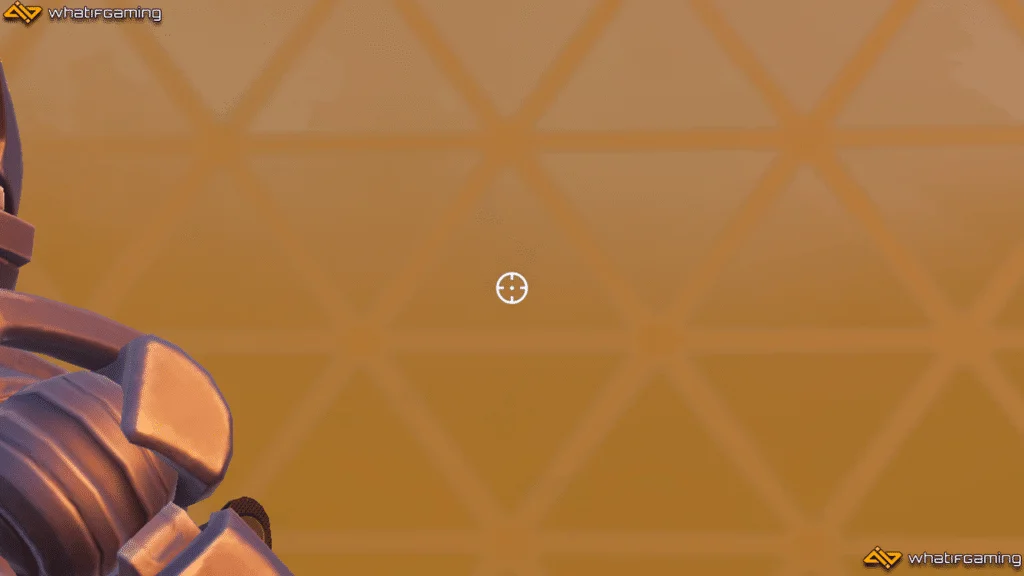
The locked on crosshair is great for aiming at both long-range and close-range targets. It’s a circle with short lines on the four sides going toward the center dot. The locked on is great for Overwatch players trying out Fortnite since it resembles the default crosshairs in Overwatch 2.
It’s a suitable custom Fortnite crosshair for players looking for a circular crosshair while still maintaining a high level of accuracy and preciseness. The center dot can be used for precise long-range shots, while the outer circle can be used for spread shots. It offers the best of both worlds.
Square Crosshair
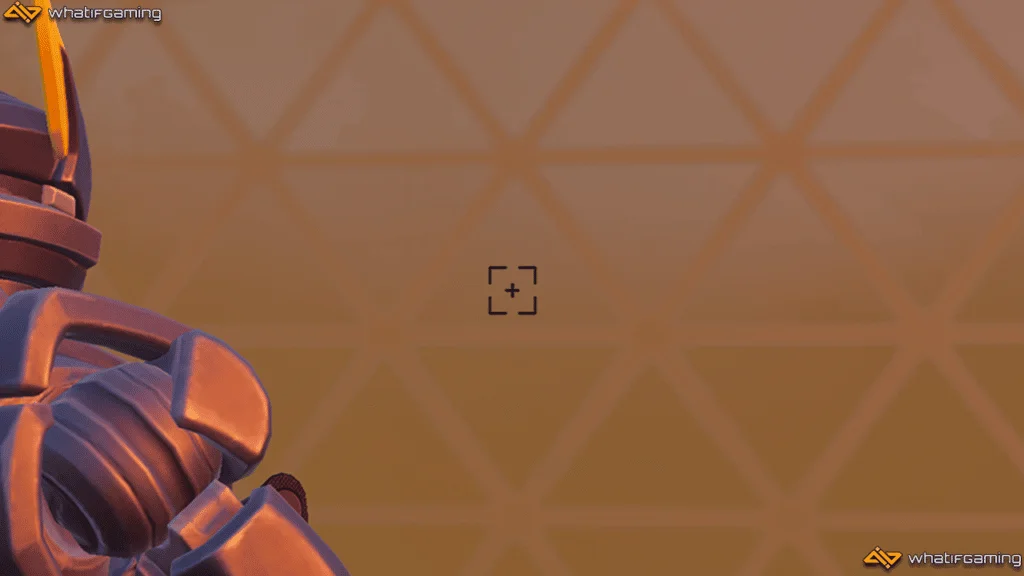
Finally, we have the square crosshair. This is something we recommend for players who are looking for a more angular custom crosshair in Fortnite. Some people are just more comfortable with squares than circles.
The square custom Fortnite crosshair is composed of a square with a small cross in the middle. Like the button crosshair we’ve mentioned above, it can be used with both spread and precision weapons. It’s also perfect for spamming rocket launchers and other explosives during end-game fights because of its broad area of coverage and feel.
Conclusion
That ends our list of the best custom crosshairs you can use in Fortnite. These custom crosshairs can help you improve your aim by replacing the dynamic default crosshair available in the game. It also provides a breath of fresh air from the crosshair that has been in the game since its release.
What’s your favorite crosshair type to use in games? Comment it below.











I don’t think we have to do anything else to do anything