Chivalry 2 is a multiplayer hack and slash action game from Torn Banner Studios and Tripwire Interactive. It’s a sequel to a cult classic that originally came out in 2021. It features over-the-top action, where multiple players use medieval weaponry to fight each other to death in large-scale battles. The game is now out on multiple platforms including PC, via the Epic Games Store. If you are running into Chivalry 2 VCRUNTIME140_1.dll not found issue, here is how you can fix that.
The developers offered multiple closed, and open betas over the past year and the community is pretty strong. There’s a lot to like about Chivalry 2, and here is hoping that it doesn’t have technical problems. There are similar titles on the market now, like Mordhau as well. A Steam version hasn’t been announced, but like with other Epic exclusives, it usually comes out after a year.
Fixing the Chivalry 2 VCRUNTIME140_1.dll not found issue
If you have been gaming on PC for some time, you have probably seen this error code before. This usually indicates that some redistributables are missing, which are required to run the game. This error specifically points to the Visual C ++ Redistributables.
To fix the error, follow the steps below to download the files.
- Head over to the following link (Official Microsoft link with the download links)
- Scroll down a bit, and under the Visual Studio 2015, 2017, and 2019 part, click on vc_redist.x64.exe, as shown in the screenshot below
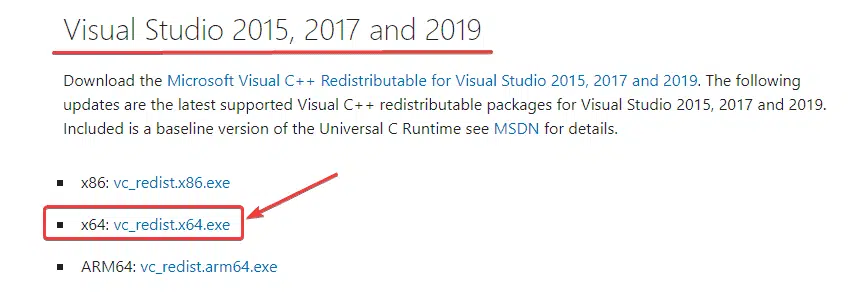
- This will download the setup executable
- Install it, and you might have to restart your PC afterward for it to install completely
There is also a chance that you have these installed, and the setup might prompt you to repair those. Do that if that is the case as sometimes the redistributable files get corrupted when you are installing GPU updates or other redistributable files.
While you are here, make sure you check out our guide to disable the Necromunda Hired Gun mouse smoothing issue as well.
We hope this guide was helpful. If you have any questions, feel free to ask them in the comments below.










