Atomic Heart is one of the most bizarre shooters of the year and runs quite well on PC. It isn’t without its problems, though, and PC players have reported losing progress and general crashes. If you want to back up your save files, here is the Atomic Heart save file location for the PC version.
Atomic Heart Save File Location
Atomic Heart’s saving systems can be a bit unreliable, but you can easily access your save files whether you’re on the Steam or Game Pass version. Here are the complete locations for each client.
Steam
You can get the save files from the following location if you’ve downloaded the game using Steam.
C:\Users\[YOUR USERNAME]\AppData\Local\AtomicHeart\Saved\SaveGamesGame Pass App
You can get the save files from the following location if you’ve downloaded the game using the Xbox app.
C:\Users\[YOUR USERNAME]\Packages\FocusHomeInteractiveSA.579645D26CFD_4hny5m903y3g0\SystemAppData\wgs\Faster Navigation
To quickly navigate to these locations, I recommend using Windows Run.
- Open Windows Run by either pressing Windows + R keys together or by searching for it in Windows Search
- Enter the following address, and press OK
Steam
%LOCALAPPDATA%\AtomicHeart\Saved\SaveGames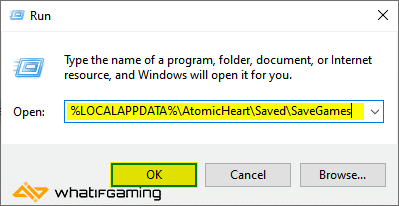
Game Pass
%LOCALAPPDATA%\Packages\FocusHomeInteractiveSA.579645D26CFD_4hny5m903y3g0\SystemAppData\wgs\It’s not recommended to swap the game files though, and this is likely due to how the Game Pass version encrypts the save files. You can still back these up, but those probably won’t work on the Steam version or vice-versa.
To read up on how saving works in the game, make sure to check out our handy guide for that.
You can improve your experience further by adjusting the FOV and even disabling the dreaded mouse smoothing by following our guides.
We hope this guide was helpful and you were able to access the Atomic Heart save file location. If you have any questions, feel free to ask them in the comments below.










