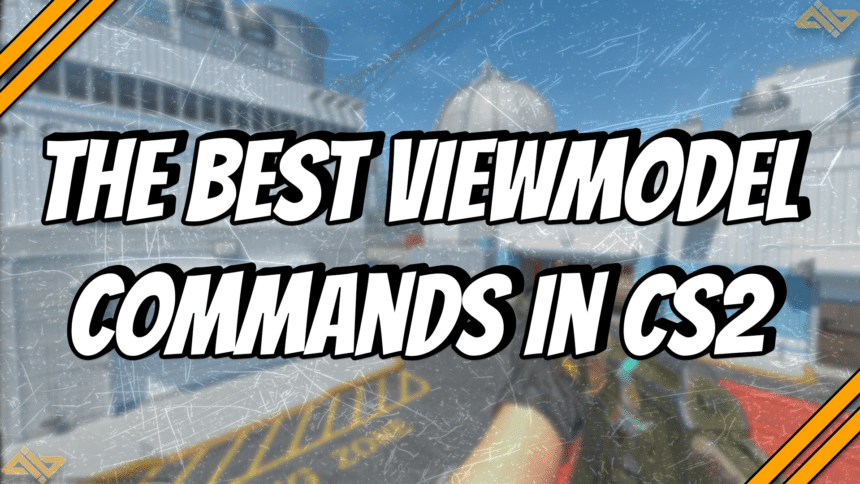One of the things I, and most CS players love is the limitless customization options found within the game. From simple settings like aim sensitivity to the resolution and scaling. Today, I’m featuring a collection of the best viewmodel commands to use in CS2.
All CS2 Viewmodel Commands

CS2 Viewmodel commands affect how your weapon and overall perspective appear on the screen. While this may seem insignificant, you’ll be surprised at how different your performance can be when using the right viewmodel settings. Don’t hate it ’til you’ve tried it.
| CS2 Viewmodel Command | Effect |
|---|---|
viewmodel_offset_x “n” | Substitute “n” with a value between -2.5 to 2.5. The value fine-tunes your weapon’s horizontal positioning. |
viewmodel_offset_y “n” | Substitute “n” with a value between -2.0 to 2.0. The value fine-tunes your weapon’s vertical positioning. |
viewmodel_offset_z “n” | Substitute “n” with a value between -2.0 to 2.0. The value fine-tunes your weapon’s position relative to your screen. |
viewmodel_fov “n” | Substitute “n” with a value between 54 and 68, with the default being 60. The value determines the general field of view of your weapon. |
viewmodel_presetpos “n” | Substitute “n” with a value between 1 and 3. It automatically applies predetermined viewmodel configurations with the options of 1 (desktop), 2 (couch), and 3 (classic). |
Players often use these five main commands to fine-tune their game. Finding the viewmodel settings you are most comfortable with can allow you to perform better. Sometimes, the smallest changes make the biggest differences, especially in a game where precision matters.
Recommended Viewmodel Commands
I’ve cooked up a list of recommended viewmodel settings to help you get started. These settings provide different weapon positions and orientations that’ll surely help you find one that fits your needs. Feel free to use them as a reference and tweak the values as needed.
Balanced Viewmodel

The Balanced viewmodel provides a great middle-ground between usability and weapon visibility. It clears your view and allows you to see more of your surroundings while still highlighting that beautiful weapon skin you’ve got. It works great across various types of players and makes for a solid reference point. Most players tend to use these settings or something similar to it.
viewmodel_fov 68viewmodel_offset_x 2.5viewmodel_offset_y 2viewmodel_offset_z -2
Tucked to the Side

The objective of these CS2 viewmodel commands is to make the weapon as small and as unobstructive as possible. These settings reflect my personal preference, as I prioritize maximizing visibility on the sides and utilizing my peripheral vision effectively. Unfortunately, it shows less of your weapon, which can be a dealbreaker for players who’ve bought an expensive weapon skin.
viewmodel_fov 54viewmodel_offset_x 2.5viewmodel_offset_y -2viewmodel_offset_z -2
Straight Down the Middle

Finally, my Straight Down the Middle set of commands is inspired by those classic Medal of Honor games where the weapon sits right in the middle. It offers insane visibility while still highlighting your weapon. It’s a bit unorthodox, but it can definitely work once you get used to it.
viewmodel_fov 68viewmodel_offset_x -2.5viewmodel_offset_y 2viewmodel_offset_z -2
Conclusion
At the end of the day, the best CS2 viewmodel commands are the ones that lie within your comfort zone. These subtle tweaks can make or break a gunfight, especially the ones decided by the narrowest of margins. If you lack the time to fine-tune them personally, I strongly suggest applying our recommended settings.