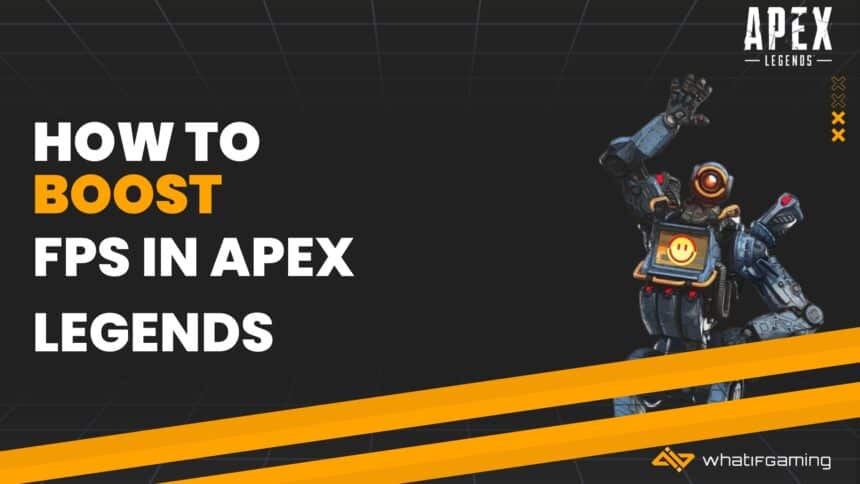There are a few methods that you can use to boost your FPS in Apex Legends. These methods are especially recommended if you don’t have the best PC, as it only takes one nasty lag spike to get you killed.
Let’s be honest here, Apex has a lot of configuration options. Even I felt overburdened and lost when I first opened the Settings tab. But after some tinkering (and lots of frustrations), I think I’ve finally nailed down the best settings for Apex Legends. Goodbye lag spikes, hello buttery smooth frames!
Lower Your Graphical Settings

If you have a monster PC then you probably don’t need to worry about this one. However, if you don’t, and are still using “old faithful,” then you should definitely lower your graphical settings if you want to boost FPS in Apex Legends.
Oh, and you should definitely set your Display Mode to “Full Screen” if you haven’t already. For some strange reason, whenever you play in Windowed or any other display mode the game tends to lower your FPS. Nobody knows why this is the case, it just is.
Optimal Video Settings to Boost FPS in Apex Legends

Here are the most optimal settings if you want to boost your FPS in Apex Legends. Options that have a ” * ” at the end indicate that there is some room for leverage, especially if you have something like a 4K graphics card in your PC.
- V-Sync: Disables
- Adaptive Resolution FPS Target: 0
- Adaptive Supersampling: Disabled
- Anti-aliasing: TSAA*
- Texture Streaming Budget: 8GB Ideally (Should be equal to your GPU VRAM)
- Texture Filtering: Anisotropic 16X*
- Ambient Occlusion Quality: Disabled
- Sun Shadow Coverage: Low
- Spot Shadow Detail: Low
- Volumetric Lighting: Disabled
- Dynamic Spot Shadows: Disabled
- Model Detail: Medium*
- Effects Detail: Low
- Impact Marks: Medium*
- Ragdolls: Low
Lower Your FOV
Now, you might have noticed how some of the best Apex Legends players like to play with their FOV set all the way up. This is actually one of the worst things that you can do for your FPS count. If you want to boost FPS in Apex Legends, you should ideally lower your FOV, rather than increasing it.
The science behind it is actually quite straightforward. If your FOV is higher, then your PC has to process a lot more things on your screen. However, if your FOV is lower, i.e. narrower, then there’s less of a burden on your PC, as it doesn’t have to process as many things all at once.
Disable Any Background Apps That You Don’t Need

If your taskbar looks anything like the image above, then your PC is more akin to an overburdened mule than a spirited racehorse. Put plainly, if you want to boost FPS in Apex Legends AND prevent your PC from overhearing in the meanwhile, you’re gonna want to close any background apps that you don’t need.
Internet browsers are particularly notorious for devouring RAM. I can’t tell you how many times I’ve caught my friends complaining that they’re getting lag spikes while gaming … all the while having 50 tabs open in the background. To quote The Pricess Bride: “You fell victim to one of the classic blunders!”
Remove the FPS Cap

You probably didn’t know this. I certainly didn’t know this for the longest time. But you can actually manually remove the FPS cap in the game’s launcher. This shouldn’t be necessary if you did it in the graphical options, but, as a precaution, here’s how to do it manually.
- Find Apex Legends in your Steam directory
- Rick-click the game and select Properties
- In Properties, find the General tab. It should have the ” Launch Options” field near the bottom
- Type in either ” -high +fps_max unlimited ” or, alternatively, ” +fpx_max 0 “
- Close the tab and launch Apex Legends again
The next time you get into a game, you should notice a slight boost in your FPS.