Avatar: Frontiers of Pandora is another technical win from Ubisoft Massive and the Snowdrop Engine. It looks fantastic and runs quite well provided you have the hardware. However, despite some detailed graphical settings, it’s missing a few individual post-processing toggles including vignette, and here is how you can disable that in Avatar Frontiers of Pandora.
Disable the Avatar Frontiers of Pandora Vignette
To disable the vignette effect in Avatar Frontiers of Pandora, you need to set its value to false in the graphics settings configuration file.
Here are the detailed steps to achieve this:
- Open Windows Run by either pressing the Windows + R keys together or by searching for it in Windows Search
- Enter the following address, and press OK
%USERPROFILE%\Documents\My Games\AFOP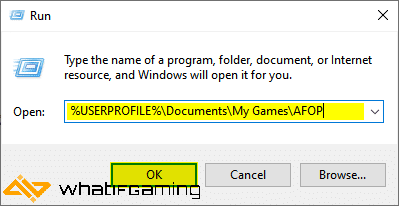
- Here, open the graphic settings.cfg file using a text editor like Notepad or Notepad++
- Change the value of the following to false
vignette = false- Now, save the file (Ctrl+S), and exit out.
That’s all you need to do, and the next time you launch the game, the vignette effect will be disabled in-game. We hope that the developers add a toggle in an update, as more options only allow players to customize the experience further.
While the vignette effect isn’t as bothersome as something like chromatic aberration (which you can also manually turn off), it still gets in the way of clarity at times.
We hope this guide was helpful, and that you were able to turn off the Avatar Frontiers of Pandora vignette effect on the PC version. If you have any questions, let us know in the comments below.









