Alan Wake 2 is out now on PC through the Epic Games Store, and it’s one of the most demanding titles of the year. It has plenty of settings to customize but doesn’t have full support for ultrawide monitors. While it runs fine during gameplay, you’ll notice black bars on the sides during in-game cutscenes. Here is how you can fix the Alan Wake 2 ultrawide issue on PC.
Fixing the Alan Wake 2 Ultrawide Cutscenes Issue
To fix the Alan Wake 2 ultrawide cutscenes issue, you need to set the value of m_bUnlockAspectRatio to true in the renderer.ini configuration file.
This change in the configuration file will remove the black bars from the sides, but it obviously won’t work in pre-rendered cutscenes. Here are the detailed steps to do this.
- Open Windows Run by either pressing Windows + R keys together or by searching for it in Windows Search
- Enter the following address, and press OK
%LOCALAPPDATA%\Remedy\AlanWake2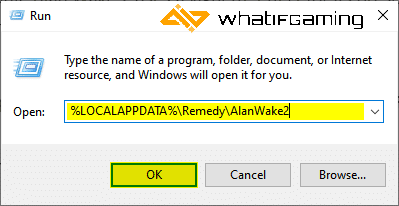
- Here, open the renderer.ini file using a text editor like Notepad, or Notepad++
- Now, locate and set the value of m_bUnlockAspectRatio to true
m_bUnlockAspectRatio: true,- Save the file (Ctrl + S) and exit out
That’s all you need to do, and the next time you launch Alan Wake 2, the in-game cutscenes will be rendered without black bars.
Turning Black Bars Back On
If you don’t like how the presentation looks without the black bars, you can turn these back on by following the steps above and setting the value of m_bUnlockAspectRatio to false.
While you’re here, make sure to check out how you can improve image quality by disabling depth of field, and the vignette effect.
We hope this guide was helpful, and that you were able to fix the ultrawide cutscenes issue in Alan Wake 2. If you have any questions, feel free to ask them in the comments below.










