Alone in the Dark is out soon on PC and consoles, and you can read our detailed thoughts in our review. The PC version runs pretty well on a variety of configurations, but players are bound to run into some technical issues, especially at launch. If you’re constantly running into the Alone in the Dark crash at launch issue, here are a few things I recommend.
Verify Game Files
The first thing you want to do is to make sure your game files are in order. Steam lets you verify the installation files, and redownload anything broken or missing. It’s a pretty simple process and fixes most stability issues.
- Open Steam and navigate to your library
- Right-click on Alone in the Dark in your library
- Click Properties
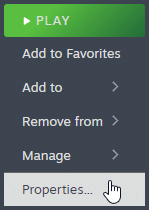
- Select the Installed Files tab
- Click on Verify Integrity of game files
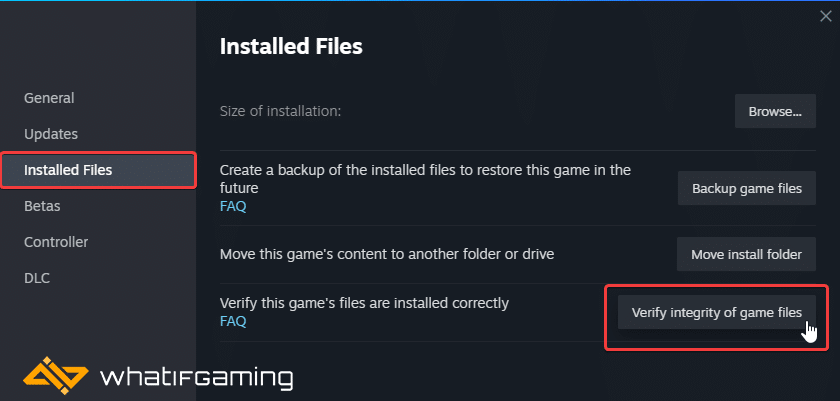
Update GPU Drivers
If you haven’t updated your GPU drivers in a while, it’s a good idea to do so now. A lot of newer drivers introduce stability fixes as well, which can improve general user experience, as well as performance.

You can get the latest ones from the links below.
Update DirectX and Visual C++ Redistributables
Ensure that both DirectX and Visual C++ Redistributables are on the latest version.

Update Your Windows
Like for other major PC releases you need the latest version of Windows installed. It helps with stability, and could definitely lead to fewer crashes.
- In Windows Search, type “Update” and click on Check for Updates
- This will take you to the Windows Update section, and you can make sure you are on the latest version

Launch Alone in the Dark with Admin Privileges
For some users, giving the title Windows admin privileges can potentially fix the crashing issues at launch.
- Open Steam and then your library
- Here, right-click on Alone in the Dark
- Click Manage
- Then select Browse local files
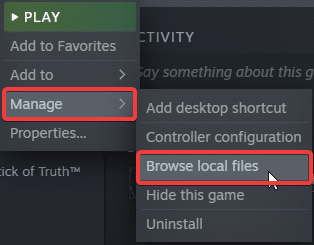
- Right-click on the Alone in the Dark executable and select Properties
- Click the Compatibility tab
- Check “Run this program as an administrator“
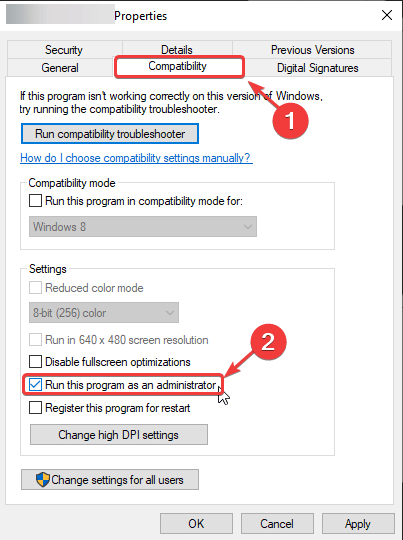
We hope this guide helped fix the Alone in the Dark Crash at Launch issue. Let us know if you have any questions in the comments below.










