Balatro is hands-down one of the best games of the year, and it can practically run on a potato. The hit poker-themed rogue-like is extremely engaging, and the PC version runs great, but there are a few technical hiccups. If you can’t change your resolution while playing Balatro or are running into any other display issues, here is how you can fix those.
Fixing the Resolution Issue for Balatro
To fix the resolution issues in Balatro, you must override the DPI scaling and set it to the application instead of letting Windows decide.
This is a pretty simple process, and I’ll walk you through it.
- Make sure the game isn’t running
- Open Steam and then your library
- Here, right-click on Balatro
- Click Manage
- Then select Browse local files

This will take you to the location where Balatro is installed.
- Right-click on the executable and select Properties
- Click the Compatibility tab
- Select Change high DPI Settings
- Here, check Override High DPI scaling behavior, and make sure the Application is selected in the dropdown
- Press OK

Relaunch the game, and see if that fixes it.
Alternate Fix
If the method above doesn’t work for you, you can try another fix.
- Right-click on your desktop and select Display settings
- Under Scale and Layout, set the value to 100% (Recommended)
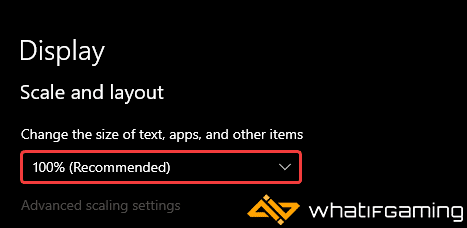
This will change how the icons and text appear in Windows, but the game should render properly now.
We hope this guide was helpful and fixed the Balatro Resolution issue on PC. If you have any questions, feel free to ask them in the comments below.










