Little Goody Two Shoes, the horror narrative adventure from Square Enix is one of the more overlooked releases of the year. It’s on PC, and runs quite well, even on the Steam Deck, but there are some limitations. If you want to fix the Little Goody Two Shoes ultrawide issues on PC, here is how you can do that.
Fixing the Little Goody Two Shoes Ultrawide Issues
Little Goody Two Shoes doesn’t support aspect ratios beyond 16:9, so if you’re playing this on an ultrawide monitor, you’ll get black bars at the sides. This is a common issue with previous Square releases, but thankfully, p1xel8ted has released a patch that addresses the lack of support. Here is how you can install this patch.
- Head over to the following GitHub link
- Scroll to the bottom, and download the latest zip of the patch (660 KB) under Assets by clicking. As of writing, it is version 1.0

- Extract the zip file into the game’s directory
steamapps\common\Little Goody Two ShoesThat’s all you need to do, and the next time you launch the game, it will run in proper ultrawide resolutions. The patch will make the main display’s resolution the only selectable resolution, and forces borderless windowed mode.
Other Features
You can press F1 to open a UI and adjust different settings.
- Adjustable zoom levels.
- Skip straight to the title menu
- Disable the voice-over when the title menu loads
- Adjustable UI scale
- Toggle decorative frames on dialogues.
- Adjust the post-processing effect (beyond the in-game settings).
- Auto-advance dialogue is on by default, and the tool menu is hidden by default.
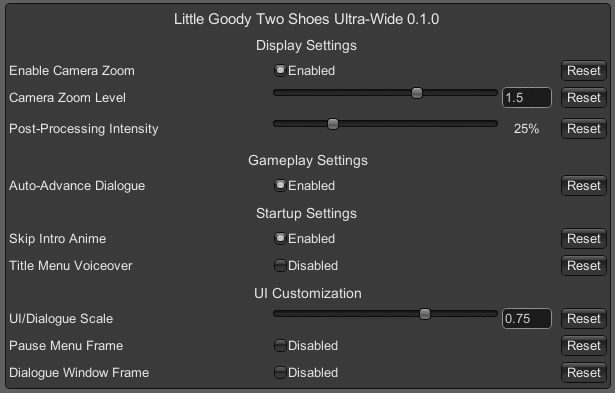
Credits and Support
All credits for the fix go to p1xel8ted, and you can consider supporting them at ko-fi.
Check out our other ultrawide guides for recent releases like Avatar Frontiers of Pandora, The Last Faith, and Like a Dragon Gaiden.
We hope this guide was helpful and that you were able to fix the Little Goody Two Shoes ultrawide issues on your PC. Let us know if you have any questions in the comments below.










