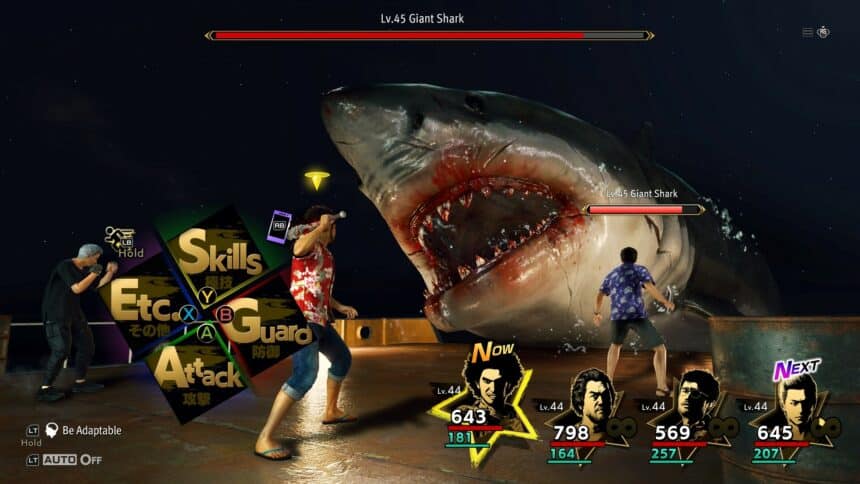Like a Dragon: Infinite Wealth is now available on PC and consoles, and we had a blast on Ichiban Kasuga’s latest adventure. The PC port runs exceptionally well, especially after a few tweaks, and has support for multiple input types. However, if you running into any controller issues while playing Like a Dragon: Infinite Wealth, here are a few recommendations to fix those.
Fixing the Like a Dragon: Infinite Wealth Controller Issues
Like a Dragon: Infinite Wealth has native support for Xbox and PlayStation controllers with proper button prompts for both controller types. To make sure the proper controller profiles are loaded, you need to disable Steam Input.
Disable Steam Input
- Make sure the game isn’t running
- Open Steam and then open your Library
- Here, right-click on the Like a Dragon: Infinite Wealth
- Select Properties

- Now, select Controller at the left
- Click the dropdown icon next to Override for Like a Dragon: Infinite Wealth
- Set it to “Disable Steam Input“

Use a Wired Connection for PlayStation Controllers
While the game has native support for PlayStation controllers, you still want to use a wired connection for the DualShock 4, or Dualsense. This is because Windows doesn’t wirelessly support PlayStation controllers like Xbox ones on a native level.

Check Detected Controllers (Steam)
Make sure your controllers are actually showing up in Steam too.
- Click on Steam at the top left corner of the client, and select Settings
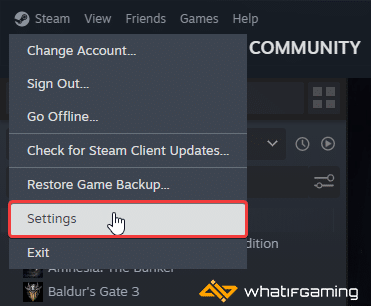
- Now, click on Controller in the list at the left
- Your connected controllers will show up under “Controller” as shown below.

While you’re checking for the controller, make sure the options above are checked as well.
We hope this guide helped fix the Like a Dragon: Infinite Wealth controller issues on the PC. Let us know if you have any questions in the comments below.