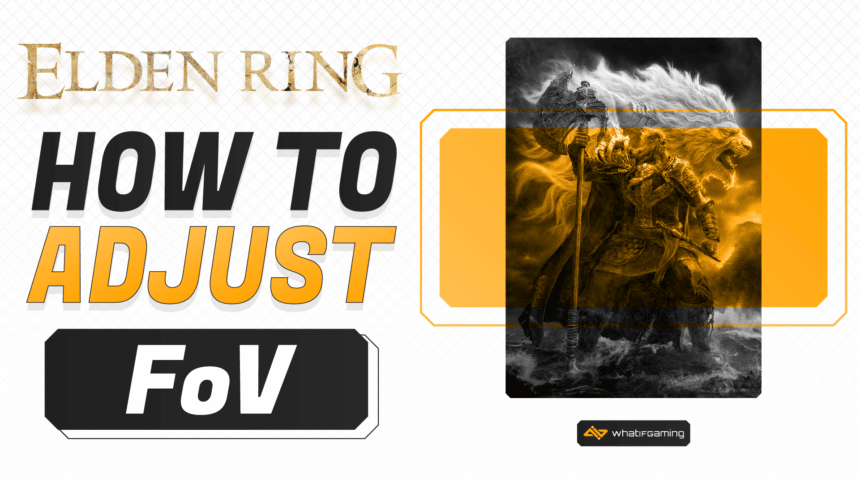Elden Ring is an action RPG game. It is currently a breathtaking work of art from the Japanese creator, From Software. Unfortunately, it lacks some features that are industry standard at this point. It had technical drawbacks at launch, which were fixed after a couple of bugs, which has allowed the community to join hands and try to solve problems themselves. One such problem is the lack of an FoV Slider. This guide will dive deep into how to adjust your FoV in Elden Ring.
Currently, there is no way to adjust your FoV, which is your field of view of the game around you. Increasing your field of view allows you to look at an increased area without moving or changing your direction. The Default FoV is at 48 which can become annoying to players who are used to playing with a higher FoV in other games. So without further ado, let’s dive into how to adjust your FoV in Elden Ring.
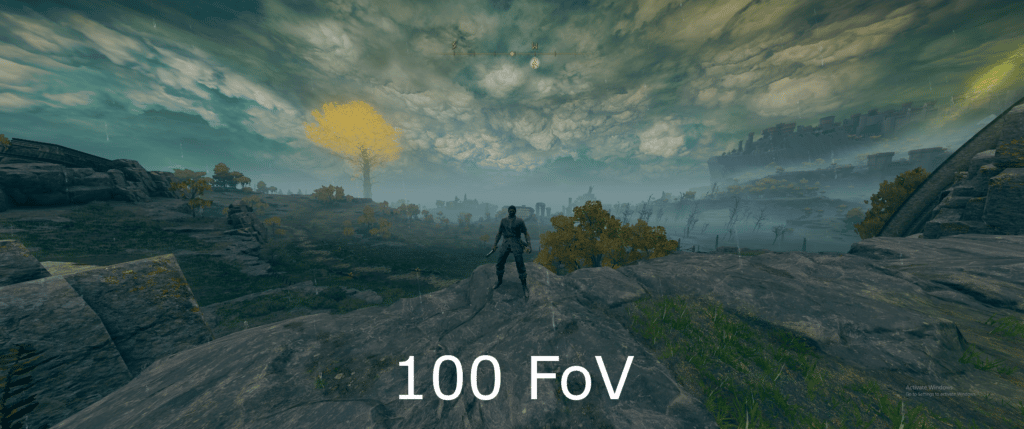
How to Adjust FoV in Elden Ring:
Increasing your FoV in open-world games can be a great way to expand your vision. This can be extremely helpful in Elden Ring, as you often have to dodge attacks from enemies from multiple directions. Being able to look at multiple opponents can be beneficial. This is only possible after increasing your FoV. Not to mention you can always turn your FoV higher to have a better screenshot, as you will be able to capture more of the background or your surroundings of The Lands Between.
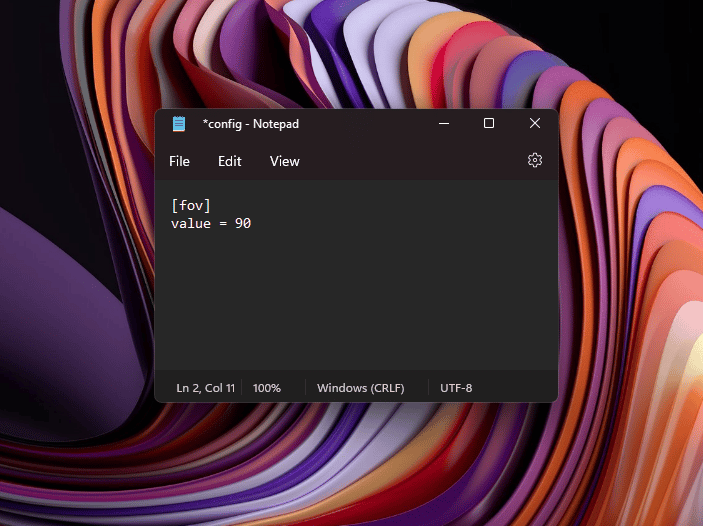
Changing your FoV in Elden Ring requires downloading a simple file from Nexusmods. Follow the steps below to change your FoV in Elden Ring:
- Download the Adjust Field of View mod from NexusMods.
- Download the Elden Mod Loader.
- Disable Easy Anti-Cheat using a mod or follow this tutorial: How to Disable EAC
- Copy the files from Elden Mod Loader inside the “game” folder in the game directory.
- Copy the files from the FoV mod inside the “game” in the game directory.
- Edit the FoV value inside “mods\AdjustTheFov\config.ini” to change FoV.
Unlock FPS
If you are playing Elden on a high-end machine, you must have probably noticed by now that the game only goes up to 60FPS. Which is very outdated for current high-end systems, which can push frames up to a whopping 240FPS. To remove this frame cap and remove this restriction, you must download this unlock frame rate mod from Uberhalit on GitHub.
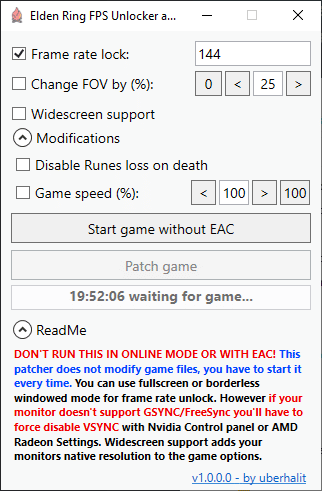
In order to install this mod and have unlimited frames, follow these simple steps.
Nvidia Control Panel Settings
AMD Radeon Settings
- Open Nvidia Control Panel
- Navigate to
Display -> Change resolution - Make sure your monitor is set to the highest Refresh rate possible:
- Navigate to
3D Settings -> Manage 3D settings -> Program Settings -> Elden Ring - Set
Preferred refresh ratetoHighest available - Set
Vertical synctoOff - Hit apply and close Nvidia Control Panel
- Start
Elden Ring FPS Unlocker and moreand start the game through the first button - Set your new refresh rate limit, tick the checkbox and click
Patch game
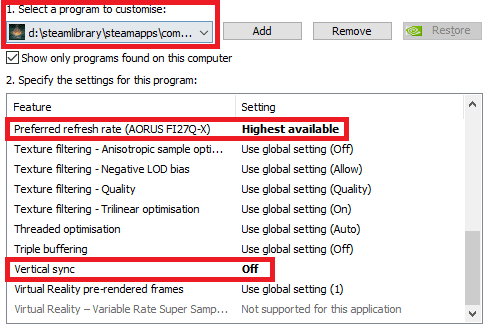
- Open Radeon Settings
- Navigate to
Gaming -> Elden RingOr add it manually if it’s missing:Add -> Browse -> Elden Ring - Make sure your monitor is set to the highest Refresh rate possible:
- Set
Wait for Vertical RefreshtoEnhanced Sync,Fast SyncorAlways Off: - Apply and close Radeon Settings
- Start
Elden Ring FPS Unlocker and moreand start the game through the first button - Set your new refresh rate limit, tick the checkbox and click
Patch game - Right-click on Desktop ->
Display settings - Scroll down and click
Advanced Display Settings -> Display Adapter Properties - Switch to
Monitortab and make sure your monitor is set to the highest Refresh rate possible:
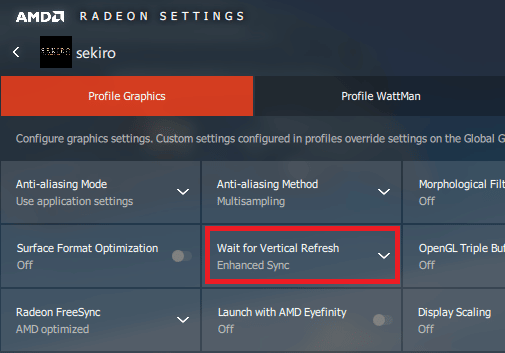
Installation:
Extract the contents of “UnlockTheFps.zip” with Winrar, or 7zip. After that, you must place the contents of “UnlockTheFps.zip” inside your game folder, for example: “C:\SteamLibrary\steamapps\common\ELDEN RING\Game\“.
The mod loader will launch the mod when the game starts.
Widescreen Support
Turning on the Widescreen support checkbox will overwrite the game’s default resolution to your monitor’s custom resolution. Elden Ring by default does not support custom resolutions. In order to have a custom resolution, you will need to use this software. This mod is a gift to ultrawide monitor users.
Conclusion
And there you have it. This was our take on how to adjust your FoV in Elden Ring. If this guide was helpful to you, please share it with your friends. Please comment down below if you have tips and tricks that you would like to share with us.