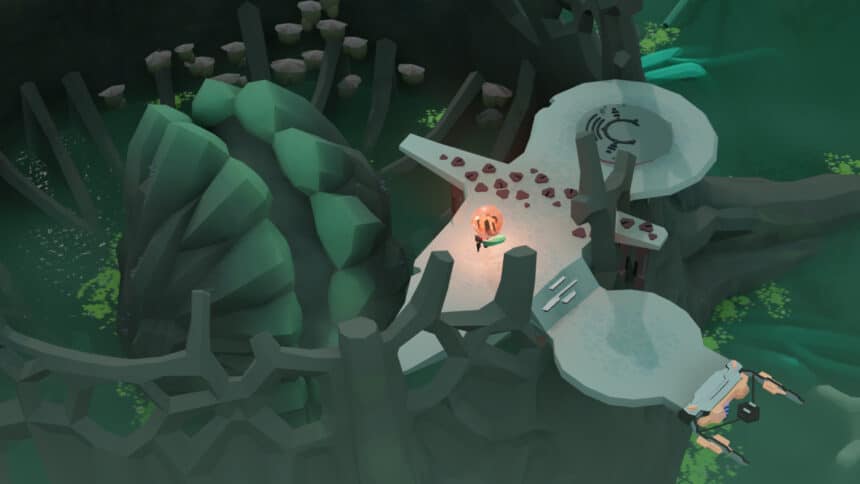COCOON is out now on PC and consoles, and it’s already one of the highest-rated games of the year. The PC version has some technical issues, and some users have reported problems with their controllers and framerate. If you’re running into any COCOON controller issues, here is how you can fix those.
Fixing the COCOON Controller Issues
To fix the COCOON controller issues, you need to use a wired connection for PlayStation controllers and ensure that Steam Input is disabled.

Based on my testing, COCOON natively supports both Xbox and PlayStation controllers. I tested the Xbox Series controller, as well as a DualShock 4, and both work without a hitch. The developers have done a clever thing to not use button prompts at all, and instead rely on the button positioning to indicate action.
Use a Wired Connection for PlayStation Controllers
If you’re using a DualShock 4 or a DualSense controller, you need to use a wired connection to make sure that COCOON works natively with a PlayStation controller.
Disable Steam Input
Since COCOON has native controller profiles, you don’t need to use Steam Input. This will load the profiles the developers have set themselves.
- Make sure the game isn’t running
- Open Steam and then open your Library
- Here, right-click on the COCOON
- Select Properties

- Now, select CONTROLLER at the left
- Click the dropdown icon next to OVERRIDE FOR COCOON
- Set it to “Disable Steam Input“

Check Detected Controllers (Steam)
Make sure your controllers are actually showing up in Steam too.
- Click on Steam at the top left corner of the client, and select Settings
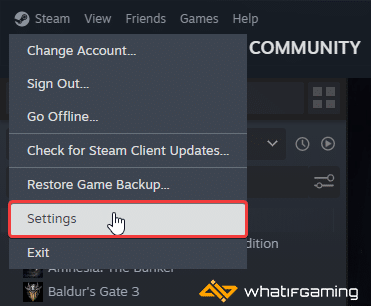
- Now, click on Controller in the list at the left
- Your connected controllers will show up under “Controller” as shown below.
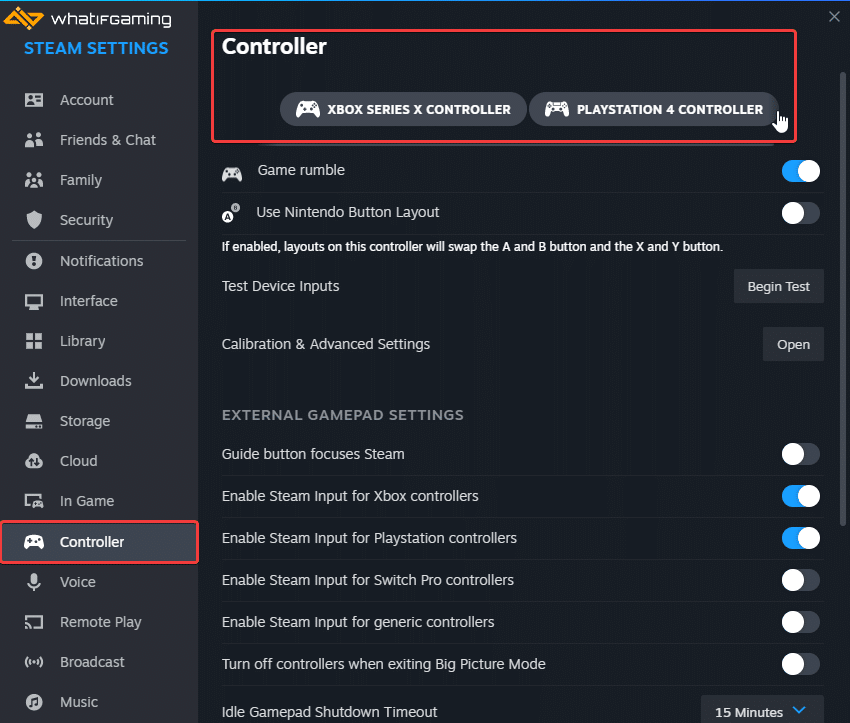
We hope this guide helped fix the COCOON controller issues on the PC. Let us know if you have any questions in the comments below.