Darkest Dungeon 2 is finally out on Steam with its 1.0 release and it’s met with a lot of positive reception with a much bigger launch than the original. The title features a host of new features with a completely different overall progression system too, making it a fairly different sequel than an iterative one. There are a few technical problems though, and if you’re constantly running into the Darkest Dungeon 2 black screen, here are a few recommendations to fix that.
Disable Third-Party Overlays
At this moment, a few third-party overlays seem to conflict with the title causing a black screen. The developers have confirmed this is the main reason for most black screen cases. Even if you have something like MSI Afterburner, Rivatuner, or Overwolf, disable that, and see if that fixes it for you.
Windows 10 N Users PSA: Install the Media Pack
If you are on a Windows 10 N edition, then you’ll need to manually install the Media Feature Pack. This is required to play the intro videos, which is why you need to download and install the pack.
You can get the latest media pack from the following link. Make sure you’ve restarted your PC after you’ve installed the pack.
Update Your GPU Drivers
Make sure that you have the latest drivers for your GPU installed. You can get the latest ones from the links below.

Verify Game Files
- Open Steam and navigate to your library
- Right-click on Darkest Dungeon 2 in your library
- Click Properties

- Select the LOCAL FILES/Installed Files tab
- Click on Verify Integrity of local files…
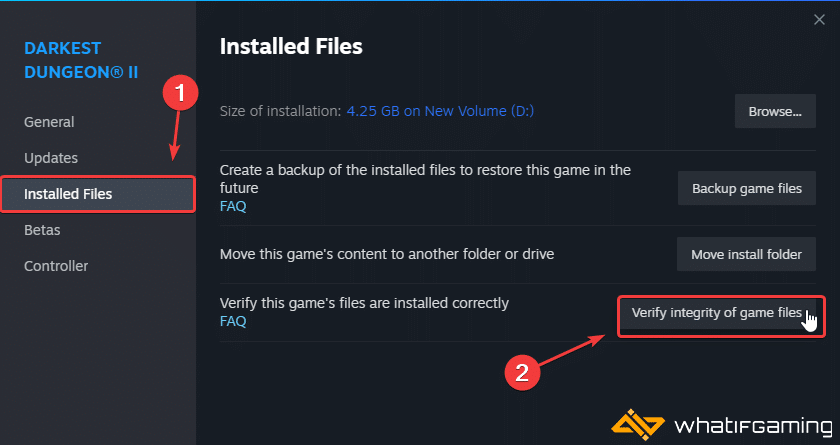
This will scan your game files and redownload anything missing or broken.
Update Darkest Dungeon 2
Since the title just launched on Steam, it is recommended that you constantly update the game as developers are releasing hotfixes to address a lot of issues.
- Open Steam and navigate to your library.
- Right-click on Darkest Dungeon 2 in your library
- Click Properties
- Select the Updates tab, and set Automatic Updates to High Priority

We hope this guide helped fix the Darkest Dungeon 2 black screen issue on PC. Let us know if you have any questions in the comments below.










