Forspoken is an open-world action RPG from Luminous Productions and Square Enix. The title is now available on PC through PC and the Epic Games Store. It’s one of the most demanding titles of the year, and you’ll need a pretty powerful CPU/GPU to maintain a higher framerate. The PC port runs fine for the most part, but some users have reported issues with stability. If you are running into the Forspoken crash at launch issue, here are a few things we recommend.
Fixing the Forspoken Crash at Launch Issue
It’s pretty common for newer PC releases to run into stability issues and for developers to patch things up, but often times something is missing on the user’s end, or there’s an issue with the game files. Try the following, and see if you can prevent crashing at launch or during the initial boot.
Verify Game Files
As always, the first thing you want to do is make sure that the game files are in order. This can easily be checked whether you’ve bought the game on Steam or the Epic Games Store. Follow the instructions for each client below.
Steam
- Open Steam, and navigate to your library
- Right-click on Forspoken in your library
- Click Properties
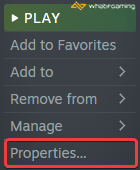
- Select the LOCAL FILES tab
- Click on Verify Integrity of local files…

Epic Games Launcher
- Open your Library in the Epic Games Launcher
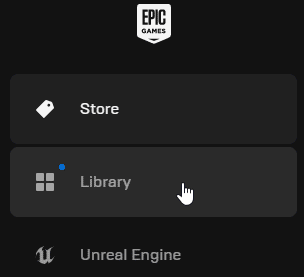
- Now, click on the three dots next to Forspoken
- Here, select Manage
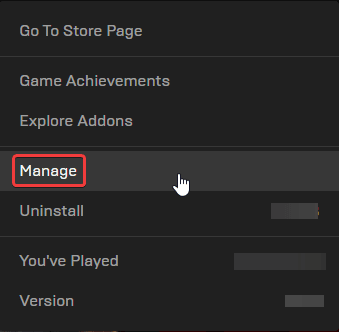
- Click on the Verify button next to Verify Files
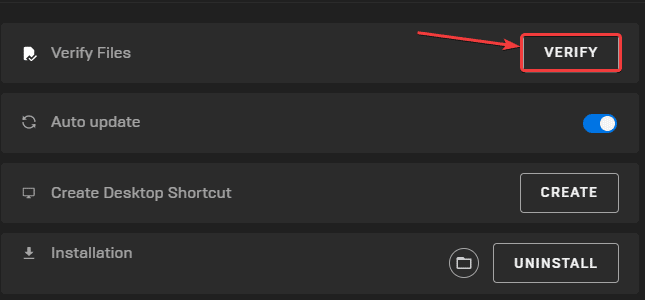
Like Steam, this will scan the game files and download any required files.
Update your GPU Drivers
Make sure that you have the latest drivers for your GPU installed. You can get the latest ones from the links below.
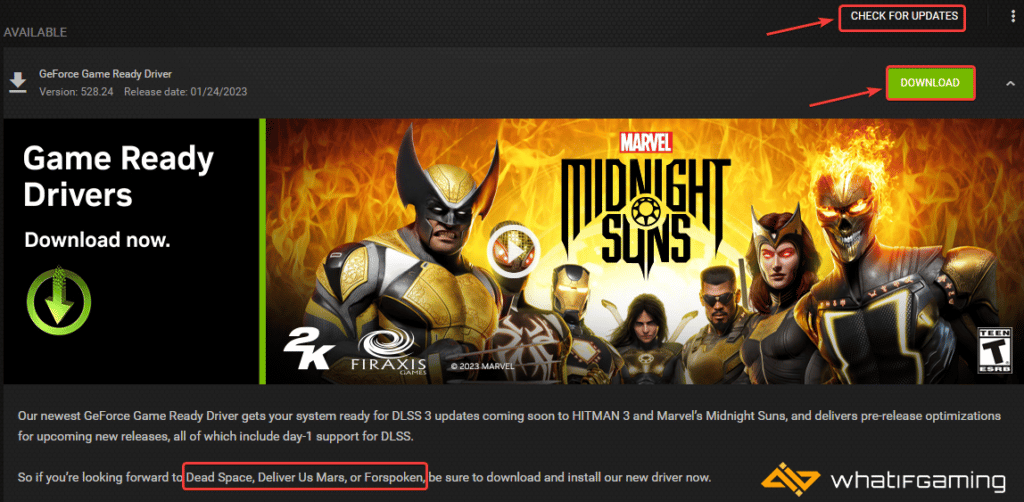
Update DirectX and Visual C++ Redistributables
Ensure that both DirectX and Visual C++ Redistributables are on the latest version.
Switch to dedicated GPU (Laptop Users)
Ensure that your dedicated GPU is being utilized instead of the integrated one.
Switching to the Dedicated Nvidia GPU
- First, open the Nvidia Control Panel
- Then navigate to 3D Settings and then Manage 3D Settings
- Open the tab Program Settings and choose Forspoken from the dropdown menu
- Next, select the preferred graphics processor for this program from the second dropdown.
- Your Nvidia GPU should show as a High-performance Nvidia processor
- Save the changes
Switching to the Dedicated AMD GPU
- First, open Radeon Settings
- Then navigate to Preferences, followed by Additional Settings
- Here, select Power and then Switchable Graphics Application Settings
- Select Forspoken from the list of applications
- If Forspoken isn’t on the list, click the Add Application button and select the executable from the installation directory. This adds the game to the list, and you’ll be able to select it afterward.
- In Graphics Settings, assign the High-Performance profile to the game
Update your Windows
We recommend updating the Windows version to the latest one to avoid any issues on the OS’s end. The requirements mention the “2019 November” update, but it’s probably a good idea to be on the latest version anyway.
- In Windows Search, type “Update”, and click on Check for Updates
- This will take you to the Windows Update section, and you can make sure you are on the latest version
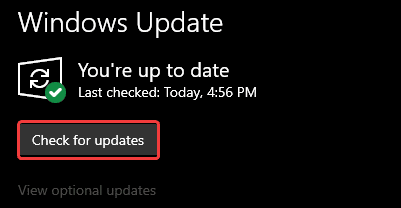
Add an Exception to Your Anti-Virus
This is a common issue with most PC releases, especially if you’re using third-party anti-virus software Make sure you add Need for Speed Unbound to the list of exclusions/exceptions to make sure those don’t flag the game as a threat.
We have listed some popular ones and their respective FAQ pages.
- Windows Defender
- Microsoft Security Essentials
- Malwarebytes
- Avast Antivirus
- AVG Antivirus
- Kaspersky Anti-Virus
- Webroot SecureAnywhere
- McAfee Antivirus (Steam Support guide)
- Bitdefender
Turn Down Settings on Lower End PCs
Considering how demanding the game is, if you’re running into frequent crashes, it’s possible you’re running out of VRAM. Lower some of the settings, and see if that improves stability.
We hope this guide helped fix the Forspoken crash at launch issue. Let us know if you have any questions in the comments below.











it crashes when i click on settings
Which GPU do you have? Is it AMD?
Same for me.. I have a RX 550 4 GB
Hey. The RX 550 is seriously underpowered for this game 🙁
Even on higher-end GPUs, this is a very VRAM-heavy title, and even for 720p/30FPS low, they recommend an RX 5500 XT 8GB.
I believe you’re running into this crash due to a lack of available VRAM.
What about rtx 6650 xt, kept crashing after 5 to 10 min gameplay
What resolution are you playing at?