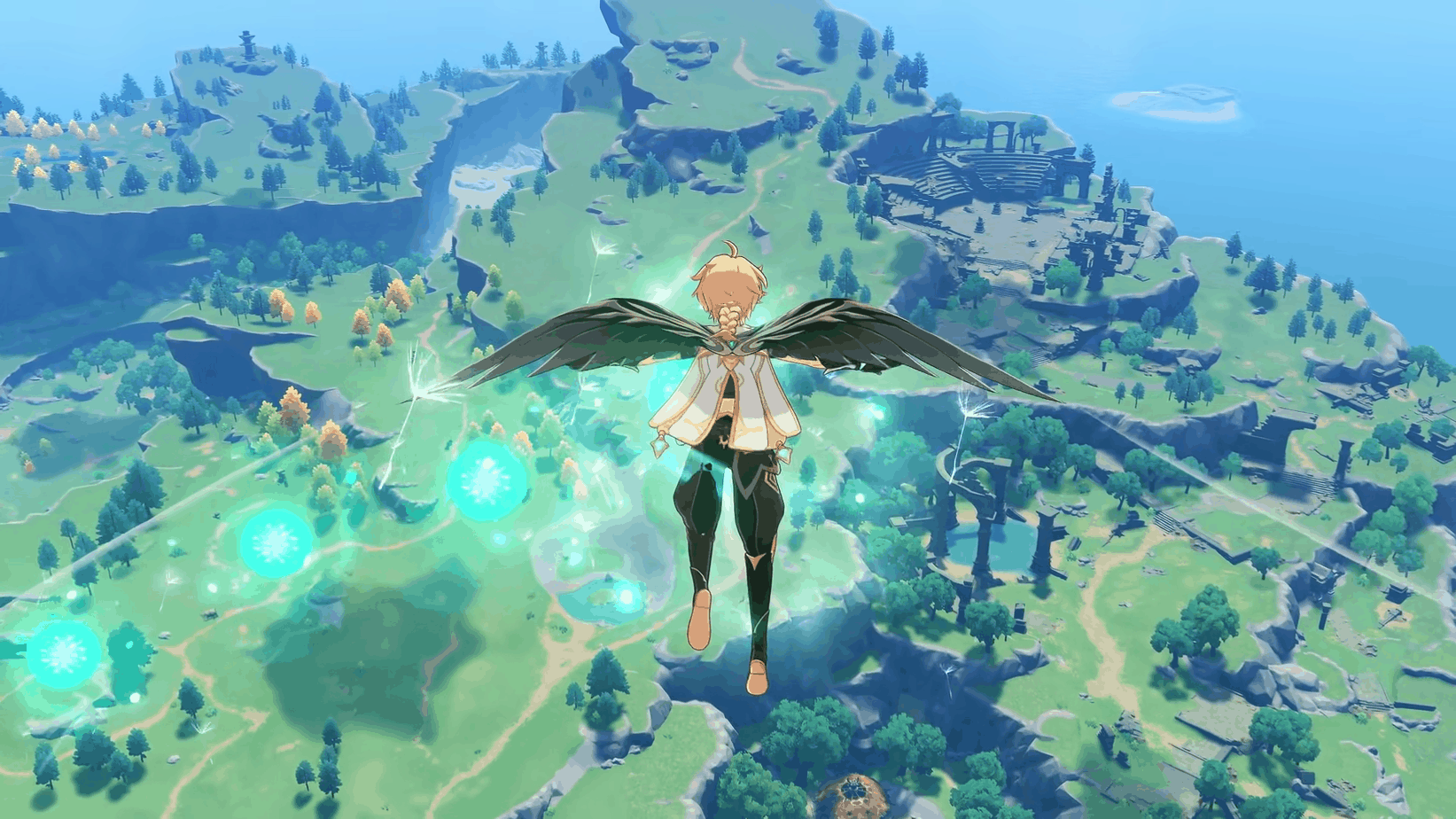Genshin Impact continues to grow into one of the biggest, and accessible titles on the gacha market. It is available on a variety of platforms including mobile devices like Android and iOS. It has been announced for the Nintendo Switch as well, but there is still no word about the exact release date. PC players and console users have been playing since launch, and usually have the best performance and visuals overall as well. That said, despite the latest 1.4 version on the horizon, there are still some technical problems that users have to face on a daily basis. If you are running into the Genshin Impact White Screen issue on Android 11, here are a few things you can try to fix it.
Mobile users normally don’t have a lot of problems, and most issues are more frequent on the PC version. Given the scale of the game, and its massive userbase, there are bound to be some problems, and hopefully, with the massive increase in the development teams’ size, we will see more improvements made to stability.
Fixing the Genshin Impact White Screen issue on Android 11
Multiple users on forums and the subreddit have reported that after launching the game, they can’t get past the initial white loading screen. Almost everyone that reported this was on Android 11 (OS version) and a good majority were using Samsung phones. This is a known issue, and hopefully, it will be addressed officially in the next big update. For now, though, you can try the following to fix it.
Try logging in with Mobile Data
The first thing you can try is turning off your Wi-Fi connection. Now, turn on Mobile Data, and relaunch Genshin Impact.

If the game gets past the loading white screen, verify your game files. You can do this by clicking on the Settings icon on the home page. After that, simply click on the confirm button.

Now, you can revert back to your Wi-Fi connection.
Clear the cache and reboot the device
If the first method didn’t work, follow the steps below.
- Head over to Android Settings
- After that, open the Applications section, and find Genshin Impact

- Tap on it, and clear its cache
- Restart your Android device
Force Stop and relaunch the game
Lastly, you can try force-closing the application, and then rebooting your android device. This can be done by following the steps below. This method has worked out for most players facing the Genshin Impact White Screen error on Android 11 devices.
- Click on the Home button while you are in-game
- Now, hold the Genshin Impact icon, and click on App Info

- Here, click on the Force Stop button

- Restart the game
You might have to retry the above-mentioned methods multiple times for the game to start working again. Hopefully, a firmware update on Samsung’s end or an update from miHoYo will fix this problem. One of the more common issues that players are running into recently is the 403 error, and you can fix that following this guide.
We hope this guide was helpful. If you have any questions, feel free to ask them in the comments below.