Lords of the Fallen is out now on PC, and sadly, it’s another Unreal Engine 5 title with a lot of technical issues, and limitations. It does however have decent controller support, but some players have reported issues with their PlayStation controllers and prompts. Here is how you can fix the Lords of the Fallen controller issues on PC.
Fixing the Lords of the Fallen Controller Issues
To fix the Lords of the Fallen controller issues, you need to disable Steam Input, so that the native profiles for each controller type are loaded in-game. You also need to use a wired connection for PlayStation controllers.
Disable Steam Input
As usual, the first thing you want to do is disable steam input entirely. This will make sure that only native profiles are loaded for the title.
- Make sure the game isn’t running
- Open Steam and then open your Library
- Here, right-click on the Lords of the Fallen
- Select Properties
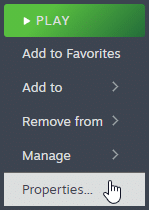
- Now, select CONTROLLER at the left
- Click the dropdown icon next to OVERRIDE FOR Lords of the Fallen
- Set it to “Disable Steam Input“
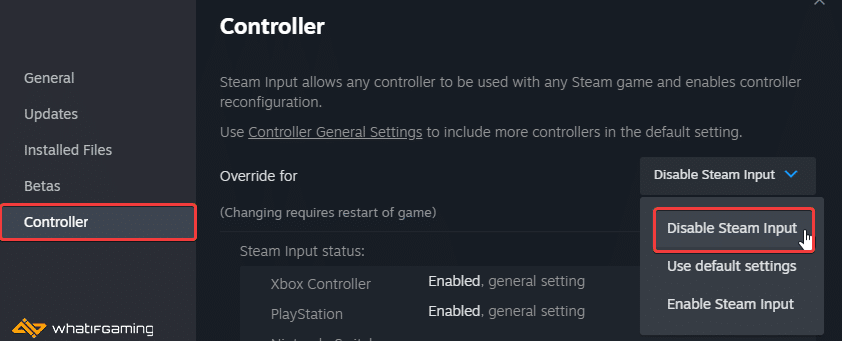
This will ensure that you get the proper prompts for PlayStation controllers.
PlayStation Controllers PSA: Use a Wired Connection
If you’re playing Lords of the Fallen with a DualShock 4, or a DualSense, you need to use a wired connection to ensure the controller works after you have disabled Steam Input.
Lords of the Fallen Unresponsive Menu
If your controller isn’t working at all in the Main Menu of Lords of the Fallen you need to switch to Borderless Fullscreen mode. It isn’t a problem with your controller or input type, but some display bug with the game in its current state.
Check Detected Controllers (Steam)
Make sure your controllers are actually showing up in Steam too.
- Click on Steam at the top left corner of the client, and select Settings
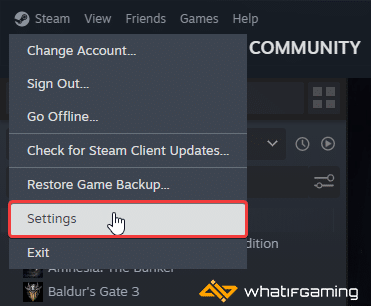
- Now, click on Controller in the list at the left
- Your connected controllers will show up under “Controller” as shown below.
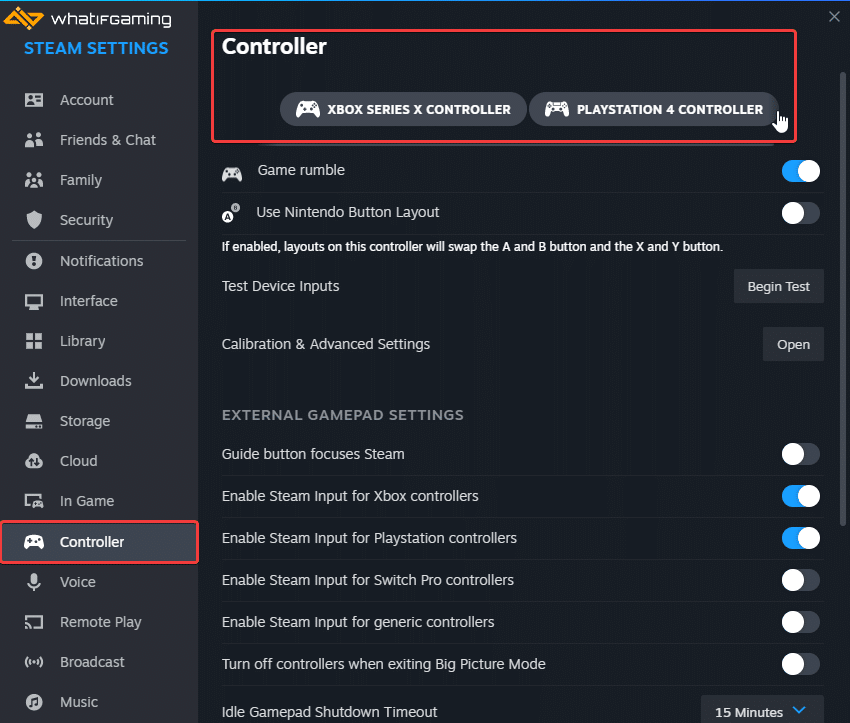
We hope this guide helped fix the Lords of the Fallen controller issues on the PC. Let us know if you have any questions in the comments below.











the exact opposite worked. enabling steam input fixed it. thanks for nothing.
You’re doing something wrong. Steam Input will always work because it’s bypassing the native profiles set up by the developers.