Starfield is out now on PC for premium edition owners, and it’s off to a decent start. It’s pretty demanding compared to previous Bethesda titles, and doesn’t have full ultrawide support. Here is how you can fix some of the Starfield ultrawide issues on PC.
Fixing the Starfield Ultrawide Issue on PC
Update 8th September 2023: As promised, I’m updating the guide with a better solution, which comes from the amazing member of the widescreen community, Rose. Their patch perfectly corrects the weapon model and removes the black bars at 21:9 and wider.
- Head over to the following GitHub link
- Scroll down a bit, and download the latest zip of the patch (230 KB) under Assets by clicking. As of writing, it is version 1.0

- This will download the zip file, which you need to extract using a compression tool like Winrar or 7zip
- Extract the file into the game’s installation location
That’s all you need to do, and the next time you launch Starfield, it will run properly in ultrawide resolutions. Here is a screenshot shared by Rose.

Credits and Support
All credits for the fix go to Rose, and you can consider supporting them at Patreon or BuyMeACoffee.
Older Method (Redundant)
I’ll update the guide if there are better solutions to address the lack of ultrawide support for higher aspect ratios like 32:9, but for now, you can remove the black bars from the sides by using a Hex editor.
Download and Install HxD
- For this to work, download HxD from the following link
- Install HxD
Use Starfield executable in HxD
- Make sure Starfield isn’t running
- Launch HxD
- Now drag the Starfield executable into HxD
- Once opened in HxD, you will see a bunch of values
- Press CTRL+R, and then select the Hex-Values tab
- After this click on Search Direction “All”
- In the Search for section, enter 8E E3 18 40
- In the Replace with section, enter 39 8E 63 40 (this is for 32:9)
- You can refer to more hex values for other aspect ratios and resolutions at the following link.
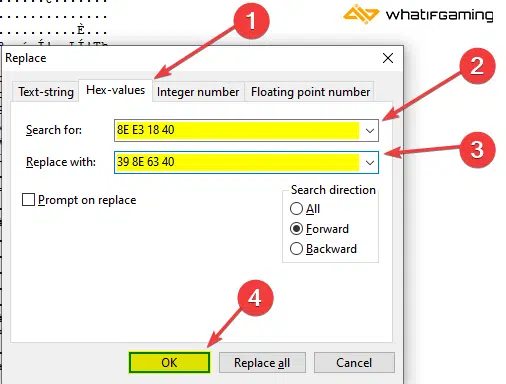
- Press OK
- Save the file by pressing Ctrl+S, and exit out of HxD
- Launch the game
Now, keep in mind that some elements of the UI won’t appear properly, and I’ll update the guide as new solutions come up. Overall though, the ultrawide support is mixed, and while some resolutions are supported, the higher ones aren’t by default.
If you want to adjust the FOV, especially after how the game looks now, make sure to follow my guide here for that as well.
We hope this guide was helpful, and that you were able to fix the Starfield ultrawide issue on your PC. If you have any questions, feel free to ask them in the comments below.











MERCI Ali
C’est cool
de rien, profite