Steelrising is an action RPG soulslike from Spiders and Nacon. The title is available now on PC through Steam, and current-gen consoles, including PS5 and the Xbox Series S|X. The reviews have been generally positive, and the PC port, while a bit demanding, doesn’t have many problems. Still, if you’re running into the Steelrising crash at launch issue, we recommend a few things.
Fixing the Steelrising crash at launch issue
As we’ve covered many other titles that launched on PC previously, crashing at launch is a common problem. It usually isn’t a problem with the game itself, but something missing from either the user’s end or the game files aren’t in order. Here are a few things we recommend players do to fix this and ensure a more stable experience.
Verify Game Files
First things first, it’s always a good idea to make sure the game files are in order. In many instances, your game files can get corrupted during the installation or download. This can result in failure to launch and other stability problems. Thankfully, both Steam and Epic Games Launcher let you verify those files, quite easily.
Steam
- Open Steam, and navigate to your library
- Right-click on Steelrising in your library
- Click Properties
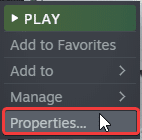
- Select the LOCAL FILES tab
- Click on Verify Integrity of local files…

Epic Games Launcher
- Open your Library in the Epic Games Launcher
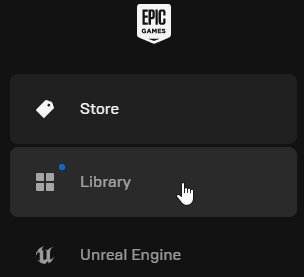
- Now, click on the three dots next to Steelrising
- Here, select Manage
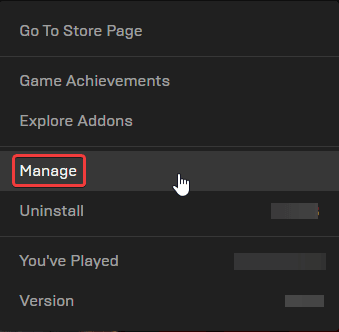
- Now, here click on the Verify button
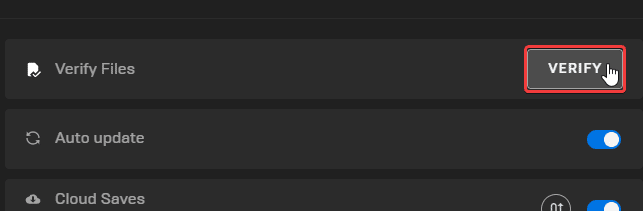
This will initiate the verification process, and if there are any missing or corrupted files, those will be downloaded and installed.
Add an exception to your anti-virus
It’s also possible that your anti-virus software is interfering with the game. Spiders’ last title, Greedfall had similar issues. We recommend adding the title to your exceptions or exclusions list.
We have listed some popular ones and their respective FAQ pages.
- Windows Defender
- Microsoft Security Essentials
- Malwarebytes
- Avast Antivirus
- AVG Antivirus
- Kaspersky Anti-Virus
- Webroot SecureAnywhere
- McAfee Antivirus (Steam Support guide)
- Bitdefender
Turn off Steam Overlay
It’s also possible that the game doesn’t always run well with the Steam overlay enabled. This isn’t too unlikely because Spiders’ last game had some issues with it as well.
- Open Steam, and navigate to your library
- Here, right-click on Steelrising
- Now, in the GENERAL tab, uncheck “Enable the Steam Overlay while in-game“
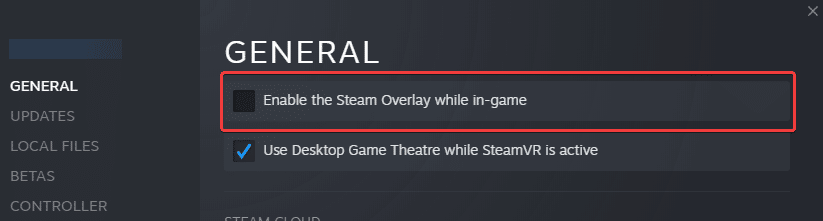
Update DirectX and Visual C++ Redistributables
Ensure that both DirectX and Visual C++ Redistributables are on the latest version.
Update your GPU Drivers
Make sure that you have the latest drivers for your GPU installed. You can get the latest ones from the links below.
Update your Windows
It’s always a good idea to update your Windows to the latest version. Some games benefit more than others from the latest version.
- In Windows Search type “Update”, and click on Check for Updates
- This will take you to the Windows Update section, and you can make sure you are on the latest version
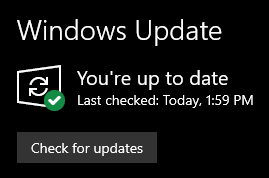
If you found another solution, please let us know in the comments below. We will add that to the list, and credit you appropriately.
We hope this guide helped fix the Steelrising crash at launch issue. Let us know if you have any questions in the comments below.










