Trine 5: A Clockwork Conspiracy is out now on PC, and like previous releases, the game runs quite well on a variety of platforms. Some users have reported issues with their PlayStation controllers, but apart from that, there aren’t any major issues. Here is how you can fix these Trine 5 controller issues on PC.
Fixing the Trine 5 Controller Issues
Trine 5 has native support for multiple controllers, including DualShock 4 and DualSense according to the developers. However, you need to disable Steam Input for those profiles to load.
Disable Steam Input
As usual, the first thing you want to do is disable steam input entirely. This will make sure that only native profiles are loaded for the title.
- Make sure the game isn’t running
- Open Steam and then open your Library
- Here, right-click on the Trine 5
- Select Properties
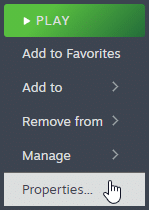
- Now, select CONTROLLER at the left
- Click the dropdown icon next to OVERRIDE FOR TRINE 5
- Set it to “Disable Steam Input“
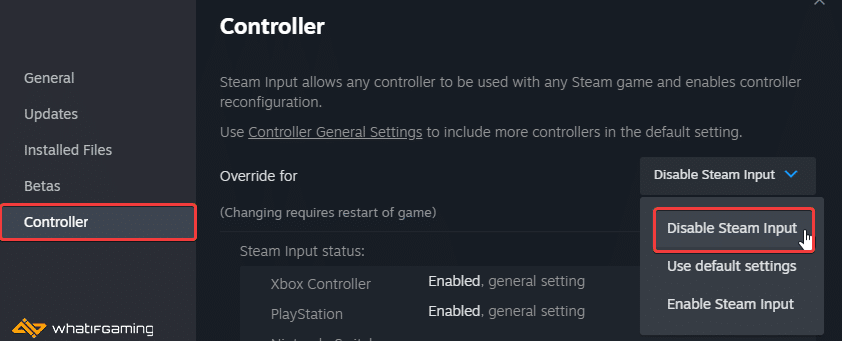
DualSense and DualShock 4 PSA: Used a Wired Connection
If you’re using PlayStation controllers, you will need to use a wired connection. Unlike Xbox controllers that work fine wirelessly as well, DualShock 4 and DualSense still need to be plugged in directly for the native profiles to work.
Check Detected Controllers (Steam)
Make sure your controllers are actually showing up in Steam too.
- Click on Steam at the top left corner of the client, and select Settings
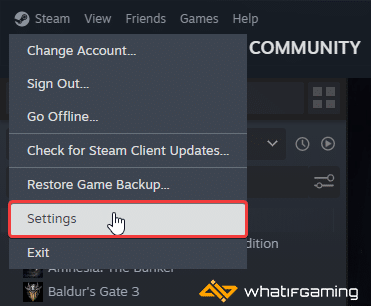
- Now, click on Controller in the list at the left
- Your connected controllers will show up under “Controller” as shown below.
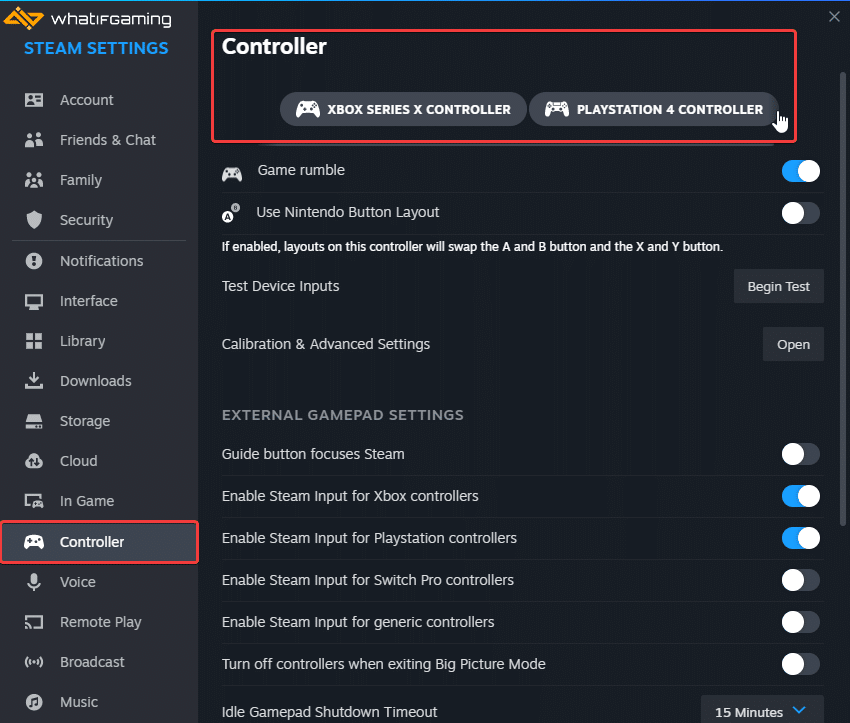
We hope this guide helped fix the Trine 5 controller issues on the PC. Let us know if you have any questions in the comments below.










