Wanted: Dead is now out on PC through Steam and the Epic Games Store. The PC port runs fine for the most part, but there are a few technical issues and limitations. If you’re running into any Wanted Dead Controller issues, here is how you can fix those.
Fixing Wanted Dead Controller Issues
Wanted Dead doesn’t have the best controller support on PC, especially for PlayStation controllers. By default, it only has support for Xbox controllers (Xinput), and you need Steam Input to make use of DualShock 4 or DualSense. If your controller isn’t working, I recommend a few things.
Enable Steam Input
- Make sure the game isn’t running
- Open Steam and then open your Library
- Here, right-click on the Wanted: Dead
- Select Properties
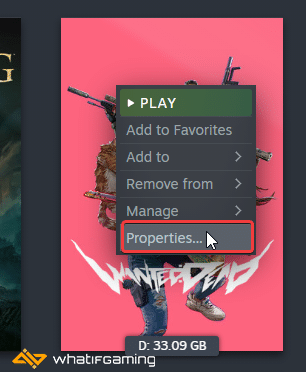
- Now, select CONTROLLER at the left
- Click the dropdown icon next to OVERRIDE FOR WANTED: DEAD
- Set it to “Use default settings“ or “Enable Steam Input“
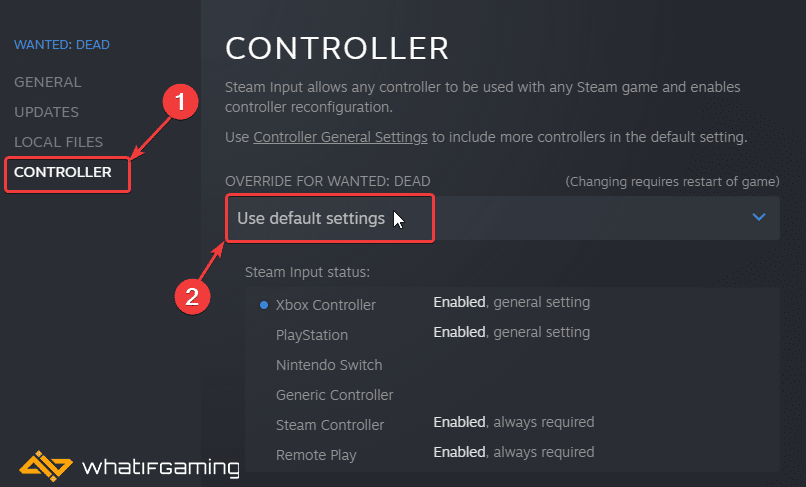
Now, relaunch the game, and your controllers should work properly.

Does Wanted Dead have PlayStation Button Prompts on PC?
Based on my testing, Wanted Dead doesn’t have PlayStation button prompts for the PC version. I checked if the game had any native profiles for PlayStation controllers, but it doesn’t have those either, and you need Steam Input.
Epic Store Version
If you’re using a PlayStation controller on the Epic Store version of Wanted Dead, you might want to make additional adjustments. Since the game doesn’t natively support these on PC, you will need to add the Epic launcher in Steam as a non-steam application.
- Launch Steam, and click on Games at the top left
- Select Add a Non-Steam Game to My Library
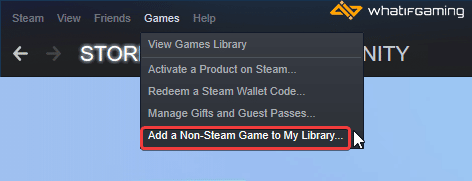
- After clicking this, a list of programs will show up.
- Here, you want to check Epic Games Launcher and then click “Add Selected Programs“
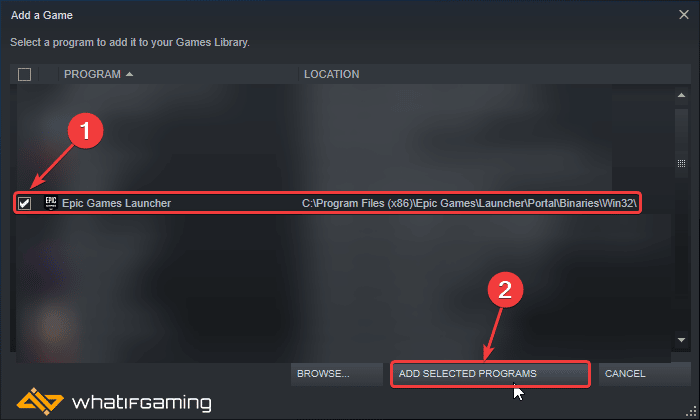
- This will add Epic Games Launcher to Steam and will run through it
Check Detected Controllers (Steam)
If nothing is working, you might want to double-check if your controllers are even being detected. To do this in Steam, follow the steps below.
- Click on Steam at the top left corner of the client, and select Settings
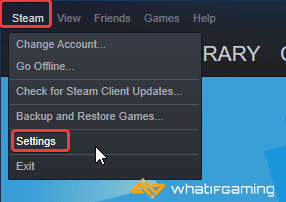
- Now, click on Controller in the list at the left
- Here, click on General Controller Settings
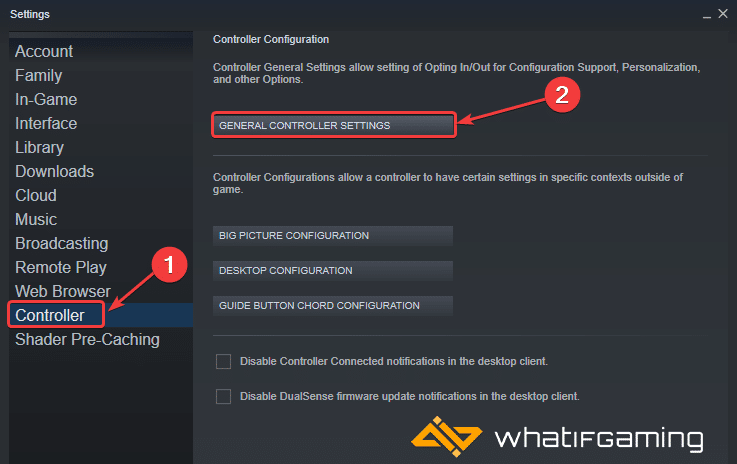
- Any controllers you have plugged in will show up under Detected Controllers
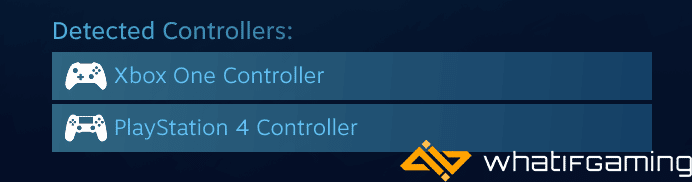
We hope this guide helped fix the Wanted Dead controller issues. Let us know if you have any questions in the comments below.










