Wild Hearts‘ trial is now available on PC for EA Play subscribers and Game Pass Ultimate subscribers. The full game will launch in a few days, but interested players can now try it out. Wild Hearts runs quite well on PC, but there are a few technical issues. If you’re running into the Wild Hearts crash at launch issue, here are a few things I recommend.
Fixing the Wild Hearts Crash at Launch Issue
Some users have reported that they’re running into a crash while trying to launch the game, which isn’t uncommon for new PC releases. Go through the following methods, and you should be able to get Wild Hearts running properly.
Verify Game Files
At times, during the downloading or installation process, game files can run into issues and get corrupted as a result. To address this, almost every PC client lets you scan and verify these files and re-download the corrupted or missing ones.
This is the first thing you want to check, and for most users, the game should run after the verification is complete.
Steam
- Open Steam, and navigate to your library
- Right-click on Wild Hearts in your library
- Click Properties
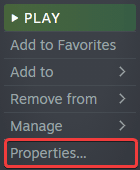
- Select the LOCAL FILES tab
- Click on Verify Integrity of local files…
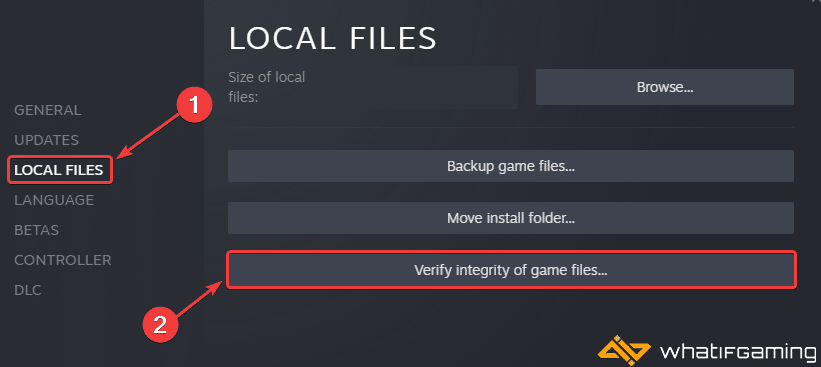
This will scan your game files, and redownload anything missing or broken.
EA App
You can also verify the game files in the EA
- Launch the EA App
- Click on My Collection at the left
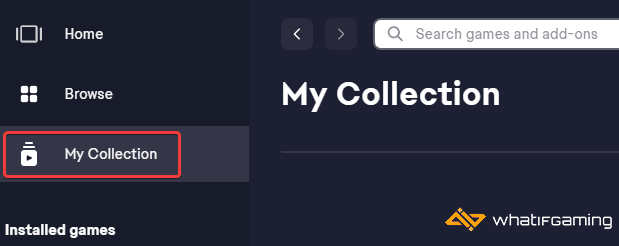
- Now, click on the three dots on Wild Hearts under Installed
- Select the Repair option
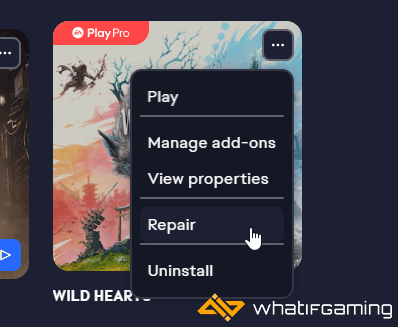
- This will initiate a “repair scan”, and download anything that might be out of order.
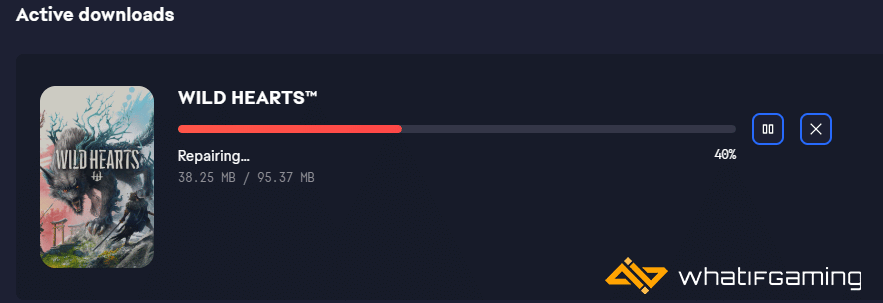
Epic Games Launcher
- Open your Library in the Epic Games Launcher
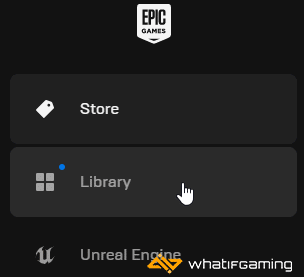
- Now, click on the three dots next to Wild Hearts
- Here, select Manage
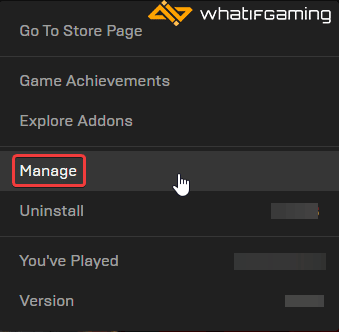
- Click on the Verify button next to Verify Files
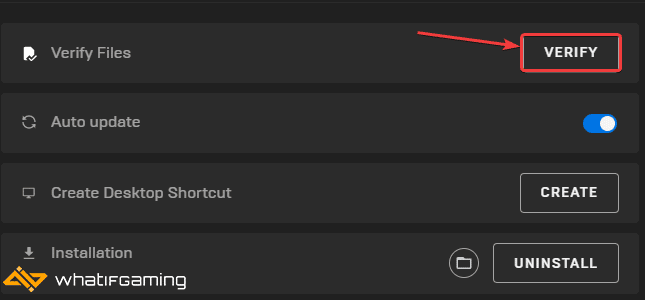
Like Steam, this will scan the game files and download any required files.
Add an Exception to Your Anti-Virus
Sometimes, third-party anti-virus software can flag games as threats, and it could happen with Wild Hearts as well. To ensure that isn’t the case, add the title to your exclusions, or exceptions list.
We have listed some popular ones and their respective FAQ pages.
- Windows Defender
- Microsoft Security Essentials
- Malwarebytes
- Avast Antivirus
- AVG Antivirus
- Kaspersky Anti-Virus
- Webroot SecureAnywhere
- McAfee Antivirus (Steam Support guide)
- Bitdefender
Update DirectX and Visual C++ Redistributables
Ensure that both DirectX and Visual C++ Redistributables are on the latest version.
Update your GPU Drivers
Make sure that you have the latest drivers for your GPU installed. You can get the latest ones from the links below.
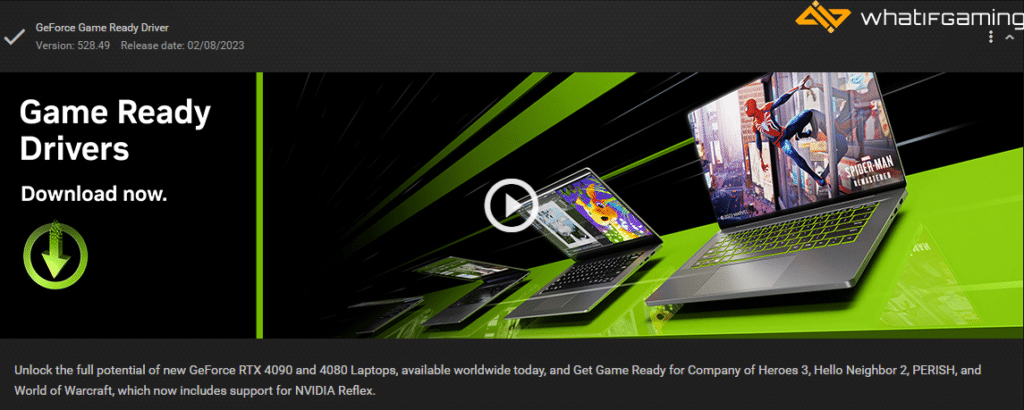
Run the Game as an Administrator
At times, giving a game admin privileges can improve stability in PC titles.
- Head over to where the game is installed
- Right-click on WILD HEARTS.exe and select Properties
- Click the Compatibility tab
- Check “Run this program as an administrator“
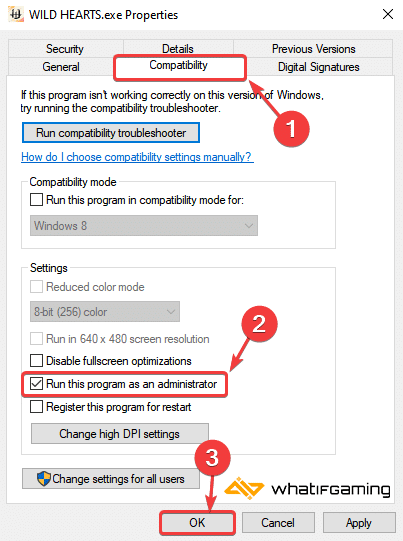
Switch to dedicated GPU (Laptop Users)
Ensure that your dedicated GPU is being utilized instead of the integrated one.
Switching to the Dedicated Nvidia GPU
- First, open the Nvidia Control Panel
- Then navigate to 3D Settings and then Manage 3D Settings
- Open the tab Program Settings and choose WILD HEARTS from the dropdown menu
- Next, select the preferred graphics processor for this program from the second dropdown.
- Your Nvidia GPU should show as High performance Nvidia processor
- Save the changes
Switching to the Dedicated AMD GPU
- First, open Radeon Settings
- Then navigate to Preferences, followed by Additional Settings
- Here, select Power and then Switchable Graphics Application Settings
- Select WILD HEARTS from the list of applications
- If WILD HEARTS isn’t in the list, click the Add Application button and select the executable from the installation directory. This adds the game to the list, and you’ll be able to select it afterward.
- In the column Graphics Settings, assign the High Performance profile to the game.
Turn Down Settings on Lower End PCs
If your PC is a bit below the system requirements, then I recommend turning down a few settings to see if it improves your experience and reduces crashing. It’s possible that you might be running out of VRAM.
We hope this guide helped fix the Wild Hearts crash at launch issue. Let us know if you have any questions in the comments below.










