Wo Long Fallen Dynasty is now available on PC through Steam, and Game Pass. We had a great time with it and were impressed by another challenging action RPG from Team Ninja, and KOEI TECMO. The PC version, sadly, has a few issues, which we hope are ironed out with a few patches. If you are running into the Wo Long Fallen Dynasty crash at launch problem, here are a few things I recommend.
Verify Game Files
As always, the first thing you need to do is scan your game files to check for any problems there. It’s possible that something went wrong during the download or installation process, and the game files aren’t in perfect shape to launch the title. You can easily scan your files through both clients by following the steps below.
Steam
- Open Steam and navigate to your library
- Right-click on Wo Long Fallen Dynasty in your library
- Click Properties
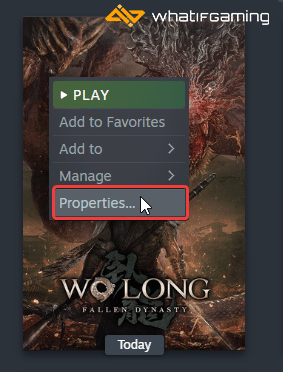
- Select the LOCAL FILES tab
- Click on Verify Integrity of local files…
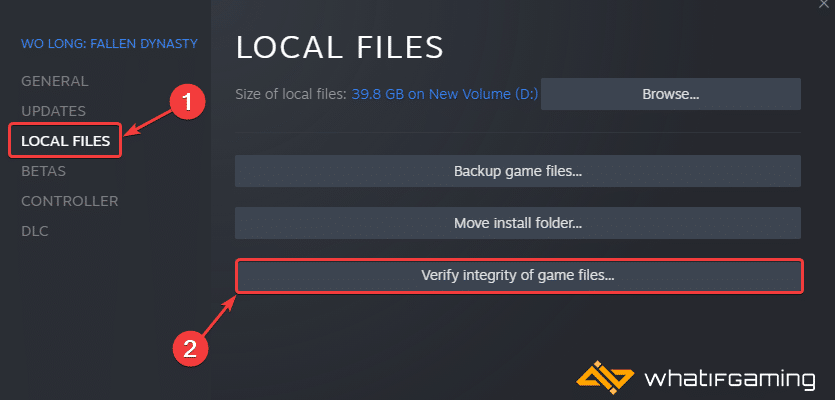
Xbox App for PC
- Launch the Xbox App
- On the left, under INSTALLED, click on Wo Long Fallen Dynasty

- Click on the button with three dots
- Select Manage

- Select the FILES tab, and then click on VERIFY AND REPAIR under Options
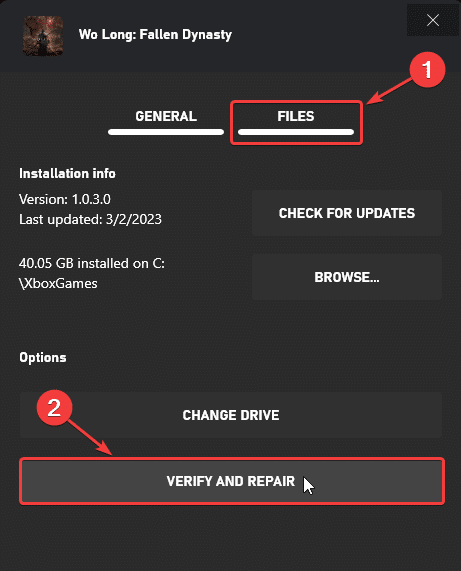
This will initiate a scan, and check your game files as to spot any issues.
Manually Update Your GPU Drivers
Make sure that you have the latest drivers for your GPU installed. You can get the latest ones from the links below.
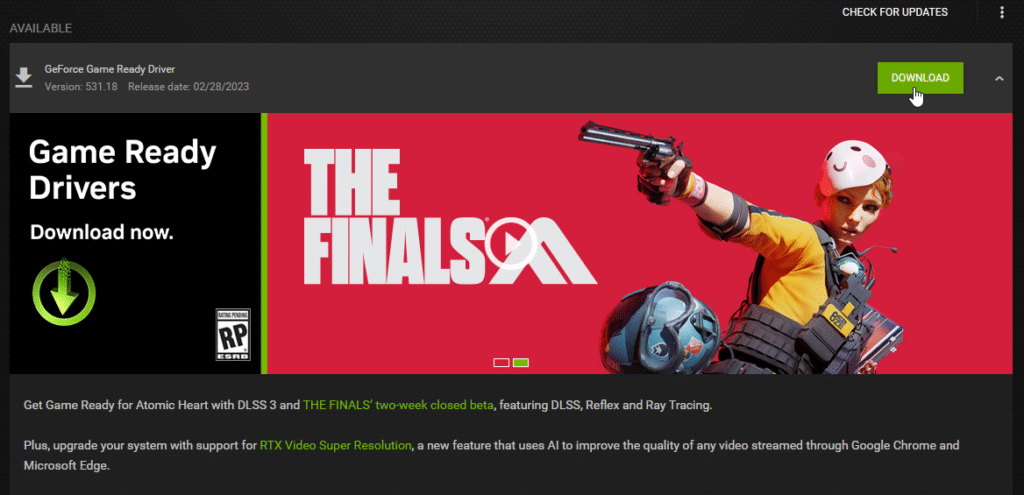
Update DirectX and Visual C++ Redistributables
Ensure that both DirectX and Visual C++ Redistributables are on the latest version.
Download the VP9 Video Codec
For users with outdated Windows, it’s a good idea to download the VP9 video codecs that are necessary for the title to play videos. You can get this officially from Microsoft Store at the following link.
Update Your Windows
Again, it’s recommended that you’re on the latest Windows version to make sure you don’t run into any OS-related stability issues.
- In Windows Search, type “Update” and click on Check for Updates
- This will take you to the Windows Update section, and you can make sure you are on the latest version

Switch to Dedicated GPU (Laptop Users)
Ensure that your dedicated GPU is being utilized instead of the integrated one.
Switching to the dedicated Nvidia GPU
- First, open the Nvidia Control Panel
- Then navigate to 3D Settings and then Manage 3D Settings
- Open the tab Program Settings and choose Wo Long Fallen Dynasty from the dropdown menu
- Next, select the preferred graphics processor for this program from the second dropdown.
- Your Nvidia GPU should show as High-performance Nvidia processor
- Save the changes
Switching to the dedicated AMD GPU
- First, open Radeon Settings
- Then navigate to Preferences, followed by Additional Settings
- Here, select Power and then Switchable Graphics Application Settings
- Select Wo Long Fallen Dynasty from the list of applications
- If Wo Long Fallen Dynasty isn’t in the list, click the Add Application button and select the executable from the installation directory. This adds the game to the list, and you’ll be able to select it afterward.
- In Graphics Settings, assign the High-Performance profile to the game.
Disable Fullscreen Optimizations
For some users, disabling fullscreen optimizations might actually let you play the title.
- Head over to where Wo Long Fallen Dynasty is installed
- Right-click on the executable and select Properties
- Click the Compatibility tab
- Check “Disable fullscreen optimizations“
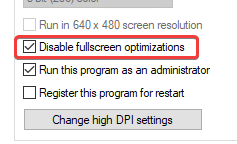
Add an Exception to Your Anti-Virus
Third-party anti-virus software can often flag some games as a threat, so it’s recommended that you add Wo Long Fallen Dynasty to its exceptions list.
We have listed some popular ones and their respective FAQ pages.
- Windows Defender
- Microsoft Security Essentials
- Malwarebytes
- Avast Antivirus
- AVG Antivirus
- Kaspersky Anti-Virus
- Webroot SecureAnywhere
- McAfee Antivirus (Steam Support guide)
- Bitdefender
We hope this guide helped fix the Wo Long Fallen Dynasty crash at launch issue. Let us know if you have any questions in the comments below.










