Resident Evil 8 Village is out now on PC through Steam and is a direct sequel to Resident Evil 7. It is one of the biggest releases of the year and has earned critical acclaim at launch. The PC version runs fairly well on a variety of PC configurations and supports ray-tracing as well. PC players also have the advantage of mod support, and there are already tons of great mods to check out. The installation process has become easier with each entry, and with this guide, we will explain how you can install mods for Resident Evil 8 Village.
Just like the last games, modding is perfectly fine and fairly simple. These mods can make adjustments to the gameplay, visuals, characters, and even UI. This means that modders can add quality of life improvements, and enhance the experience even more, for PC players.
How to install mods for Resident Evil 8
As we mentioned before, modding Resident Evil 8 is pretty simple, and you won’t need to scratch your head over every detail. We will walk you through the entire process, and by the end you will be installing mods within seconds.
Perquisites
Before we get started, you will need to do a few things.
- Sign-up on NexusMods, so that you can download the mod manager, and mod files
- Install Winrar or 7zip, to extract compressed files
After you have done both, we can move to installing the mod manager.
Installing Fluffy Mod Manager
Fluffy Mod Manager lets you easily manage mods for a variety of games, especially ones running on RE Engine. Since Resident Evil 8 Village is also running on CAPCOM’s RE Engine, this is essential for modding.
Head over to the following link to download the latest version of the mod manager
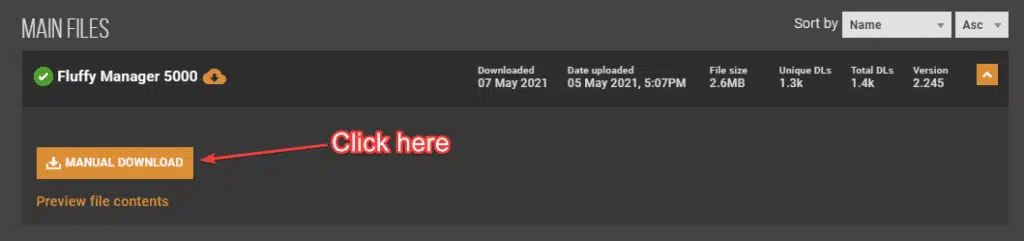
- This will download a zip file
- (Optional: Make a folder to keep everything in one place)
- Now, using Winrar or 7zip, extract the zip file
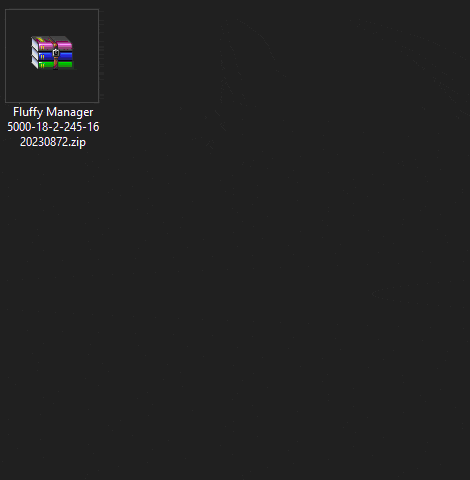
- Open the folder, and then launch Modmanager.exe

- Select Resident Evil Village from the list
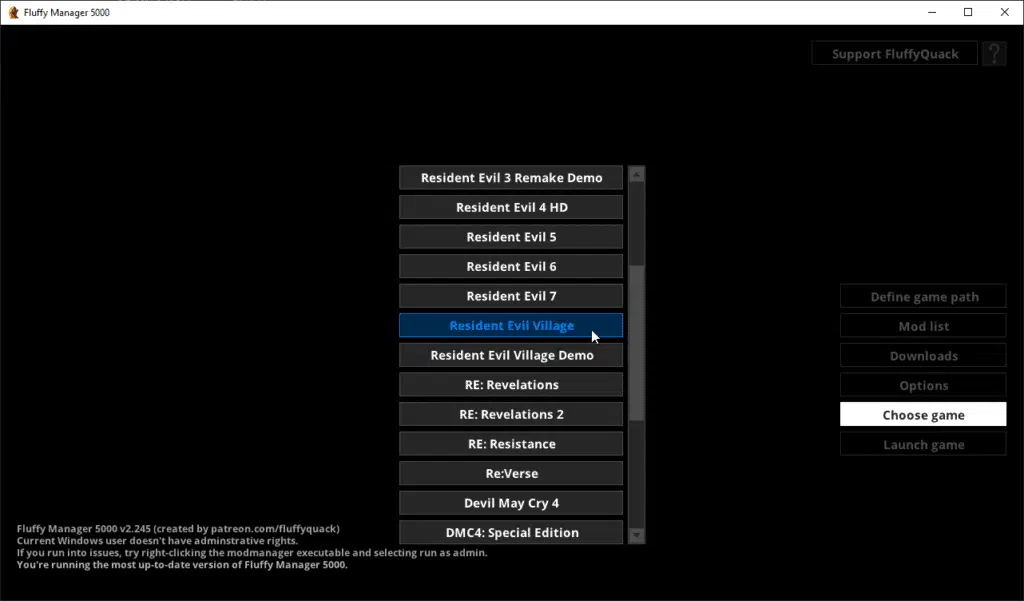
- A prompt will show up to explain how there are no mods installed at the moment
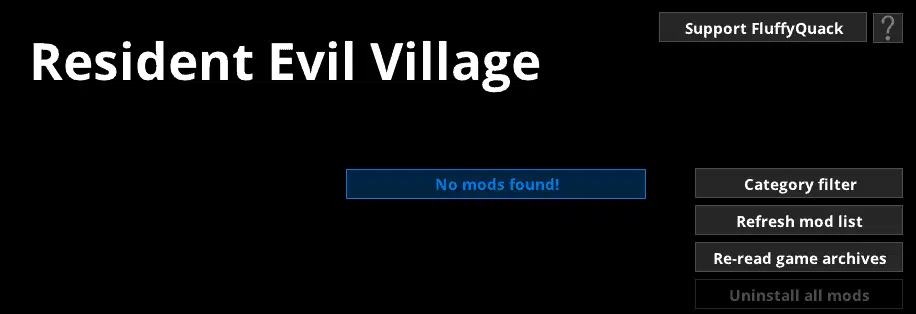
If you followed the steps correctly, the mod manager can be used for modding Resident Evil 8 village.
Downloading Mod files
Now, we need to download mod files. You can access tons of mods in the dedicated section of Resident Evil 8 Village at NexusMods.
Keep in mind that some mods (usually NSFW) will only show up if you have signed in.
- Choose a mod you want to download and click on it. As an example, we will download the Beretta 92FS Fusion mod
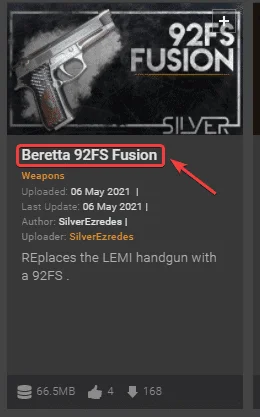
- Scroll down a bit, and click on the FILES tab
- Here, click on the MANUAL DOWNLOAD button to start downloading the mod files
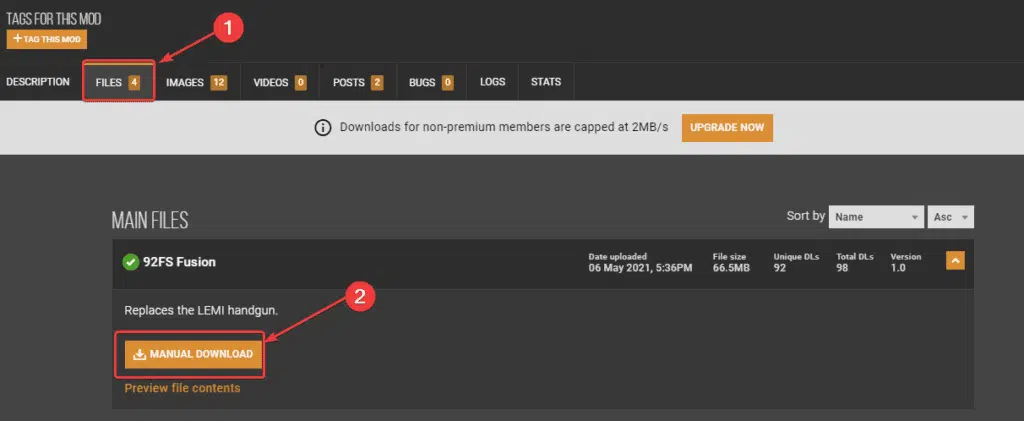
This will download a zip file, which is all you will need in the next steps.
Installing the mod file
Now, after you have the required file, follow the steps below to install it
- Open Fluffy Mod Manger
- Now, drag the zip file for the mod, directly into the Fluffy Mod Manager window, as shown below
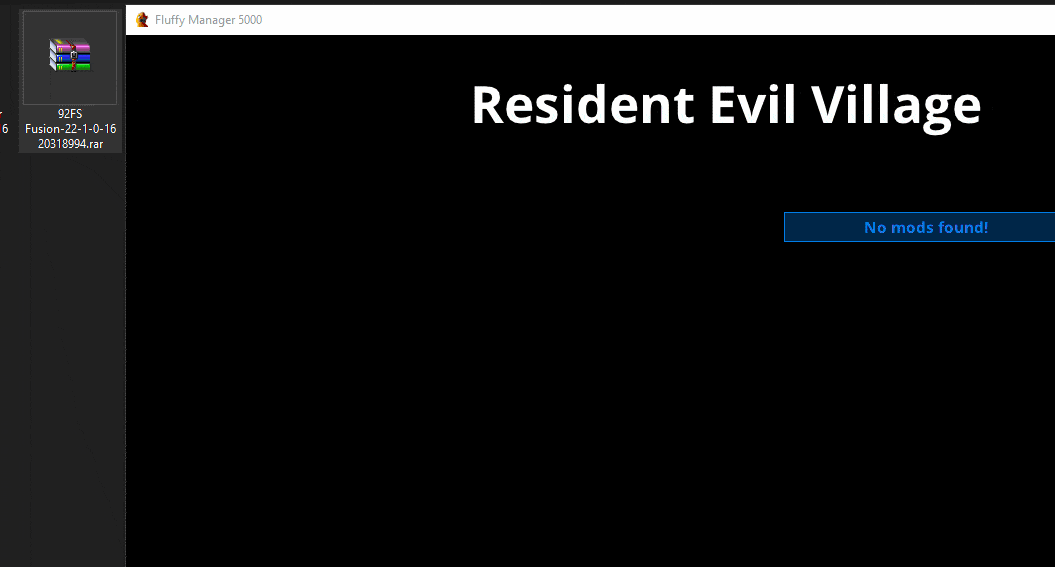
- Click on the toggle button to enable it
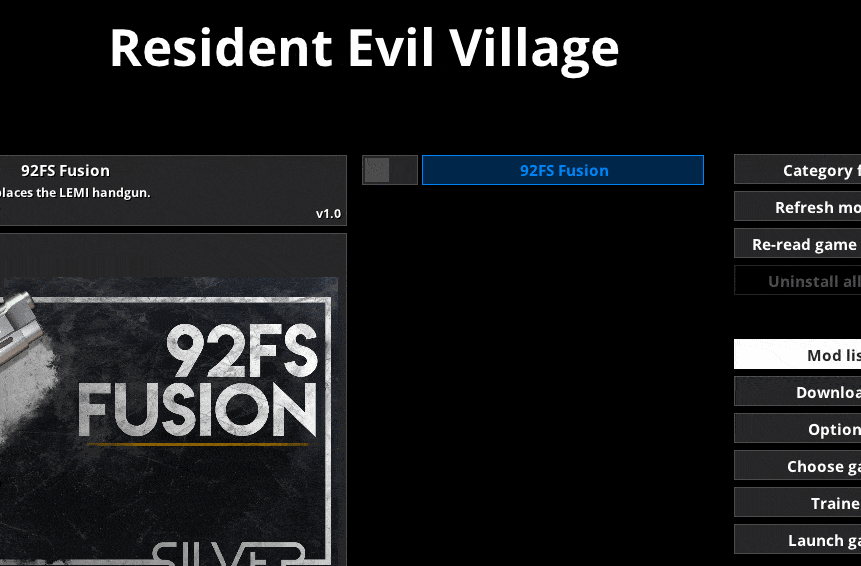
That is all you have to do to install the mod. Now click on Launch game at the bottom, and the mod will work in-game.
How to disable or delete a mod
Now, if you want to disable a specific mod, simply open the mod manager again, and enter the mod list. Here, toggle the mod to disable it.
You can also click on the trash icon to completely delete it as well.

We highly recommend the PS4 prompts mod if you are playing with a Dualshock 4 controller. We have written a guide about that as well. If you are running into any errors related to a black screen, make sure you check out our guide to fix that as well.
We hope that after this, you can install mods for Resident Evil Village without a problem. Let us know if you have any questions in the comments below.










